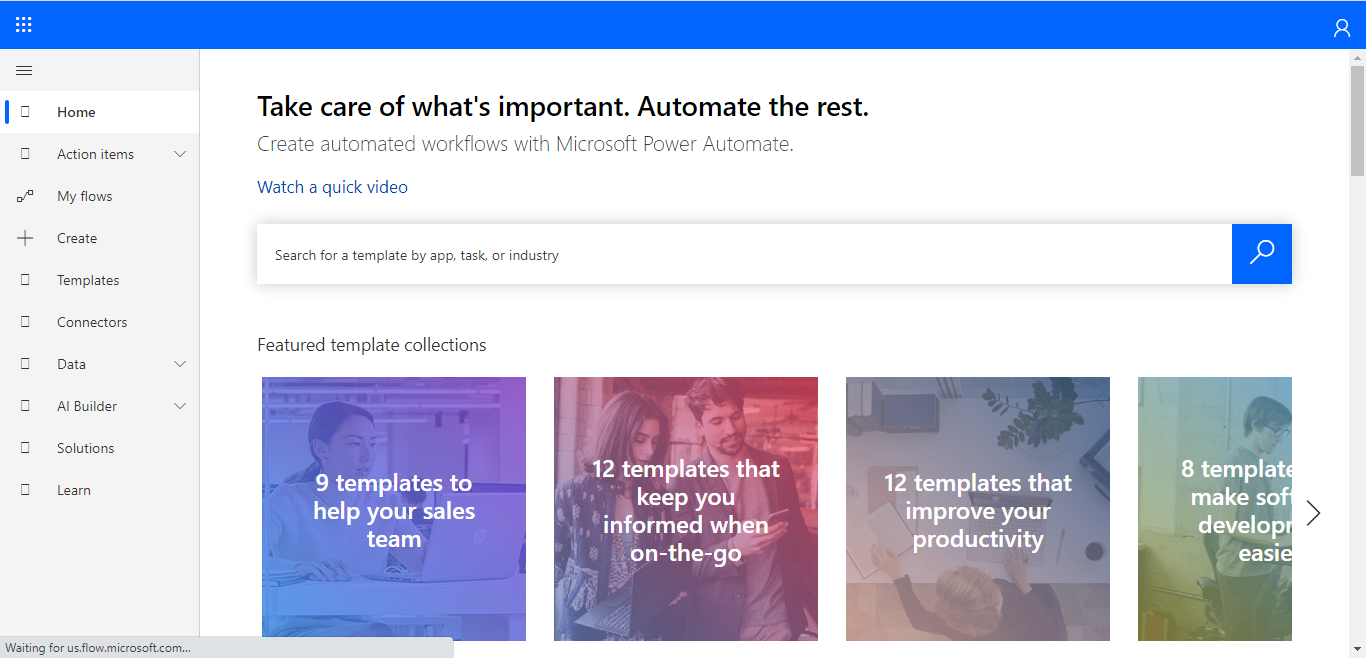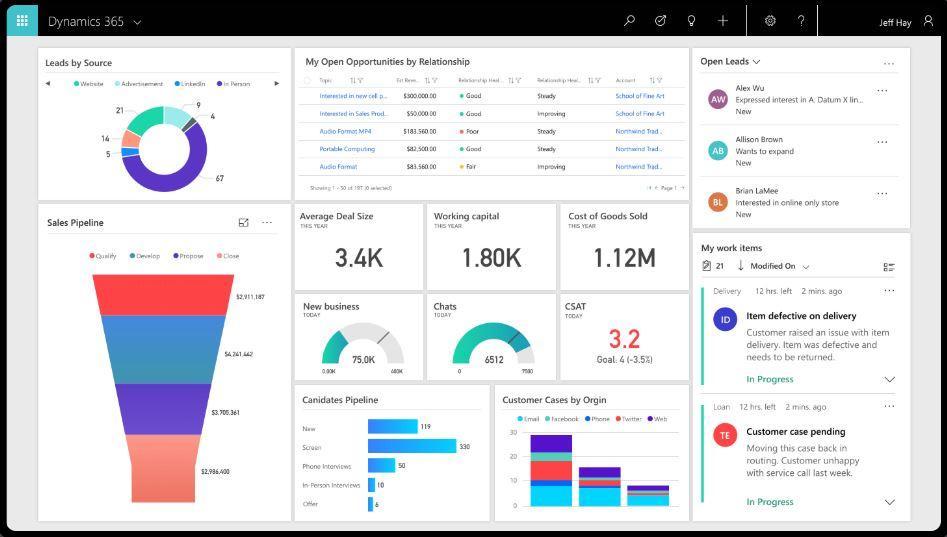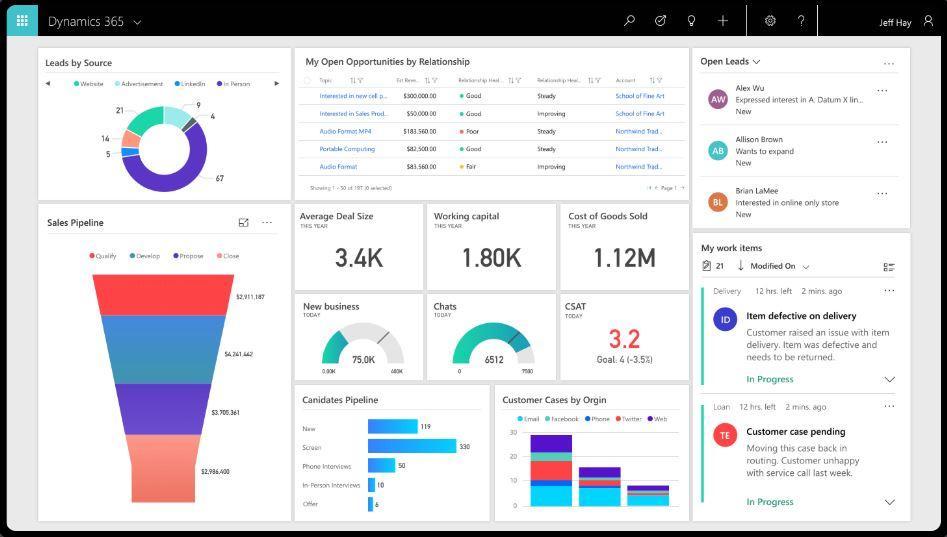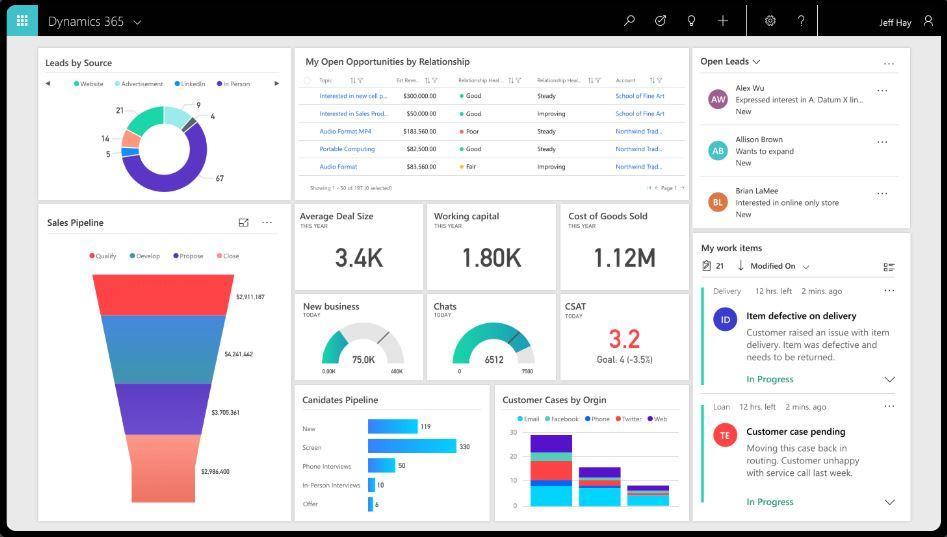Understanding Users in Dynamics 365.

Hello Guys, In our previous blog we have seen what is Business Unit and how to configure Business Unit in Dynamics 365. Do follow us to know more about Dynamics and Power Platform. Also if you like our blog then please comment and share this blog with your friends. As mentioned in earlier blog when we have more customers, leads and opportunities we are not able to handle our business or organization alone and that's why we divide our organization into Business Unit, Teams and users. Users are nothing but the members of your organization. They are the person who are handling your business along with you. They can be your employee or internal family member who is also part of your company. These users can be Salesperson, Helpdesk representative, manager etc. In D365 when we create a new user, it is associated with the default Business Unit. You must assign every user to one and only one Business Unit. Also keep in mind that whenever you change the Business Unit of the user, the sec