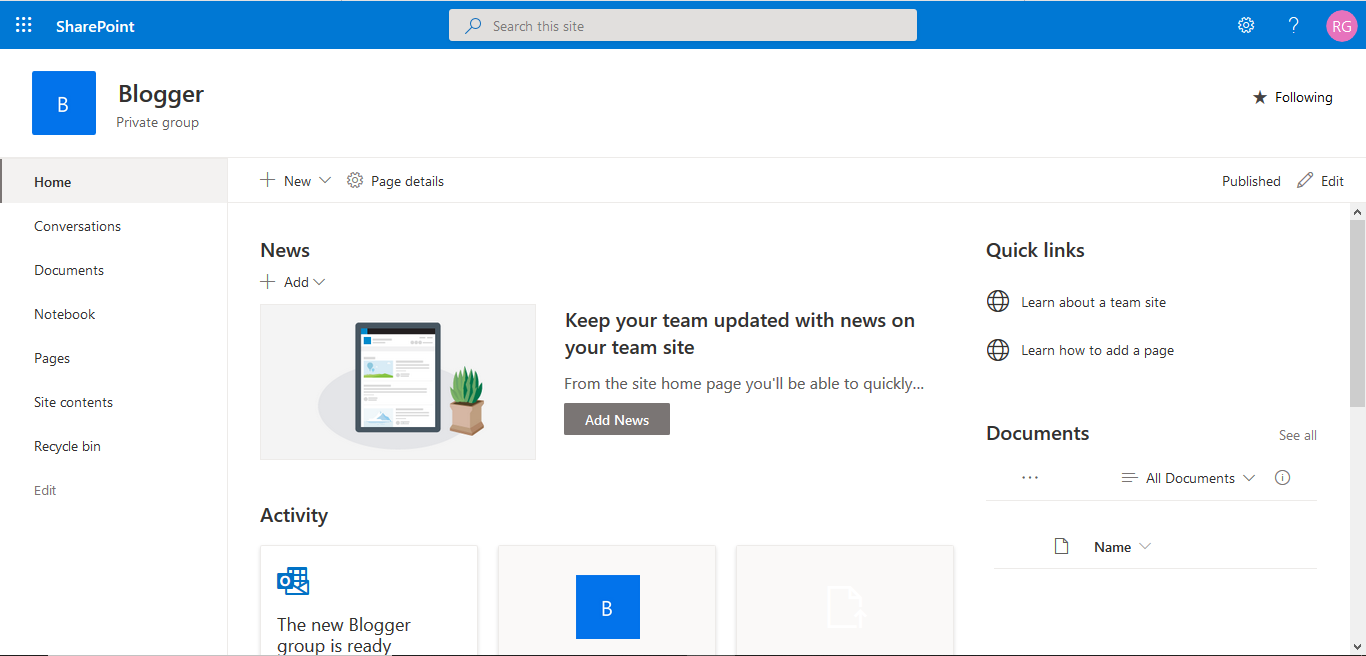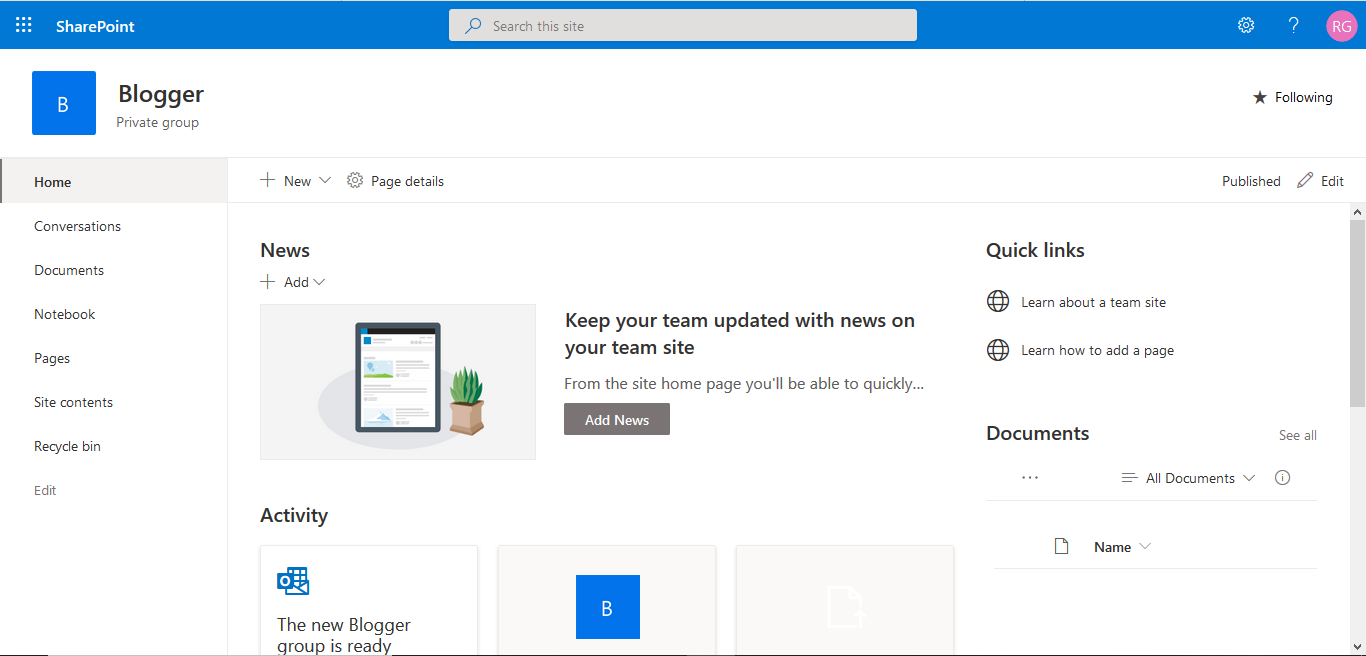Using Try, Catch and Finally in Microsoft Flow.

Hello Guys, Today we are going to learn how to implement Exception Handling in Microsoft Flow. If you are new to MS Flow then please read my this blog . Do follow us to know more about Dynamics and Power Platform. Also if you like our blog then please comment and share this blog with your friends. As being a Software Developer, we all know about Exception handling as we all have implemented in various programming languages like C#, Java, Python etc. This mechanism is used for handling errors which occurs during the program execution using Try, Catch and Finally statements. While running a flow we have faced many situation where our Flow fails due to some error and because of that some steps of flows are getting skipped. We want some mechanism here also where we can handle errors and make the flow run successfully. To implement Try, Catch and Finally in MS Flow we have the concept of Scope. Scope is similar to group actions which can be collapsed to make large workflow looking smalle