Understanding Users in Dynamics 365.
Hello Guys,
In our previous blog we have seen what is Business Unit and how to configure Business Unit in Dynamics 365.
Do follow us to know more about Dynamics and Power Platform. Also if you like our blog then please comment and share this blog with your friends.
As mentioned in earlier blog when we have more customers, leads and opportunities we are not able to handle our business or organization alone and that's why we divide our organization into Business Unit, Teams and users.
Users are nothing but the members of your organization. They are the person who are handling your business along with you. They can be your employee or internal family member who is also part of your company. These users can be Salesperson, Helpdesk representative, manager etc.
In D365 when we create a new user, it is associated with the default Business Unit. You must assign every user to one and only one Business Unit. Also keep in mind that whenever you change the Business Unit of the user, the security roles assigned to the user gets removed. In that case you need to assign security roles again to the user. Each User can be assigned to one or more teams. To create a new user follow below steps.
Navigate to https://www.office.com and login with your admin credentials.
Select Admin and click on Users select Active users.
Now click on Add user and select Single user. Specify user details, Password and click on Next.
Each user should have been assigned a CRM license when they are created. Assign the license to user by checking the box and click on Next.
You can assign admin access to newly created user by expanding Roles. Specify Profiles Info and click on Next and Finish adding.
Once users are created, we can change their Business Unit.
Navigate to https://admin.powerplatform.microsoft.com. Select your environment and click on Settings
Now expand Users+Permission and click on Users.
Click on Manage users in Dynamics 365.
Now from the view select Enabled Users and select the user and click on Change Business Unit.
Specify your business Unit and click on Ok.
Hope it helps...


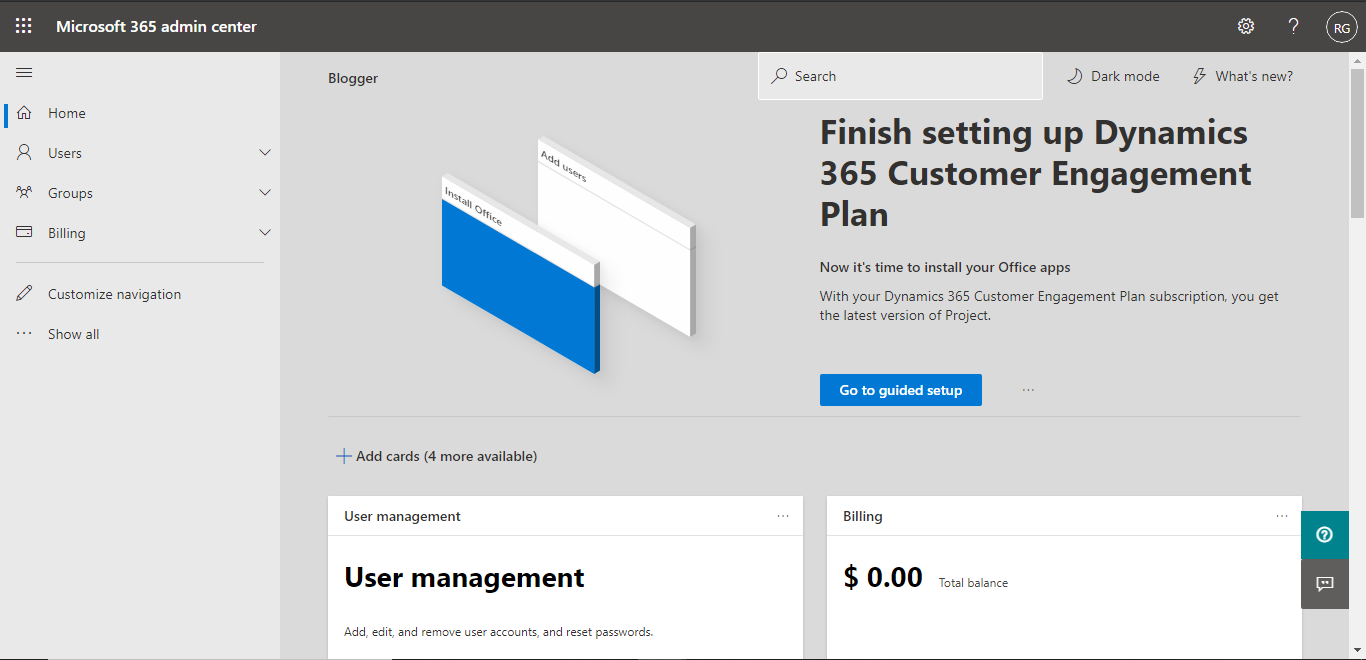

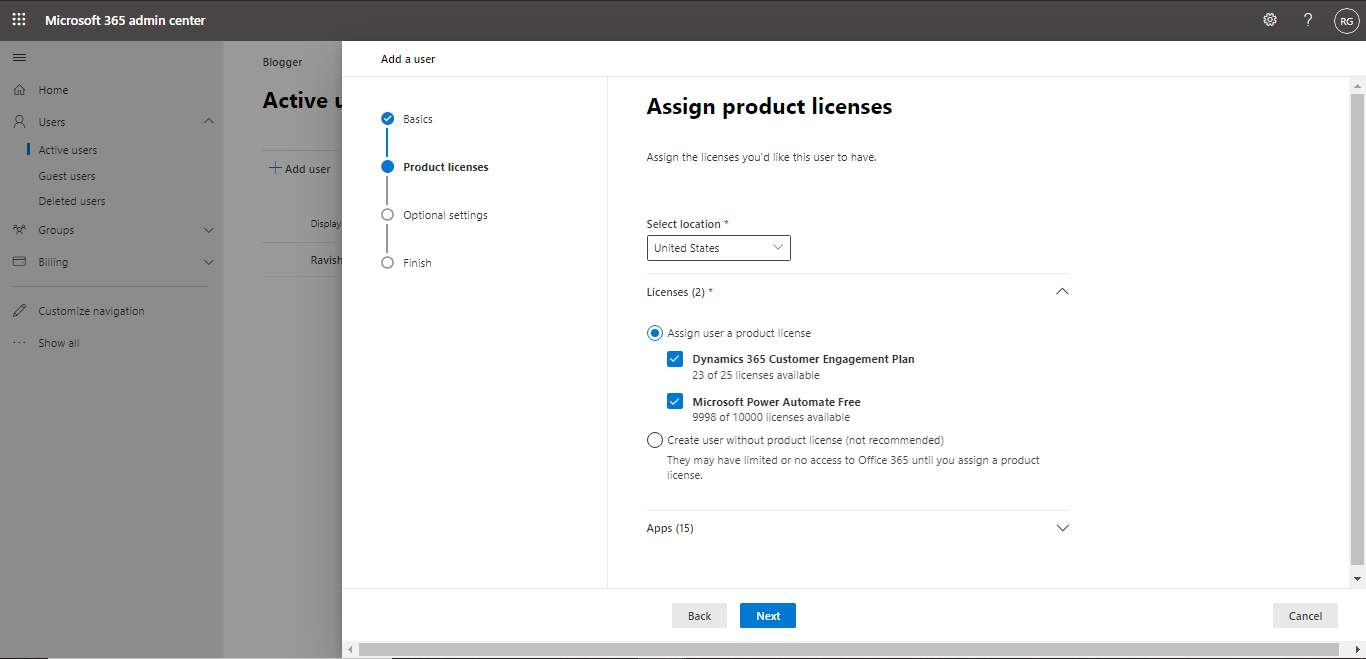









Comments
Post a Comment