Removing GUID from folder name in SharePoint.
Hello Guys,
While working with SharePoint documents we have observed many times that whenever we upload any documents to any entity, a folder is created where all the documents are uploaded for specific record.
For example, we have created one contact named Ravishchandra Gupta as shown below and have uploaded some documents to this contact.
Now when we will open document location for this record we will have below folder.
AS you can see here we have folder name as Ravishchandra Gupta_24CD4380C312EB11A813000D3A5306E5. By default SharePoint uses structure for folder name as Primary-Field-Name_RecordGUID.
There are some scenario where we need to hide this GUID for some security reason. To achieve this we will be changing the default structure of the folder name and to do so we need to update CreateSPFoldersUsingNameandGuid property of organization to false.
We can do this using C# code in plugin as well as using Console application. But as we are following Less code implementation, we will be using Power automate.
Navigate to https://us.flow.microsoft.com and create a new Instant Flow as shown below.
Click on Add new step and search Update a Record and configure it as below.
Scroll down and expand Show Advance options and configure Organization Database Organization Settings as shown below.
You can retrieve Organization Id from developer resources as shown below.
Save the changes and run the flow once.
Now create and new contact and upload documents to that contact.
Now we will be checking at SharePoint site.
As you can see now folder is created without GUID.
Hope it helps...
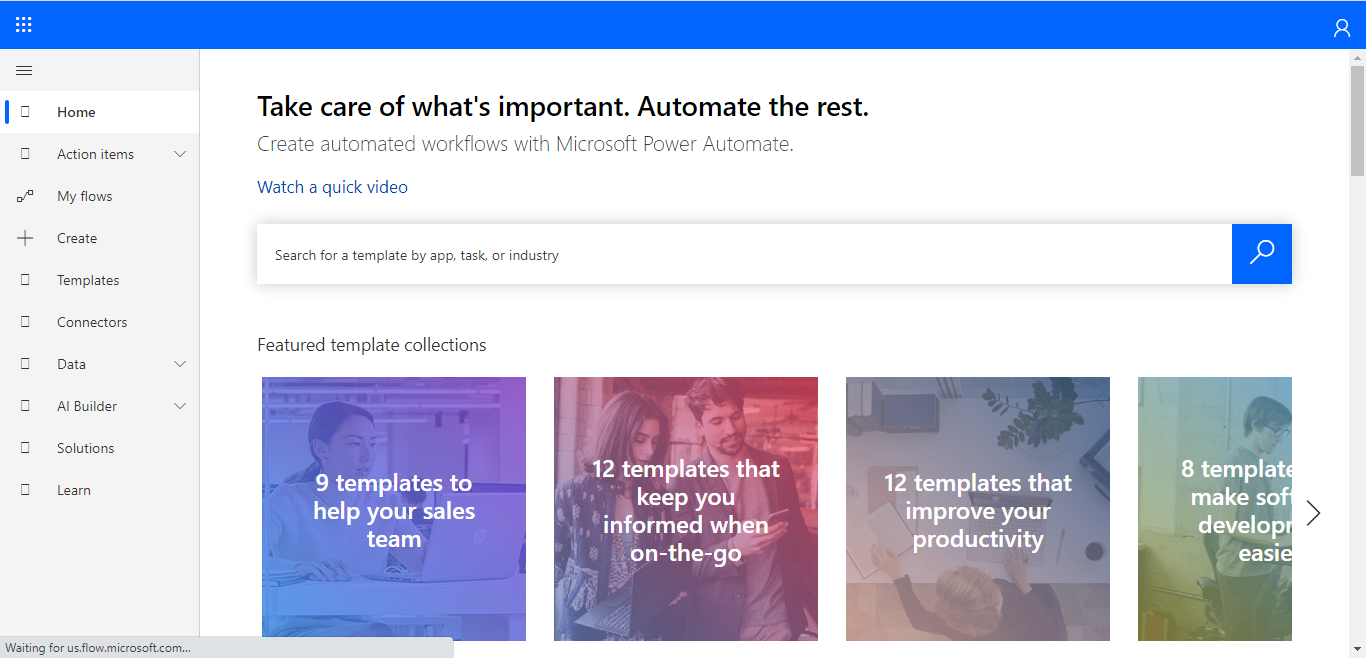

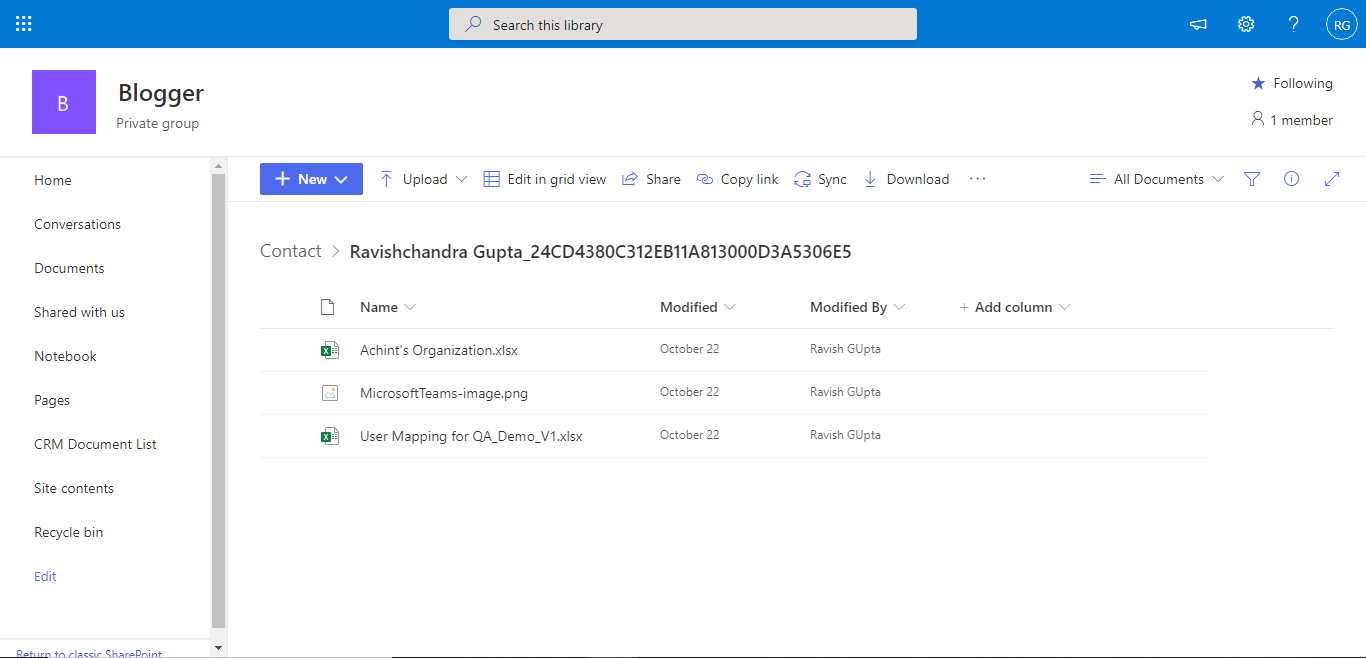









Comments
Post a Comment