Creating copy of steps in Microsoft Power Automate.
Hello Guys,
Today we will see how to create copy of the steps in MS Flow. But before Do follow us to know more about Dynamics and Power Platform. Also if you like our blog then please comment and share this blog with your friends.
Navigate to https://us.flow.microsoft.com and create a Instant Flow. Add a new step and search initialize variable and configure it as below.
Now we want to create one more variable and to do so we need to click on add new step and then again search initialize variable and again configure it. MS Flow allows us to create copy of the step.
To achieve this select the previous step click on three dots(...) and select copy to my clipboard.
Now add a new step and click on My Clipboard. This will display the steps which you copied to clipboard. select the step and configure it as per your requirement.
Most important thing about copy step is that you can also copy the steps from another flow also.
You just need to open the source flow, copy the step by clicking on copy to my clipboard and add new step in destination flow and click on my clipboard and you will see copied step over there.
Hope it helps...




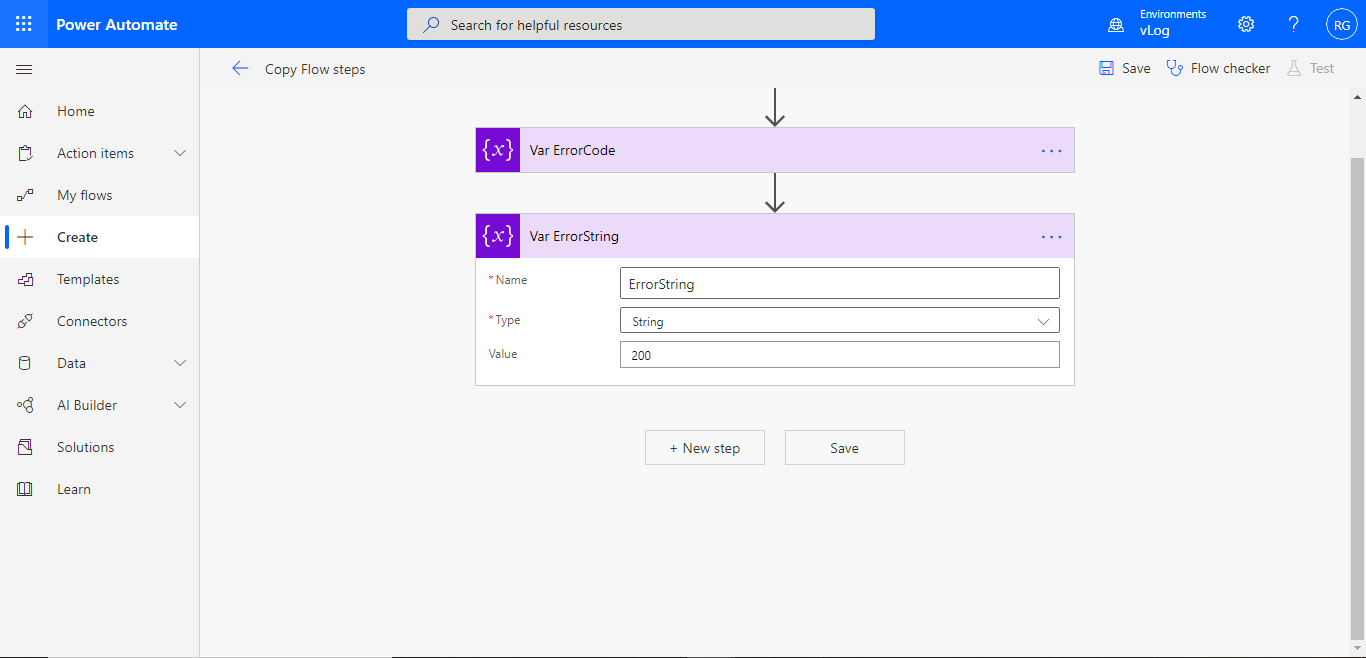





Comments
Post a Comment