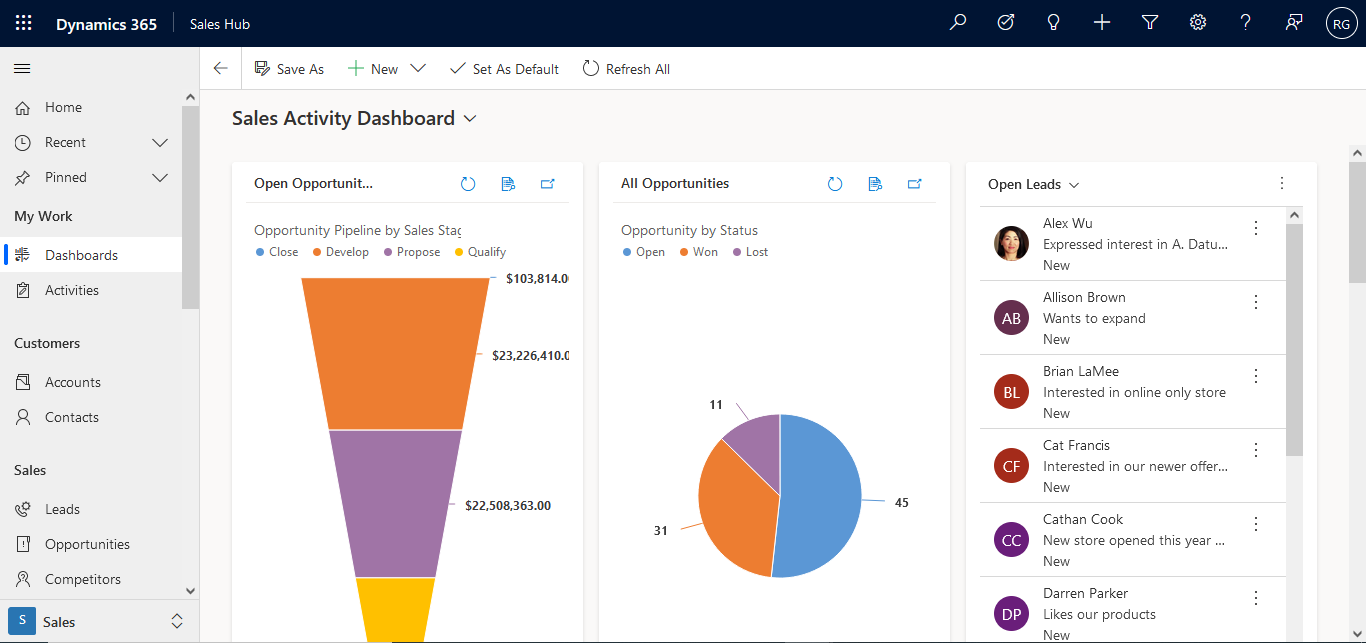Custom Connector for Power Automate Flow.

Hello Guys, In our previous blog we have seen some JavaScript stuff for hiding Command Bar based on Security Roles. Today we are going to create custom connector for Power Automate Flow. While working with Power Automate Flow, we have used many inbuilt string, array and date functions in formula like concat(), adddays(), createArray() etc. These various functions are used to achieve functionality as per our requirements. Consider a scenario where we need to validate phone number using power automate flow or we need to round some floating values at some extent then we are not able to do the same. To validate phone number using Regex or to round number using Math functions are available in C#. But now the question is can we use those C# functionality here in Power Automate Flow? Then answer is Yes. We can create our own custom connector to bridge the gap with missing functionalities. Let's see how to do this. Visit https://make.powerapps.com and select your environment. Click on