Types of Flow in Power Automate.
Hello Guys,
Till the time we have seen many flows and their implementation in Power Automate. Today we will learn various types of Flow available in Power Automate. If you are new to Power Automate then please read this blog Power Automate.
Do follow us to know more about Dynamics and Power Platform. Also if you like our blog then please comment and share this blog with your friends.
- Automated
- Instant
- Scheduled
- UI Flow
- Business Process Flow
1. Automated Flow
This type of flow run when any triggering action occurs. In other words this flow is triggered when an event occurs in CDS like record creation, record updating or record deletion. There are many automated flows triggers but the main identification for this flow is these flow starts with "When".
Here are some blogs which are using Automated Flows.
https://ravishchandragupta.blogspot.com/2020/08/creating-comma-separated-string-using.html
https://ravishchandragupta.blogspot.com/2020/09/updating-sharepoint-custom-attribute.html
2. Instant Flow
This flow is also known as on-demand flow or manual triggered flow as they don't have trigger in the same way as the Automated flow. This type of flow is useful while working with Power Apps application.
Here are some blogs which are using Instant Flows.
https://ravishchandragupta.blogspot.com/2020/10/filtering-array-in-microsoft-flow.html
https://ravishchandragupta.blogspot.com/2020/10/using-switch-case-in-microsoft-flow.html
https://ravishchandragupta.blogspot.com/2020/10/data-operation-while-working-with.html
https://ravishchandragupta.blogspot.com/2020/10/using-http-request-in-microsoft-flow.html
https://ravishchandragupta.blogspot.com/2020/10/creating-array-using-list-of-records-in.html
https://ravishchandragupta.blogspot.com/2020/09/using-try-catch-and-finally-in.html
3. Scheduled Flow
This type of flows also don't have triggers instead these flows run at a scheduled time. It is like scheduler jobs run on your computer. You can set the timing of the flow and at that time the Microsoft Flow will start executing.
Here we will be creating one scheduled flow which will run every day at night and will delete SharePoint documents after processing.
Create a new flow and select Schedule and configure it as below.
The first step you will see is the Recurrence. You can modify it.
Add a new step and search Get Files and configure it as shown below.
Add a new step and search apply for each and configure it as below. Inside the apply for each add new step i.e. send http request to SharePoint and configure it as below.
So our flow is ready now. In this way you can create Scheduled Flow.
4.UI Flow
This flows are new in power automate and considered as RPA(Robotic Process Automation) Flows. This flow is used for recording actions or events like clicks, keyboard inputs etc. For example you want to automatically open CMD window or calculator on your desktop then you can create UI Flows and record this actions like opening CMD and calculator.
There are two types of UI Flows: Desktop App and Web App. The difference between the two is Desktop app runs on Windows desktop while Web App runs on Microsoft Edge (Chromium and Google Chrome).
5. Business Process Flow
This type of flow is used to create BPF which contains stages. Each stage is considered as a step of the flow. We can see this type of Flow on Leads and Opportunities.
Hope it helps...
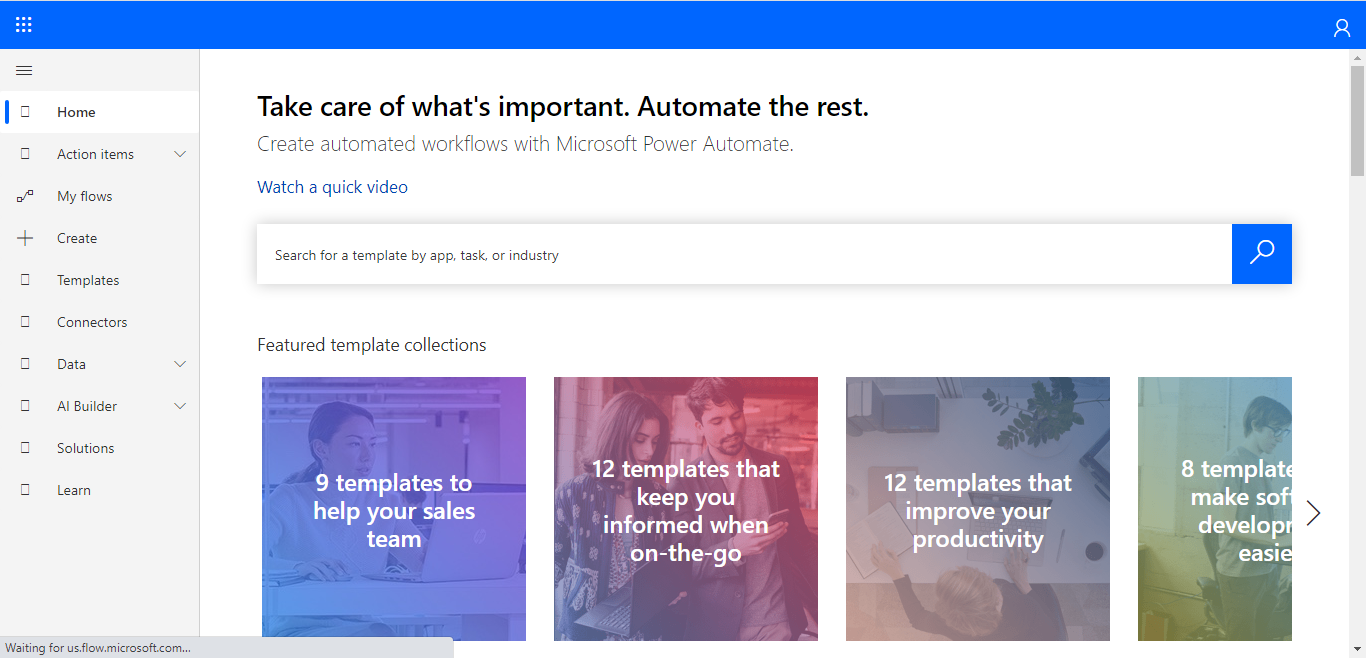









Comments
Post a Comment