Updating SharePoint custom attribute list using Microsoft Flow in Dynamics 365.
Hello Guys,
In our one of blogs we have seen how we can create Custom column in SharePoint List and why to use custom column in SharePoint. Today we will see how you can update custom column value using Microsoft Flow.But before if you are new to our blog then do follow us to know more about Dynamics and Power Platform. Also if you like our blog then please comment and share this blog with your friends.
If you have not read my blog on custom column in SharePoint List then you can visit this link to know about custom columns in SharePoint.
As you can see in above picture, we have created one custom column named "Organization" in Employee Entity Site. Also in CRM on employee entity we have this field available on form as you can see in below picture.
We will be creating a flow which will be triggered when this field value will be updated. It will retrieve this value and will update in SharePoint custom column.
Navigate to https://flow.microsoft.com and click on Create and select Automated flow. Configure it as below and click on create.
Configure the first step as below.
Now we will be retrieving document location for employee entity. Add new step. Search List records in the search box and configure the next step as below.
Now we will be checking location list should contain at least one location. Add New Step. Search the condition step and configure it as below.
So now will be iterating through each location and will retrieve document available there. In the Yes section Add new step. Select Apply each and configure it as below. Also we need to retrieve document so for that we need to connect SharePoint and we need to configure Get Files Action as below shown.
We have retrieved Document. Now we will update properties for all related documents. Add new step and configure it as below.
Save the flow and try to change the value for Organization on Employee entity and see the result.
Hope it helps...





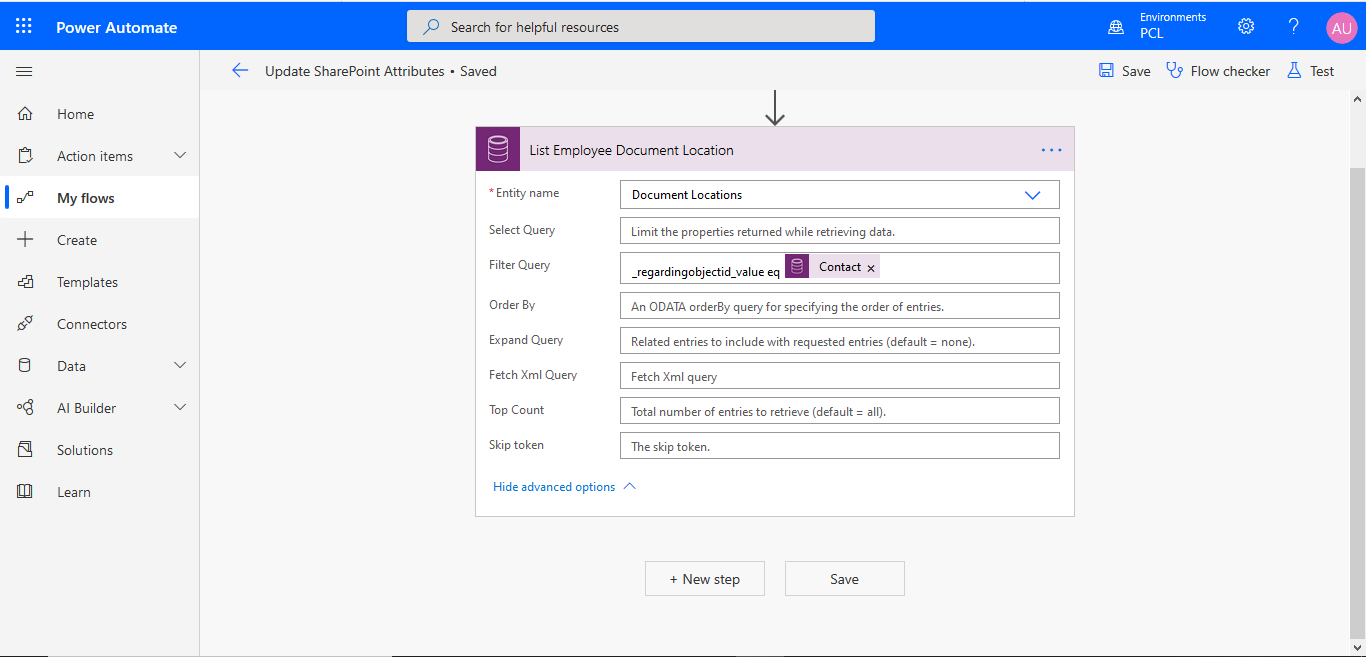
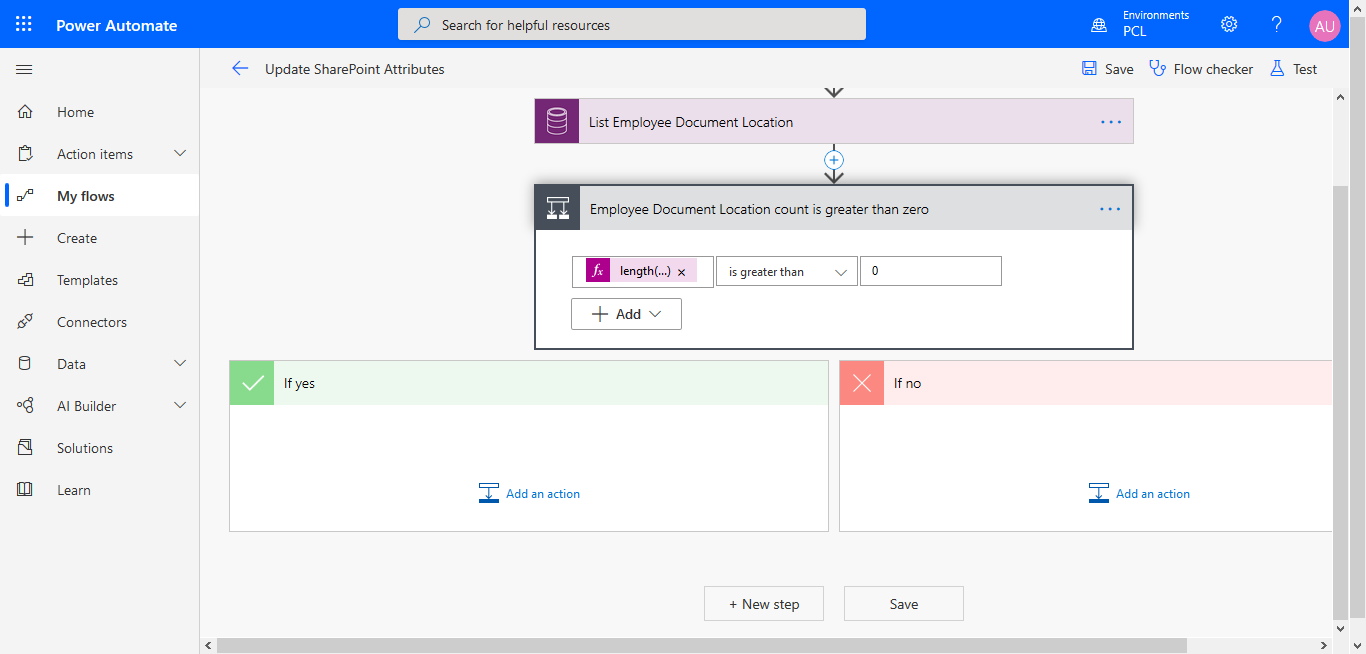





👍
ReplyDeleteThanks
DeleteHi, I am trying to do the same. I have a team site with a list. I am trying to create the flow but I cant see my list in the flow.
ReplyDeleteHi Ramiz. Make sure you have selected environment while creating flow.
DeleteThe environment is already selected but I cant see my websites list.
DeleteDid you integrate CRM with SharePoint?
Delete