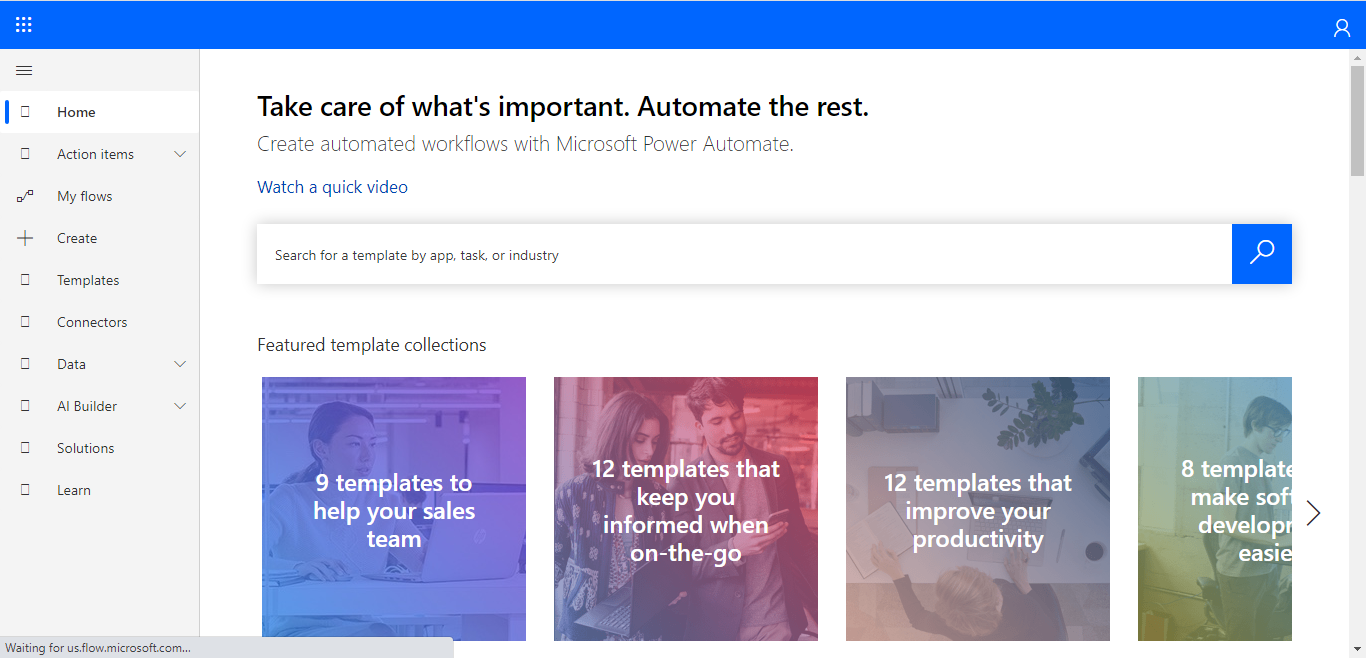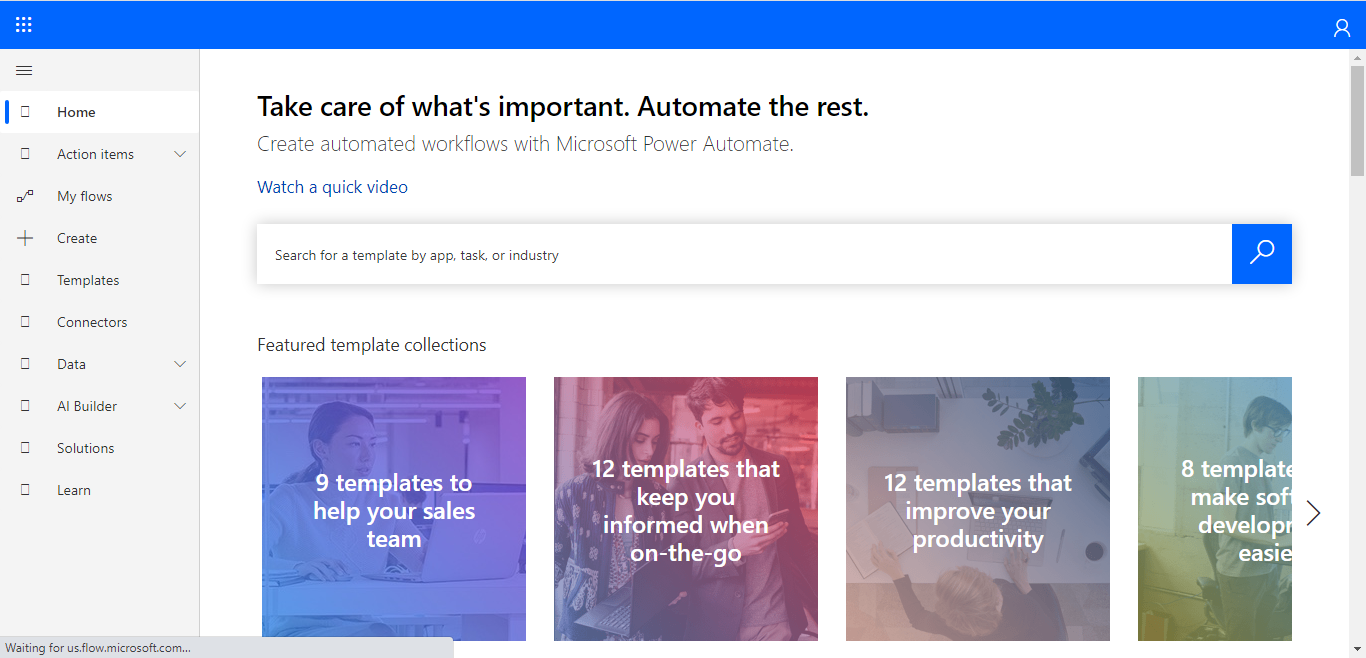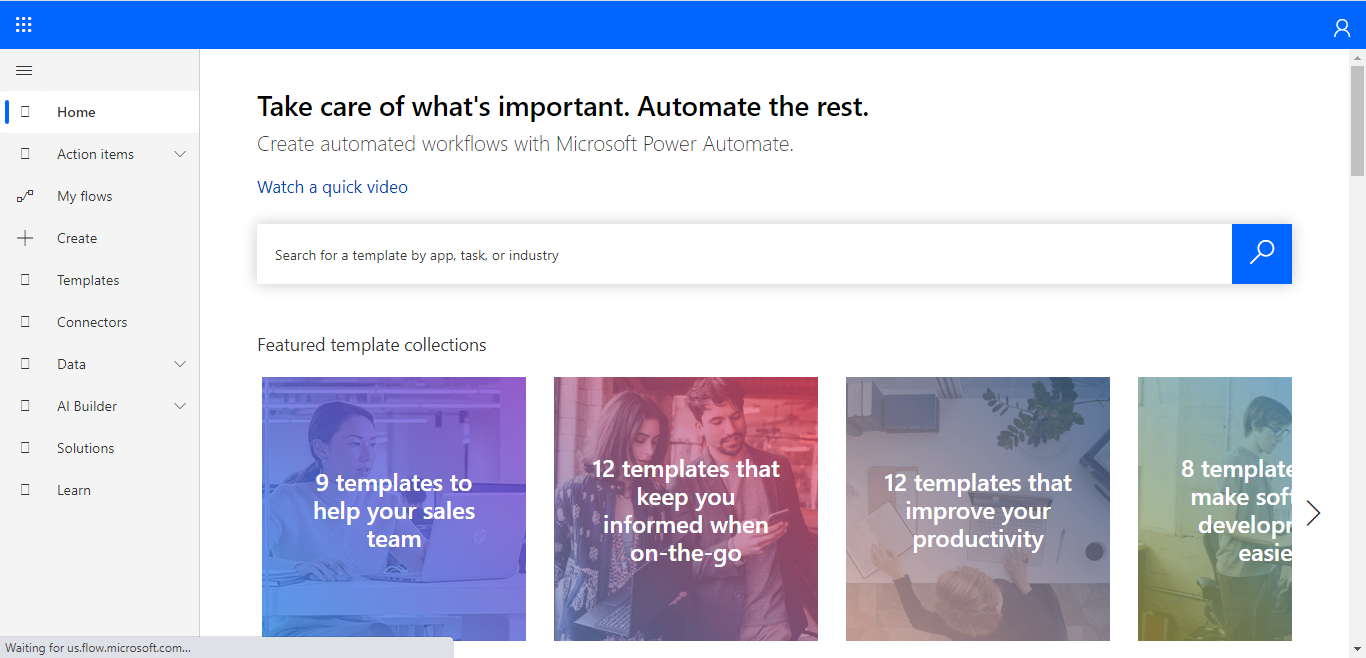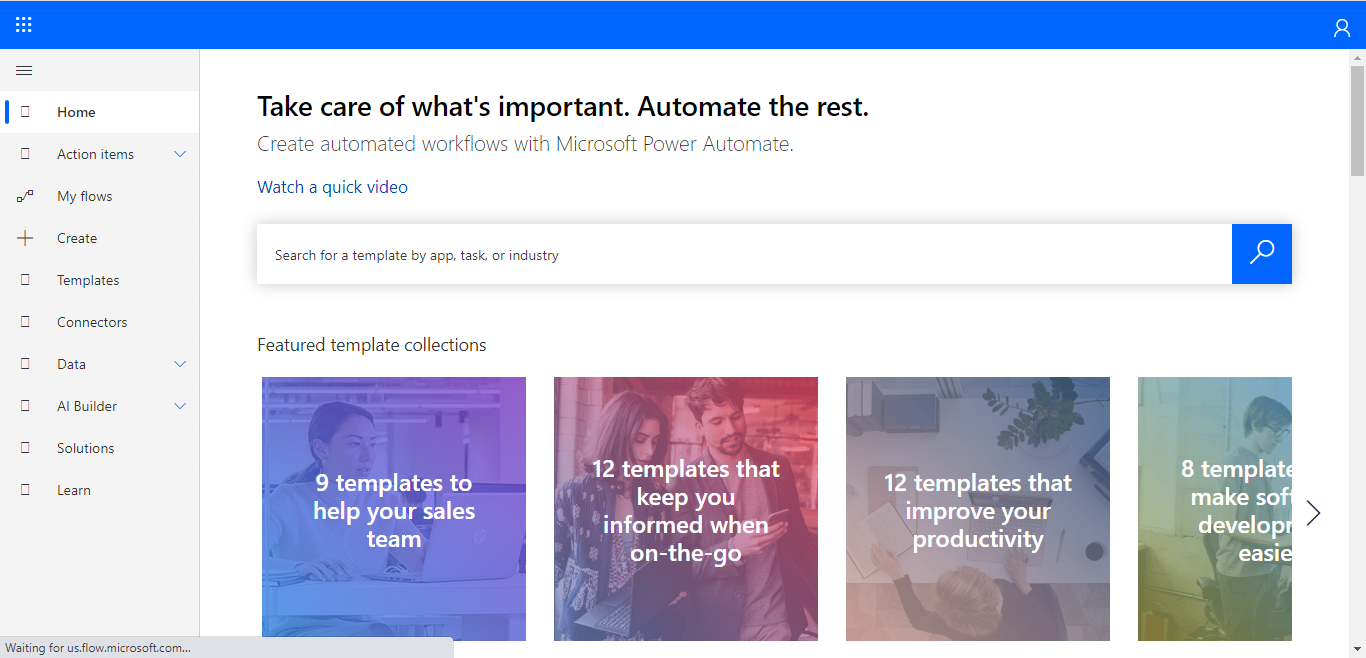Data Operation while working with Microsoft Flow in Dynamics 365.

Hello Guys, Today we will see some data operation while working with Microsoft Flow. But before If you are new to MS Flow then please read my this blog . Do follow us to know more about Dynamics and Power Platform. Also if you like our blog then please comment and share this blog with your friends. As of now we have created so many flows and used some data operation like Compose, Filter Array etc. Today we will see Parse JSON and Select data operation. Also we will see how can we avoid loops for making our flow faster in performance. We will be creating one flow which will retrieve records of Three entities named Customer, Vendor and Partner. For time being I have already made these three entities in CRM and also created sample data. Here we go... Navigate to https://us.flow.microsoft.com and click on Create. Select Instant Flow and configure it as below and click on Create. Click on New Step. Search List records and configure it as below. Will do it for all three entities. Now we