Calling Bound and Un-Bound action in Microsoft Flow.
Hello Guys,
Today we are going to learn what is Bound and Un Bound action in CRM and how to call this action in Microsoft Flow. But before If you are new to MS Flow then please read my this blog.
Do follow us to know more about Dynamics and Power Platform. Also if you like our blog then please comment and share this blog with your friends.
First of all we will understand what is Bound and Un bound Action in Dynamics. As we have worked on Workflow, we have created many workflows and have registered them as a process in CRM. While creating process in Dynamics we are specifying category like Action, BPF, Dialog and workflow. So if we need to create an action then we have to select an action from the dropdown.
Now while creating an action we specify an Entity for that action.
Bound Action: It means creating an action which is bound to specific entity which means it is not a global action.
Un Bound Action: It means creating an action which is not bound to specific entity which means it is a global action.
First we will be creating a bound action in CRM and will see how to call this action using MS Flow.
Navigate to Settings -> Process ->New. Specify details as below and click on Ok.
Here we have written one custom action in C# i.e. UpdateAddressAction which is taking one In argument of Account. So will be creating this argument first.
As you can see we have created the AccoountID argument. Now will be adding a step and will activate this action.
So our Bound Action is ready to be called. Now we will create a flow which will be triggered whenever a new contact record will be created.
Login to https://us.flow.microsoft.com/ and click on Create and select automated flow. Specify details as below and click on create.
Add a new step and search perform a bound action. Configure it as below.
So our flow is ready now. Now we will create a new contact and will check its working or not.
Now we will check our flow got triggered or not.
It ran successfully and address of account is updated to contact address as you can see in below image.
In this way we can call Bound action of CRM using a flow. Now we will create one unbound action and will call it through flow.
Navigate to Settings -> Process -> New. Configure it as below and click on OK.
Add two Arguments as below.
Scroll down and add step. Select Create Record and select email and click on set properties and configure it as below. Once done save and close and activate this action.
Now in our flow add a new step and search Perform a un bound action and configure it as below.
Save the changes and create a new contact to run this flow.
As we can see we have created a new contact and now we will check email is created or not.
As you can see Un bound action is called and email is getting created. Here is the flow output.
Hope it helps...
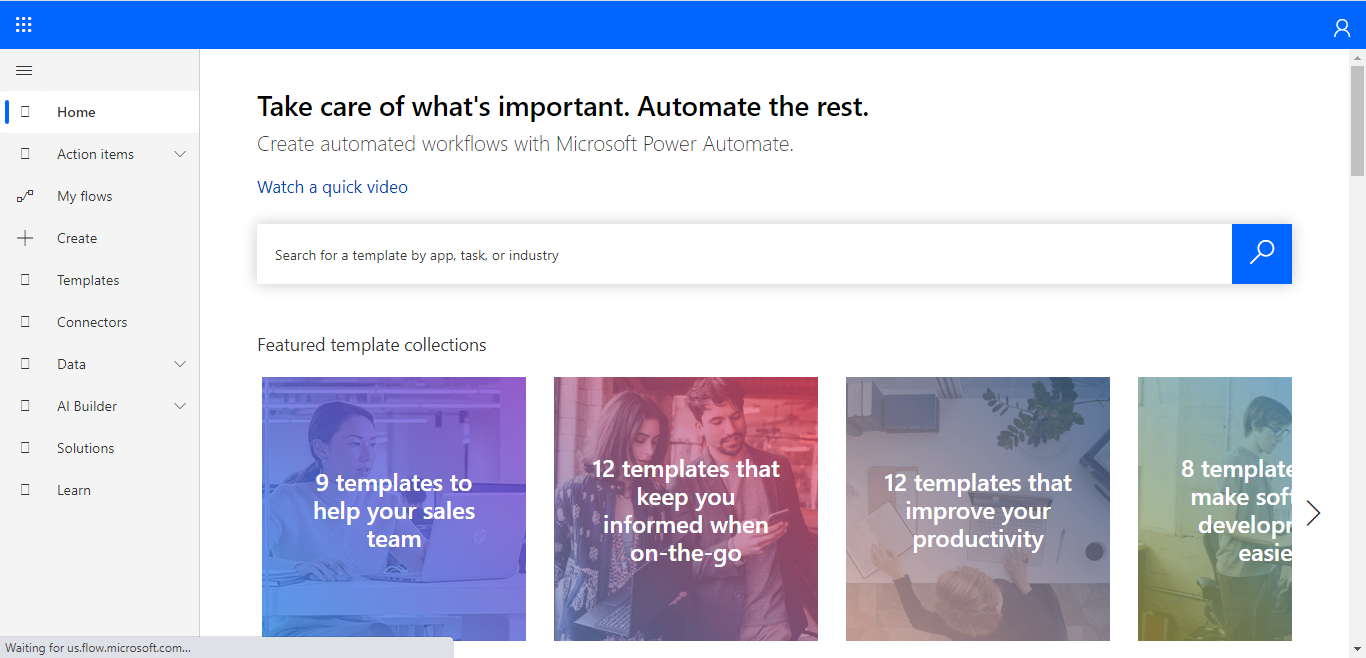










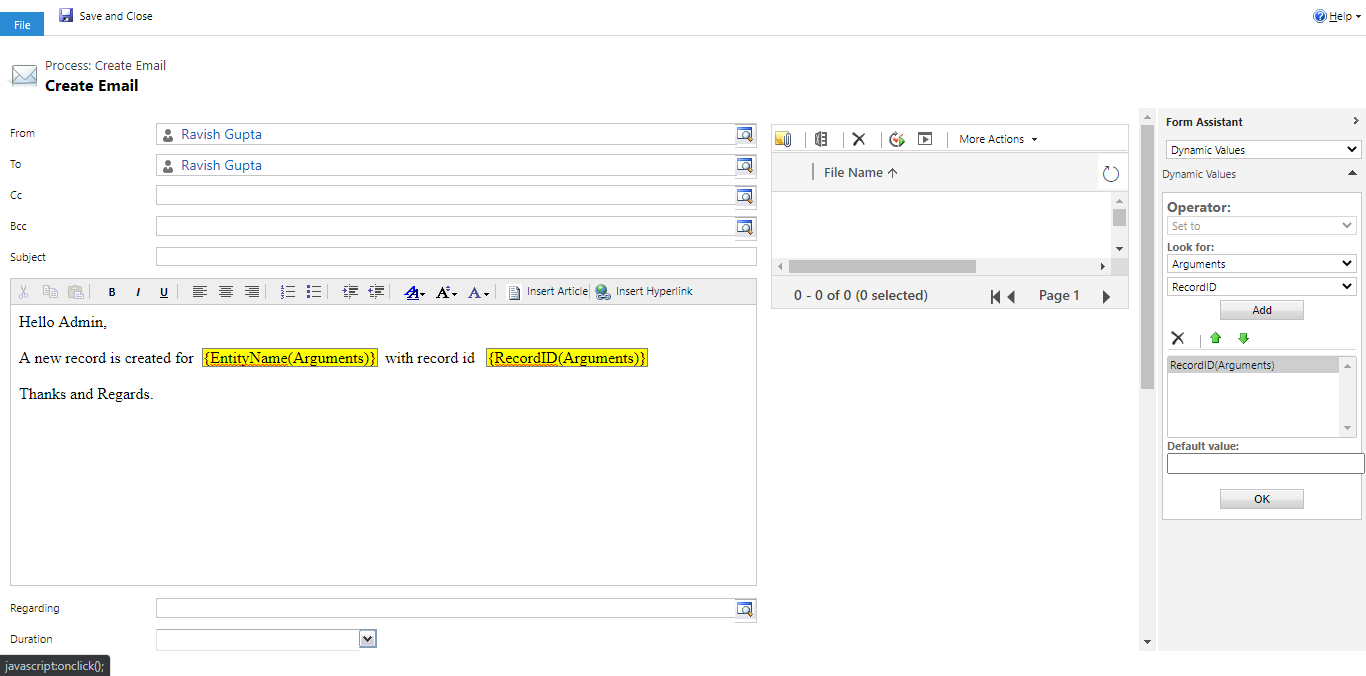

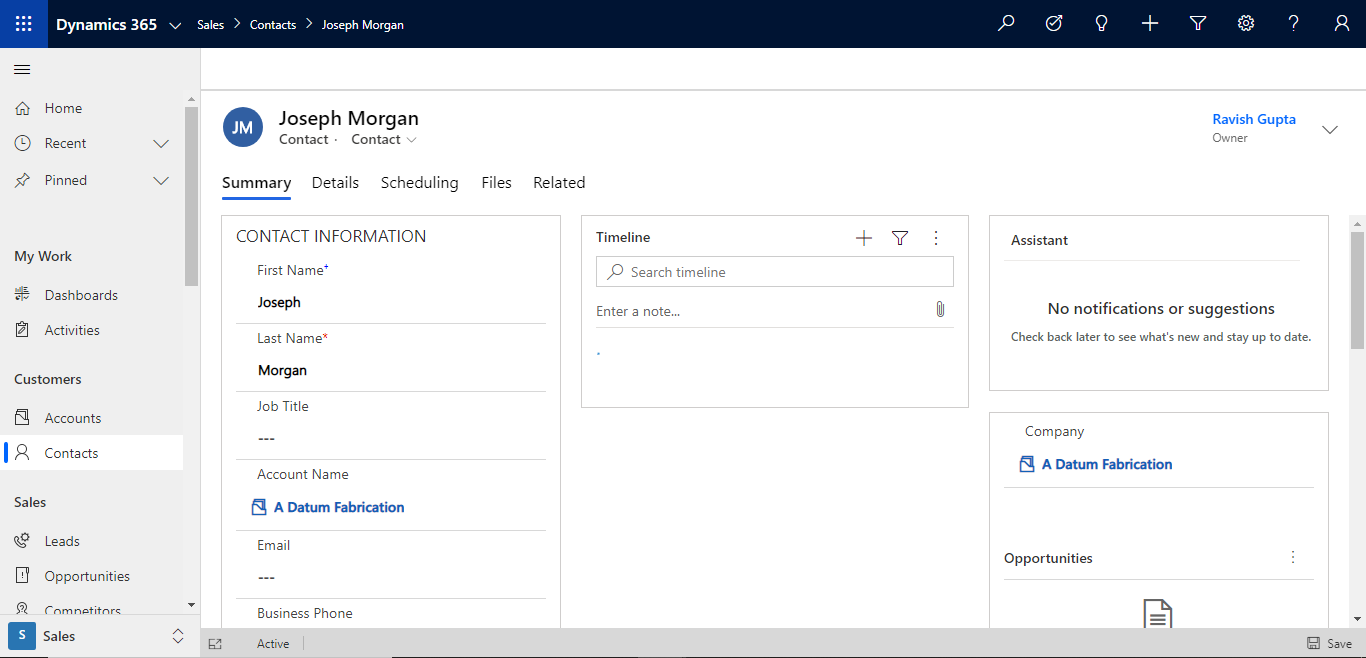
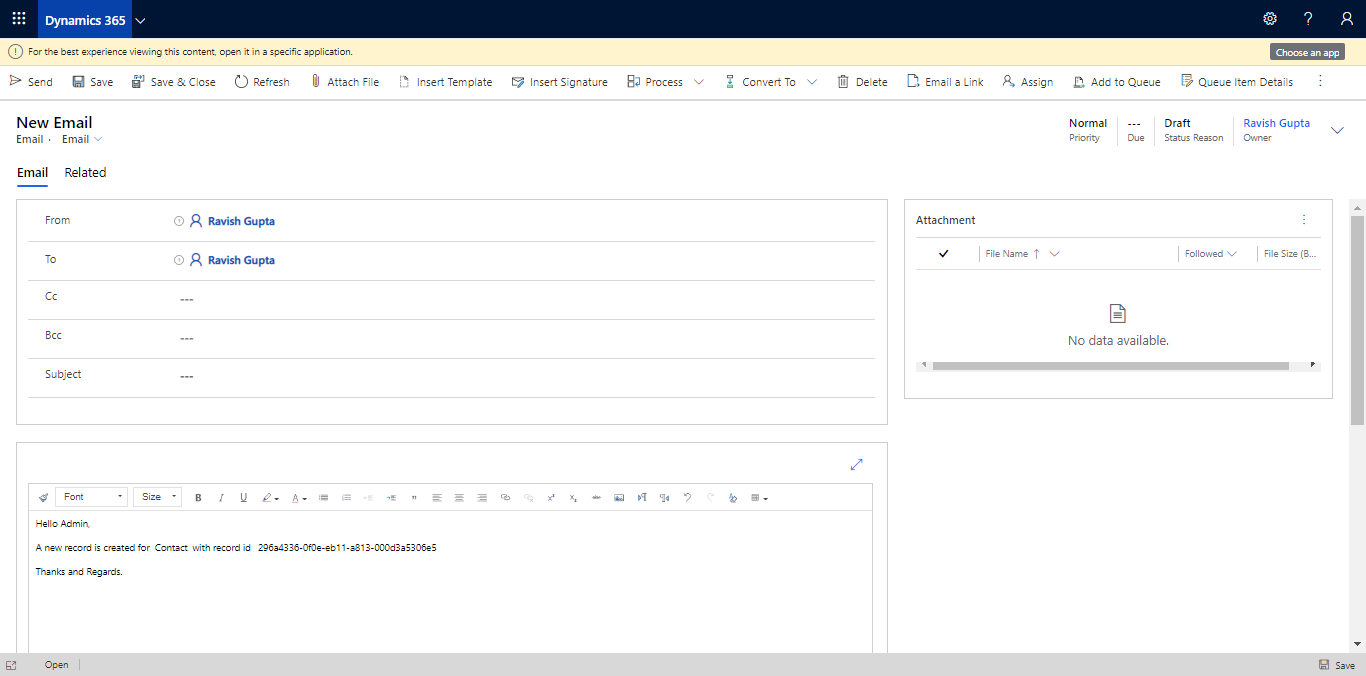




👍
ReplyDeleteThanks...
Delete