Hiding Command bar in Model Driven Apps based on Security Roles.
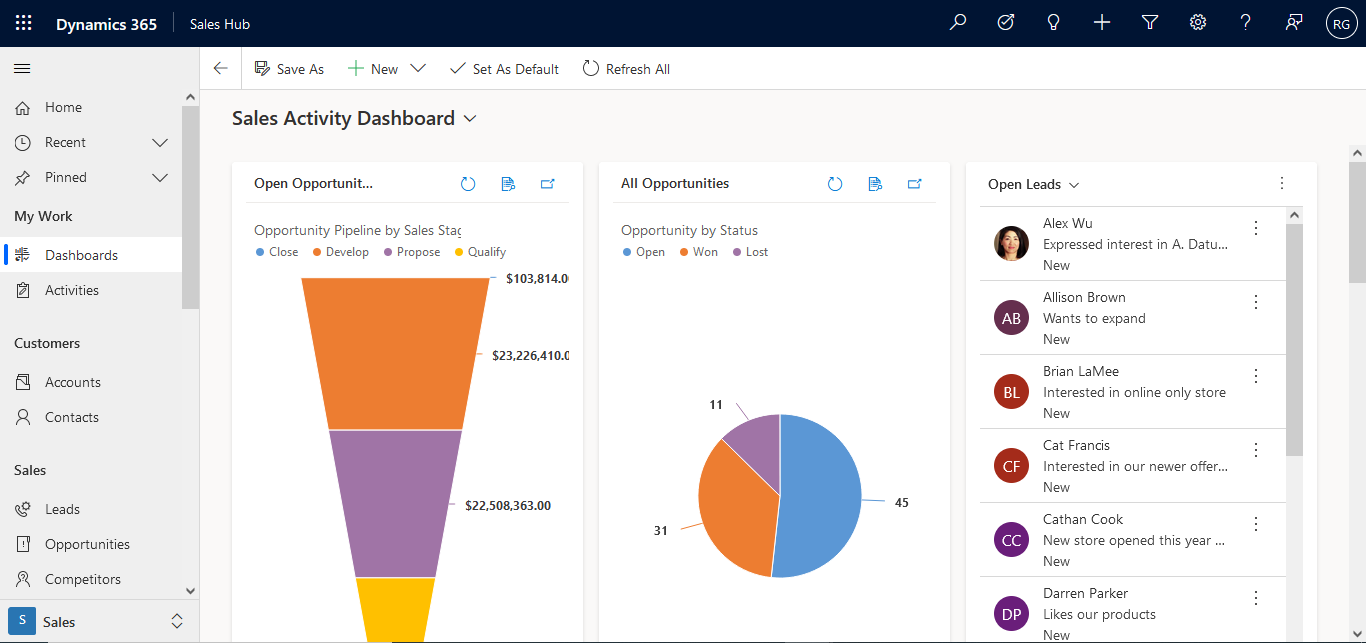
Hello Guys, In our previous blog we have seen how to send an email using Power Automate Flow but without Email Templates. Today we are going to explore some JavaScript stuff for hiding Command Bar based on Security Roles. But before d o follow us to know more about Dynamics and Power Platform. Also if you like our blog then please comment and share this blog with your friends. First of all we will understand what is command bar. Basically Command Bar is a collection of controls or buttons which are used to perform various transaction like create a new record, Saving existing record, Deleting existing record, refreshing the entity etc. As you can see in above image we have Command Bar which is having various controls like New, Save, Delete, Deactivate etc. Consider a scenario where you have a requirement of hiding this command bar based on security role so that logged in user can not perform any operation. In this situation we will be using Client API Object model. We will us...
