Using dialogs in D365 CRM using custom pages.
Hello Guys,
In our previous blog we have seen how to create and use custom dialog boxes using HTML web resource. Today we will see how we can implement dialog boxes using custom pages.
We will be working with the same Table which is Deal.
As you can see we have one Deal. Now we will be creating one button to approve the deal. We will display a popup window whenever user will click on the button. This popup will take input from the user and once submitted, it will change the Deal status to approved.
First of all we will be creating a popup which is nothing but the dialog. To create popup follow below steps:
Customize the Sales Hub App.
Now click on Add Page. This will prompt a window as shown below:
Select Custom Page and click on Next.
Provide Name as shown above and click on Add. This will open a new Tab.
Now we will be changing the Display Settings. Click on Setting and select Display and configure it as shown below:
Now we will be designing our Page. For this we will be using one Textbox and two buttons as shown below:
Now click on Data and select Deal table.
Now select the app and select its OnStart property and write below formulas:
Now select the Cancel button and write below formula for OnSelect property.
Now select the Submit button and write below formula for OnSelect property.
So our dialog is ready to use. We will be calling this dialog on click of the button. And to call this dialog we need to write JS. We have already created JS as shown below:
Now we will create one command button as shown below:
So our button is ready. Let's open any deal record and check.
As you can see its working fine.
Hope it helps...
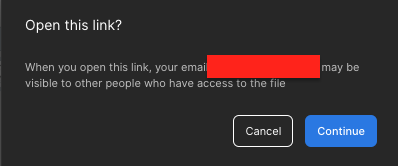



















Comments
Post a Comment