Using custom dialogs in D365 CRM.
Hello Guys,
In our previous blog we have seen how to use solution component mover in D365 CRM. Today we will see how to create and use custom dialog boxes using HTML web resource.
First of all we will understand what is dialog in D365 CRM? Dialogs contain pages, and each page can contain multiple sets of prompts and responses. For example, you want to approve the Deal and you want user to provide input as Yes and No then you can create dialog.
Previously we were using OOB dialogs. Now OOB Dialogs are deprecated, and should be replaced by business process flows or canvas apps in Power Apps.
Here we will create custom dialogs and will see how to use them.
Consider a scenario, where we have one Table named Deal as shown below:
Now we want user to cancel the deal by clicking on button and we also want to capture cancellation reason and will change the Deal status to cancelled. In this case we will create custom dialog.
First we will be creating one HTML web resource as shown below:
This will act as dialog which we will be displaying whenever end user clicks on Cancel Button. To call this web resource we will be creating one JavaScript web resource as shown below:
So now our resources are ready. Now we will call above function on click of the button. For this we will create one custom button. You can follow this blog for creating command button.
As you can see we have created one custom button and we are calling the function.
Now we will refresh the page and see the changes.
Click on Cancel button and it will display dialog as show below:
provide input and click on Submit.
Hope it helps...
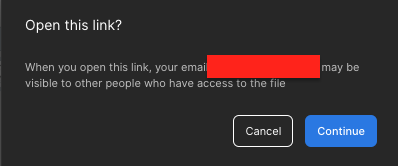










Comments
Post a Comment