Creating, Modifying and Copying Security Roles in Dynamics 365.
Hello Guys,
In our previous blog we have seen basics of Security. Today we will see various ways for creating security roles in Dynamics 365.
Do follow us to know more about Dynamics and Power Platform. Also if you like our blog then please comment and share this blog with your friends.
There are two ways for creating a security role.
1. Copying existing role and modify it.
2. Create a new role from the scratch.
First we will see how to create security role using copying and modifying method.
Navigate to https://admin.powerplatform.microsoft.com, select your environment and click on settings.
Now expand Users + Permissions and click on Security Roles.
As you can see, we have existing security roles created by default. Now we will be creating one more role. So select the security role which you want to create copy of and click on Copy Role.
Specify New Name for the Role and click on Copy.
As you can see our new role is created successfully. Now select the role and click on (...) and click on Edit.
As you can see the new role is created using existing role and due to that we can see privileged and access of level assigned to the entity. You can change this as per your requirement.



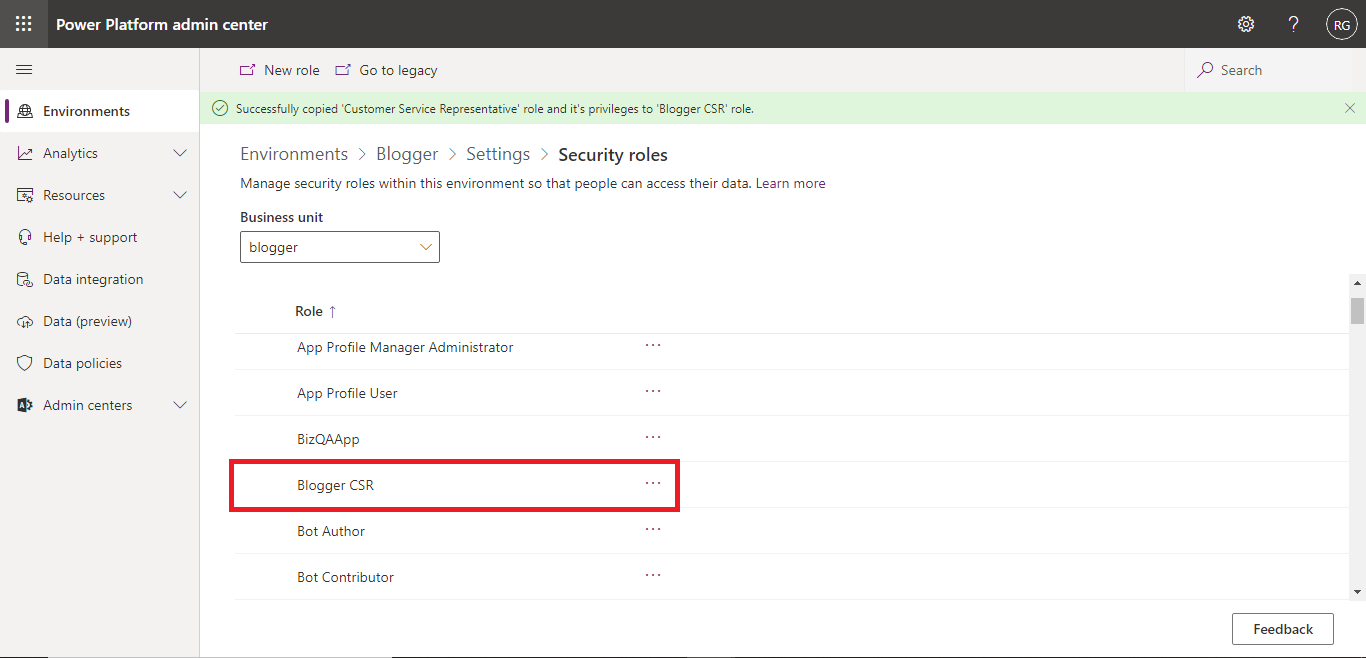



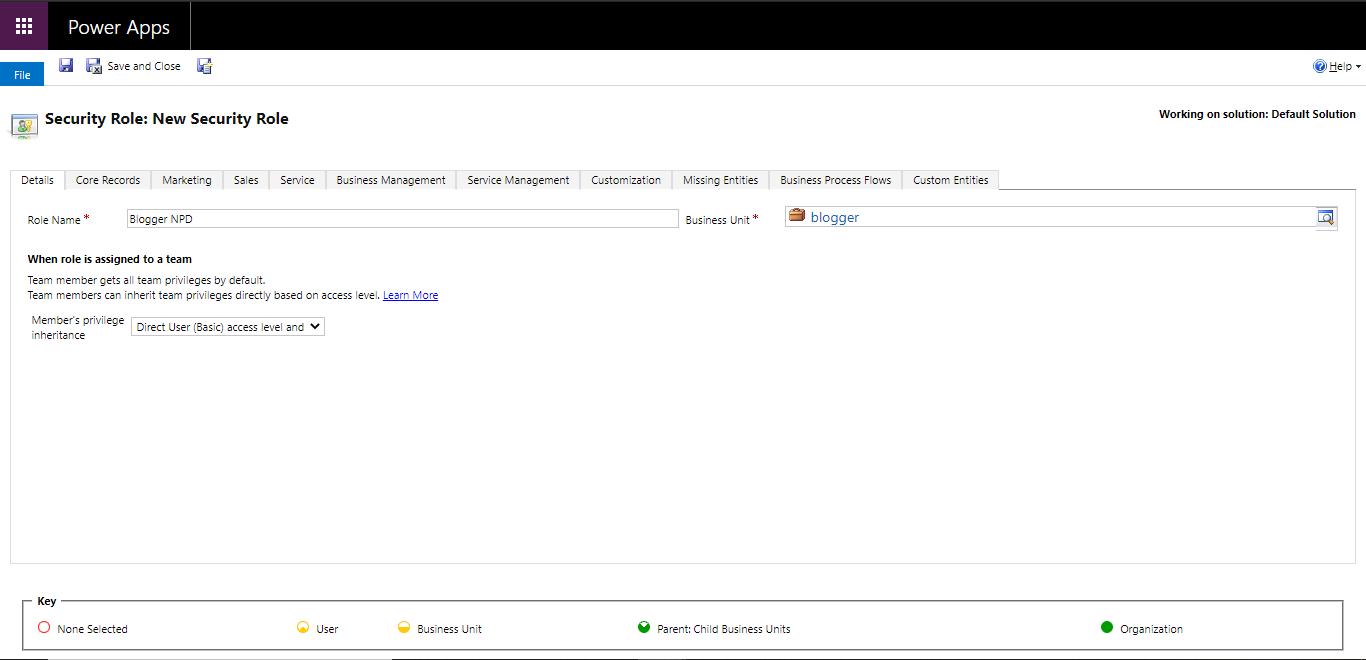





Comments
Post a Comment