Creating a solution package for your first PCF Control.
Hello Guys,
In our previous blog we have seen how we can create PCF control. Today we will see how we can create solution package and how to use this solution in D365 CRM.
Do follow us to know more about Dynamics and Power Platform. Also if you like our blog then please comment and share this blog with your friends.
We will be working with same project which we created in our previous blog.
First of all open command prompt and navigate to Solution folder which we created in our previous blog and run the below command.
This will create solution package as shown below:
Now run the below command for adding the reference of the our PCF component.
Now run the below command for building the and restoring solution package.
Once done run the below command which will create zip of the solution which is managed solution. This can be imported in CRM.
Now import the solution.
Once solution is imported, open the form editor in classic mode and select the field on which you want to display this PCF control. In our scenario we have Contact Number field.
Select the Contact Number field and click on properties -> Controls -> Add Control -> Specify your PCF control ->Ok
Once done, save the changes and publish the form.
Now open the Student Table and open any record.
As you can see Contact Number field which is actually a PCF control.
Hope it helps...
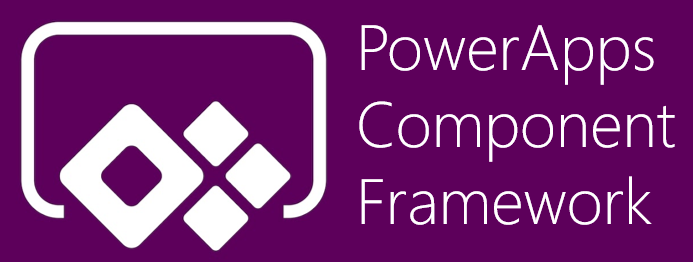











Comments
Post a Comment