Using Clone a Solution in D365 CRM.
Hello Guys,
In our previous blog we have seen how to clone a solution patch in D365. Today we will see how to clone a solution.
Do follow us to know more about Dynamics and Power Platform. Also if you like our blog then please comment and share this blog with your friends.
We will be working with the same solution and components. As you can see in below image we have moved solution and its patch.
Now we will be creating one more patch of the solution and we will move one power automate flow using that patch. For time being we have already created patch of the solution as shown below:
Add one Power Automate Flow inside the solution.
Now we will export this solution and import it to Production.
As you can see we have moved the patch. Now here if you notice we have one main solution and several patches of the same solution. If we will be moving lots of patches in the same way then it will create lots of patches and can vary size in DB.
Microsoft Power Platform provides a feature named Clone a Solution which can roll up everything into a new parent solution and remove all other solution of which clones were created. Let's see how to use this feature. On Development environment select main solution and click on Clone a Solution as shown below:
This will open a new window. Specify the Solution Name in Display Name.
Click on Save.
As you can see Solutions are cloned in one single solution. Also it is having all the components of patched solution.
Hope it helps...
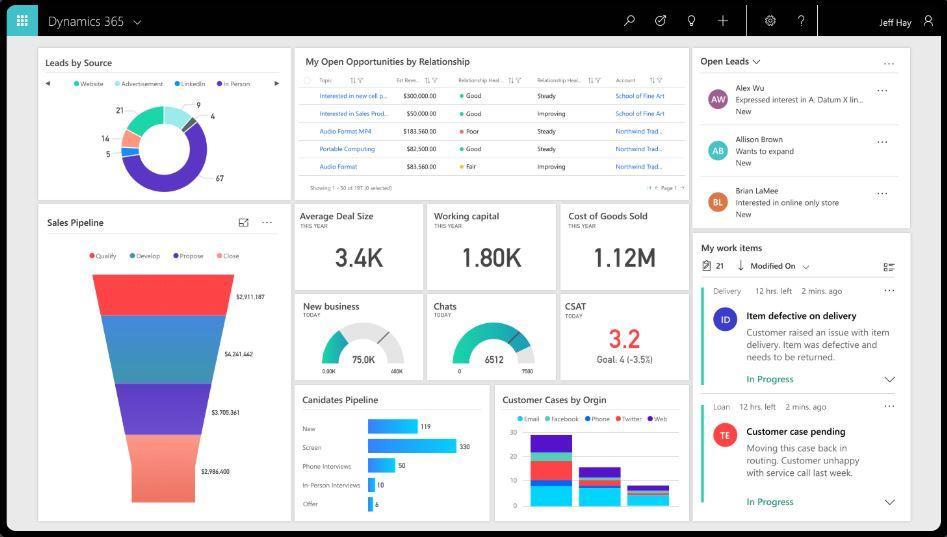











Comments
Post a Comment