Using Clone a Patch in D365 CRM.
Hello Guys,
In our previous blog we have seen how we can create user in Azure Active Directory using Power Automate Flow. Today we will see how to clone a solution patch in D365.
Do follow us to know more about Dynamics and Power Platform. Also if you like our blog then please comment and share this blog with your friends.
If you are new to the solution then please go through this blog. While working on some project, we have came across some scenario where we need to deploy solution on next environment like UAT or Production from Development environment once our development is done on Dev environment.
Deploying developed solutions from one environment to another is critical task as we need to take care of many things while moving the solution. when solution is being moved to one environment from another, we have to ensure that it's being deployed without any error. Also once deployment is done, we need to check whether its working properly or not.
Microsoft Power Platform provides few features to help the developers to move the solution from one environment to another. One of the feature is Clone Patch. Let's see how we can use it.
As you can see in above image we have created one solution. It contains one table named Project Training. We have deployed the same solution(managed solution) on Production environment as shown below:
Now consider a scenario where we have to add one more field in the same table or we have to add one more option in existing option set of the table. So we need to move these changes also on production environment. Here we can create another solution and keeping all the additional changes inside the solution and move it to production. But creating additional solution is not a good practice if we can achieve the same using existing solution. Let's see how to do that.
On your development environment select the solution and click on Clone a patch.
Now specify details as shown below and click on Save.
It will create a new solution as shown below.
Open the solution and add require changes.
Here we have added one more column to Project Training table which is Training Comments. Now we will export this patch solution.
As you can see patched solution is deployed on Production.
Hope it helps...
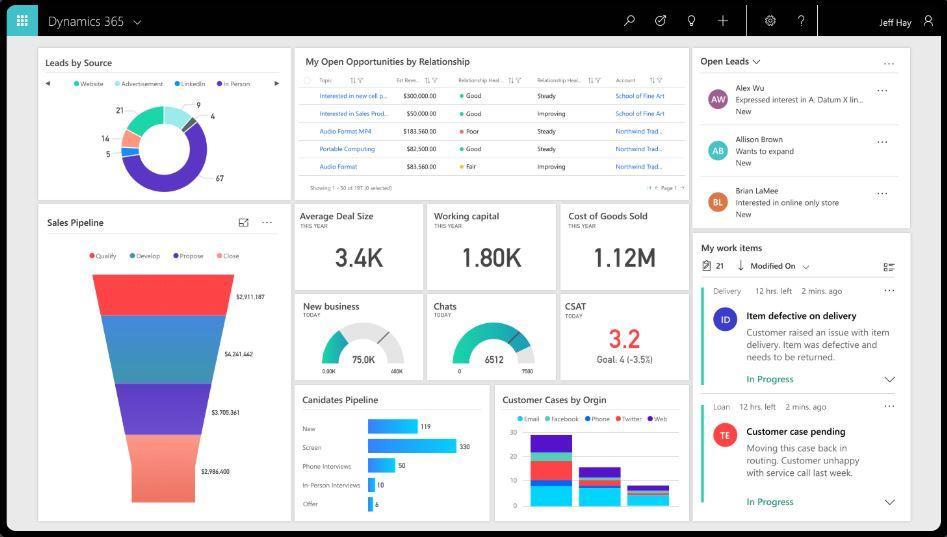



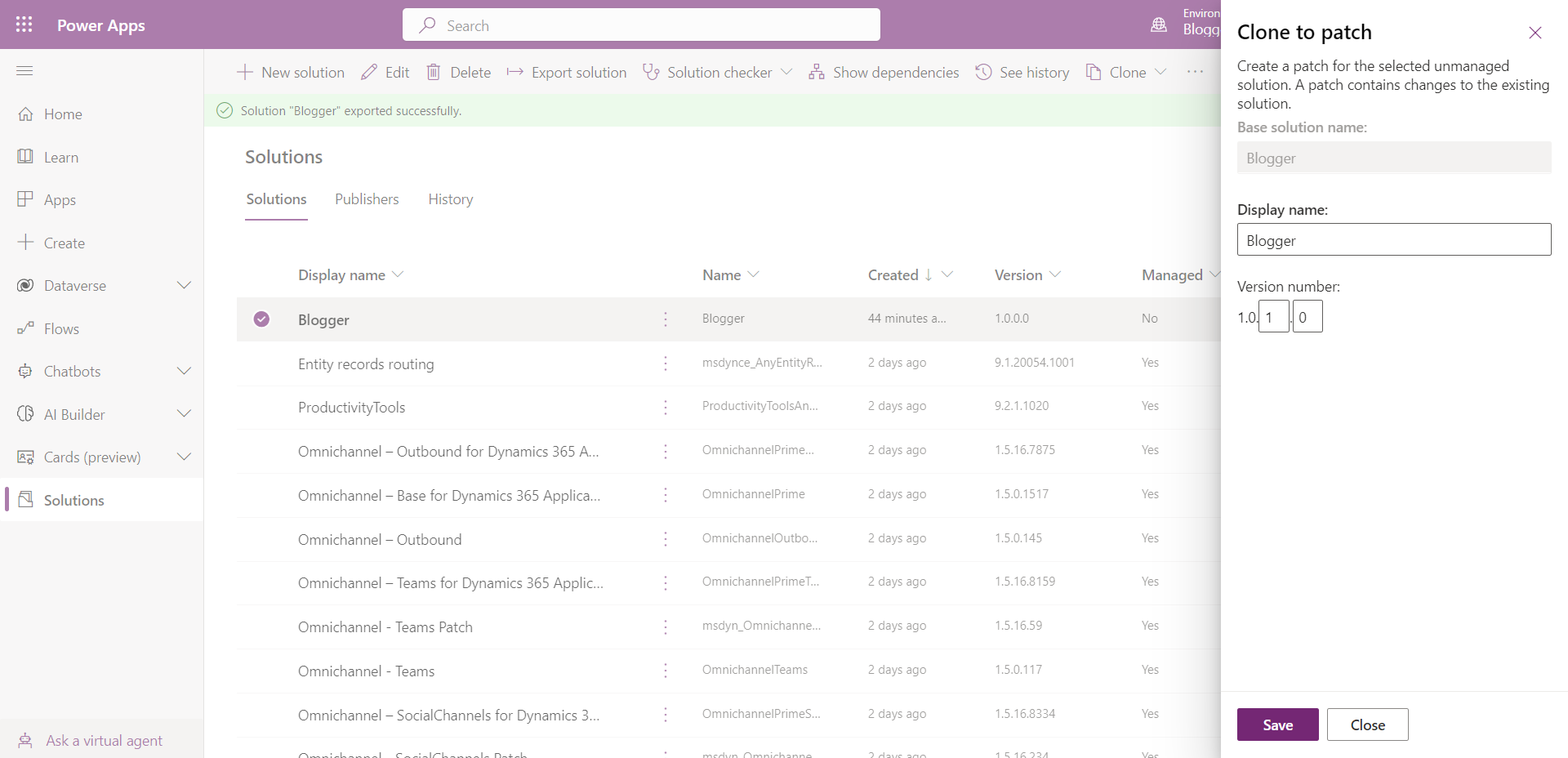






Comments
Post a Comment