Using Clone a Solution for deleting solution components in D365 CRM.
Hello Guys,
In our previous blog we have seen how to clone a solution. Today we are going to see how we can delete component from the managed solution in target environment.
Do follow us to know more about Dynamics and Power Platform. Also if you like our blog then please comment and share this blog with your friends.
We will be working with the same solution.
As you can see, on production environment we have moved Blogger solution and it's patches. Now if we open the solution we can see below components:
Consider a scenario you moved your managed solution to production environment and there are some components like flows, web resources, tables or columns that are not used any more. Now as a result you may want to delete it from production environment. If you try to delete it from managed solution you are not able to do it. For example, we want to delete Training Comments column from the production environment. Let's see how to do that.
Open Development environment and open the solution in which your component is present. Delete the component first from the solution. Once done select the solution and click on Clone Solution as shown below:
This will open a small pop up.
Click on Save.
Once saved it will clone the solution with incremented version. Export the solution and import it to Production environment.
While doing import it will display message as show below: Scroll down and click on Advanced Settings.
Check the upgrade and select Import.
We selected this option as on development environment we merged all the solution into one. So this new solution will replace all the patches and main solution.
As you can see, solution got moved. Also all the patches and main solution got merged. Now open the solution and check for the column which we deleted from the solution.
As you can see, its deleted. Now we will delete one more component which is MS Flow try to import the solution. And this time we will select Stage for Upgrade option.
As you can see solution got imported. Also you can see now we have two solutions. So if you open version 1.2.0.0 solution it is still having MS Flow which means its not deleted.
To delete it select the solution and click on Apply Upgrade as shown below:
This will merge both the solution into single solution and also delete the component.
Hope it helps...
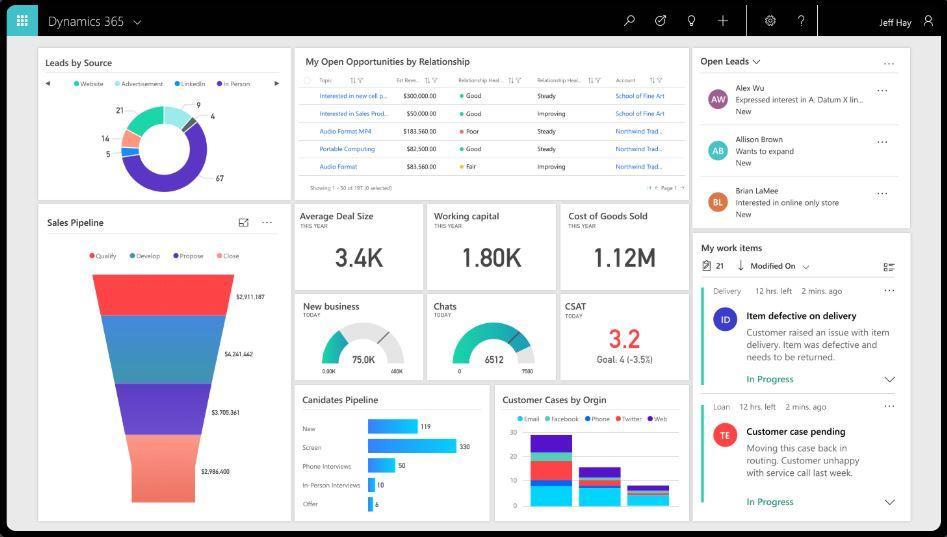

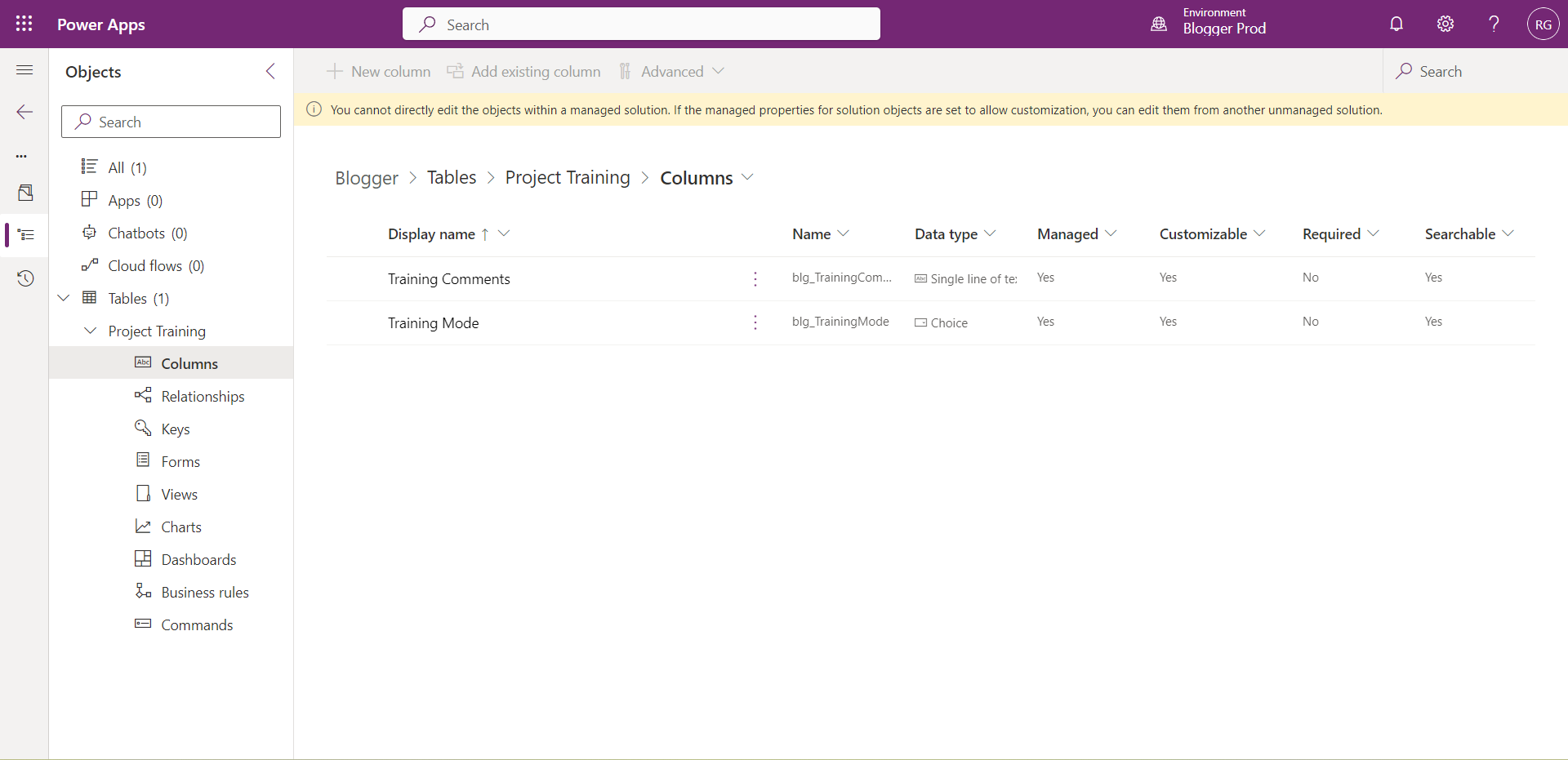















Comments
Post a Comment