Hello Guys,
In our previous blog we have seen what is publisher and how to create publisher. Today we will explore solutions in Dynamics 365.
Do follow us to know more about Dynamics and Power Platform. Also if you like our blog then please comment and share this blog with your friends.
Solutions provide a framework for packaging, installing and uninstalling components to match your business functionalities. Any customizations, extensions or configurations performed in CRM are packaged, managed and distributed using solutions.
Creating a solution helps in moving these components from one environment to another. You as developer or customizer, have extended or customized Dynamics CRM in the development. Now you want to package your changes and move it to the next environment. For this, you can create individual solutions and publish them in higher environment like UAT or Production.
There are three types of solutions:
Default System Solution :- The system solution contains the OOB solution components defined within Microsoft Dynamics CRM without any customizations.
Many of the components in the system solution are customizable and can be used in managed or unmanaged solutions.
Managed Solution :- A managed solution is a solution that is completed and intended to be distributed and installed. Managed solutions can be installed on the top of the system solution or other managed solutions.
If you are exporting a managed solution from one organization and import it to another, you can not edit the solution in the new organization. A managed solution does not directly reference the system solution. Uninstalling a managed solution uninstalls all the customizations associated with the solution.
By default, a managed solution can't be customized in the target organization. However, using the concept of managed properties you can define whether a solution component will be customized and if yes, then which specific parts of the component will be customizable once the solution gets exported as a managed solution.
Unmanaged Solution :- An unmanaged solution is a solution that is still under development and not intended to be distributed. An unmanaged solution contains all the unmanaged customizations of CRM components including any added, modified, removed or deleted components.
By default, any new solution is an unmanaged solution. However you can export an unmanaged solution as managed or unmanaged solution.
If you export an unmanaged solution from one environment to the another, you can edit the solution in the new organization. An unmanaged solution directly references the system solution. Hence the changes made to one unmanaged solution will be applied to all the unmanaged solutions that references the same components, including the system solution.
If you delete a solution component from an unmanaged solution, the component gets deleted permanently from the system and will no longer be available. In case you just want to remove the component from specific unmanaged solution, use remove instead of delete.
Uninstalling an unmanaged solution does not remove the associated customizations. It just remove the associated customizations. It just deletes the solution from the system, but the changes you made will still be there.
For creating a solution, follow below steps:
Navigate to https://make.powerapps.com and select your environment.
Click on Solutions.
Now click on New Solution and configure it as shown below. Once done click on Create.
As you can see we have created our first solution. This will be visible in all solutions.
Also you can see the lock icon which is unlock which means it is unmanaged solution.
In our upcoming blow we will see how to add components into the solution and how to export and import solution.
Hope it helps...
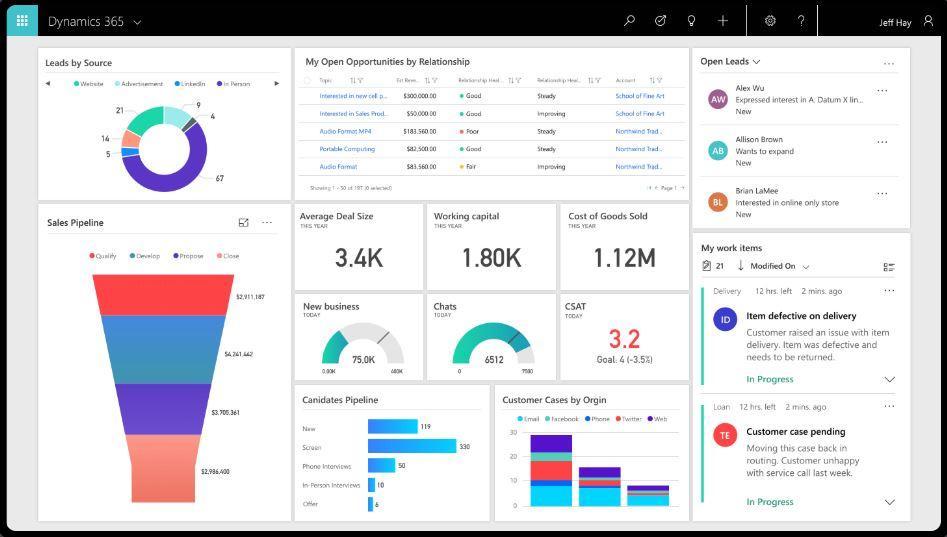







Comments
Post a Comment