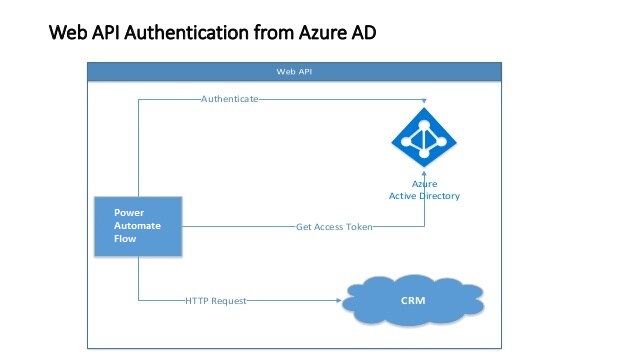Send an email using Power Automate Flow.

Hello Guys, In our previous blog we have seen how to send an email using the same template using MS Flow. Today we will see how to send email using Power Automate Flow but without Email Templates. But before d o follow us to know more about Dynamics and Power Platform. Also if you like our blog then please comment and share this blog with your friends. We have already selected our environment and created a solution named "Blogger". Click on New and select Cloud Flow. We will trigger this flow when a new employee record will be created. Specify the Name of the flow and search "When row is added" and select the step. Configure the first step as shown below: Add a new step and initialize one variable as shown below: Add a new step and search "Get row by id" and configure the step as shown below: Now add a new step and search Compose. Configure the step as shown below: Here in above step we have used formula for Marital Status and Gender: if(equals(triggerO...