Understanding Security in Dynamics 365.
Hello Guys,
In our previous blog we have seen what are teams in Dynamics 365 and how to create teams. Today we are going to understand one of the most important feature of Dynamics 365 i.e. Security.
Do follow us to know more about Dynamics and Power Platform. Also if you like our blog then please comment and share this blog with your friends.
For any organization Security is main concern when it comes to deal with information or data. Once your organization data is secured, you are much relaxed to do more business with new customers. Normally for Security implementation, we create Security Roles in Dynamics 365. Security Roles are a matrix of privileges and access levels for the various entities. They are grouped under different tabs based on their functionality. These group include : Core Records, Marketing, Sales, Service, Business Management, Service Management, Customization and Custom Entities.
When you add a new users into the CRM system, they are not able to access any entity or app. We have to provide them some privileges and access to the apps and entity then only they are able to access.
For example we have created one user named tavleen@******.onmicrosoft.com. Now we are trying to login using this credential.
As you can see we are getting error as this user does not having any privileges or access.
Before we go into deep about security, we should understand Privileges and Level of access first.
Privileges : - They are the basic security units that defines what action a user can perform in the CRM system. These can not be added or deleted but can be modified. The common privileges available in the CRM System are as follows:
- Create allows a user to make a new record.
- Read allows a user to open and view a record.
- Write allows a user to make changes to a record.
- Delete allows a user to permanently erase a record.
- Append allows a user to associate another record to the current record.
- Append to allows a user to associate the current record to another record.
- Assign allows a user to give ownership of a record to another user.
- Share allows a user to grant access to a record to another user.
Level of Access :- This is indicated by the degree of fill and color of the little circles against each entity for each privileges. These level determines the records of an entity upon which the user can perform a given privileges.
- None allows access to no records.
- User allows access to the records owned by the user or shared with the user. Also includes the privileges owned by the team to which the user belongs.
- Business Unit allows privileges for all records owned in the business unit to which the user belong.
- Parent Child Business Unit allows access to the records owned in the business unit and to the records owned by the Child Business unit.
- Global or Organization allows access to all records in the organization regardless of who owns it.
Microsoft Dynamics provides three types of security for preventing users to access organization data.
Role Based Security :- It enables you to restrict or allow access to entity using privileges and access levels. For example if we want some users with the security role of Sales Manager to have read, write and delete access to all Account records and some users with the security role of Sales Person to have only read access to all Account records then role based security helps to accomplish this.- CEO-Business Manager
- CSR Manager
- Customer Service Representative (CSR)
- Delegate
- Marketing Manager
- Marketing Professional
- Sales Manager
- Salesperson
- Schedule Manager
- Scheduler
- Support User
- System Administrator
- System Customizer
- Vice President of Marketing
- Vice President of Sales











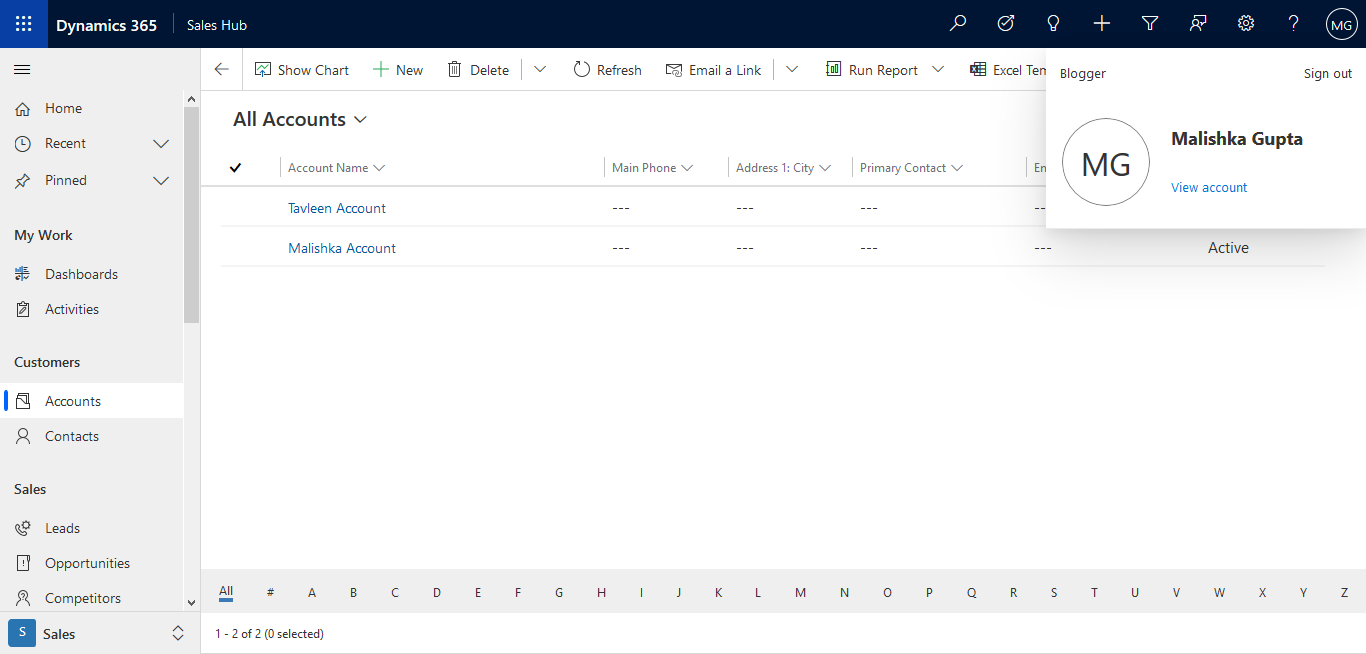



👌👌👌👌
ReplyDeleteThanks Pratima
DeleteGood Info.
ReplyDelete