Field level security in Dynamics 365.
Hello Guys,
In our previous blog, we have seen how to create Record Based Security. Today we will see how to implement Field Level Security in Dynamics 365.
Do follow us to know more about Dynamics and Power Platform. Also if you like our blog then please comment and share this blog with your friends.
In our previous blog we have discussed about Security in Dynamics 365. We will be working with Account Table for demonstration. We have two users, Malishka and Tavleen.
As you can see in above image we have Annual Revenue field. We will be implemeting Field Level Security for this field so that only few user can edit this field.
Navigate to https://make.powerapps.com and select your environment.
Expand Data and click on Tables. Click on Account.
Now search Annual Revenue. Select the field and expand Advanced options.
Check the box i.e. Enable columns security. Click on Done. Save the Table and publish the customization.
Now click on Settings and select Advance Settings.
This will open a new tab. Select Settings Drop Down and select Security.
Now click on Field Security Profile.
Click on New and specify the name as shown below. Click on Save.
Now click on Users -> Add. Select the user whom you want to assign this security profile.
Now click on Field Permissions. Select revenue and click on Edit. Configure it as shown below.
Now refresh the account record using Malishka's credential. You will see Annual Revenue field is now locked and value is also not visible.
On other side Tavleen is having access as you can see.
Hope it helps...
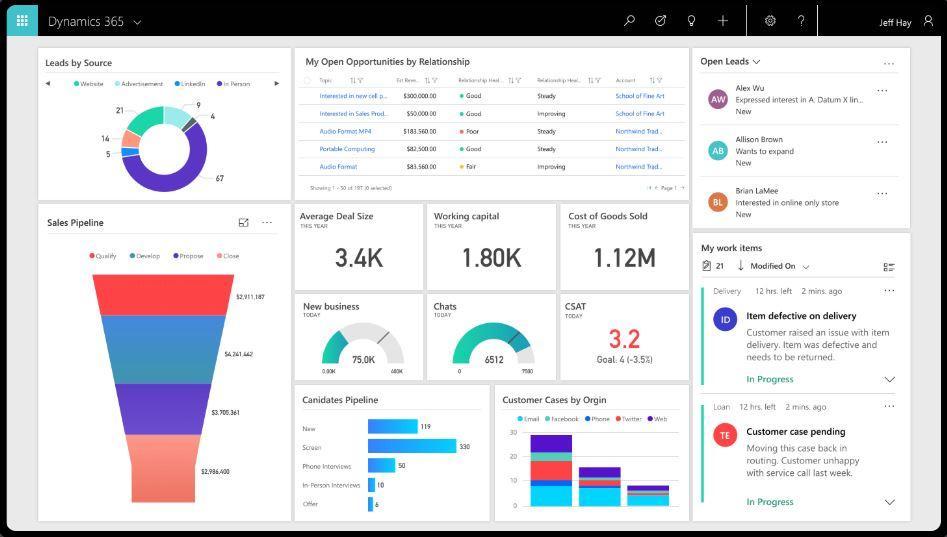















Comments
Post a Comment