Creating your Event's First Entity Form in Dynamics 365 Portal.
Hello Guys,
In my previous blog we have seen how you can provide multiple views option for user to change the view in Entity List. Today we will be creating an Entity Form which will be used for creating Events by end users. But before if you are new to our blog then do follow us to know more about Dynamics and Power Platform. Also if you like our blog then please comment and share this blog with your friends.
Till the time we have created Event's Entity List and one Web Link in the menu to access this list. Now we will create one Entity Form. First of we need to create one Form in Dynamics CRM itself. This Form will be used as Entity Form in Dynamics Portal. For time being i have created this form which is designed as below.
Now Open Portal Management Application and Select Entity Forms.
Click on New. It will open a new window in same window. Configure it as below.
Select Additional Settings Tab and configure it as below.(You need to click on Submit).
Scroll down on same Additional Settings Tab and make changes as below.
So our Entity Form is created. Now we need to create one Web Page where this Form will be visible. For creating web page select Web Pages Section on Left Pane and click on New. Configure it as below.
Now we need to add one button so that end user will click on that and Entity Form will be visible. In the Left Pane click on Entity List and open My Talk Entity List which we have created in our previous blog. Scroll down and configure it as below.
So now we are ready for creating event. Navigate to Event Portal and check the changes.
Hope it helps...
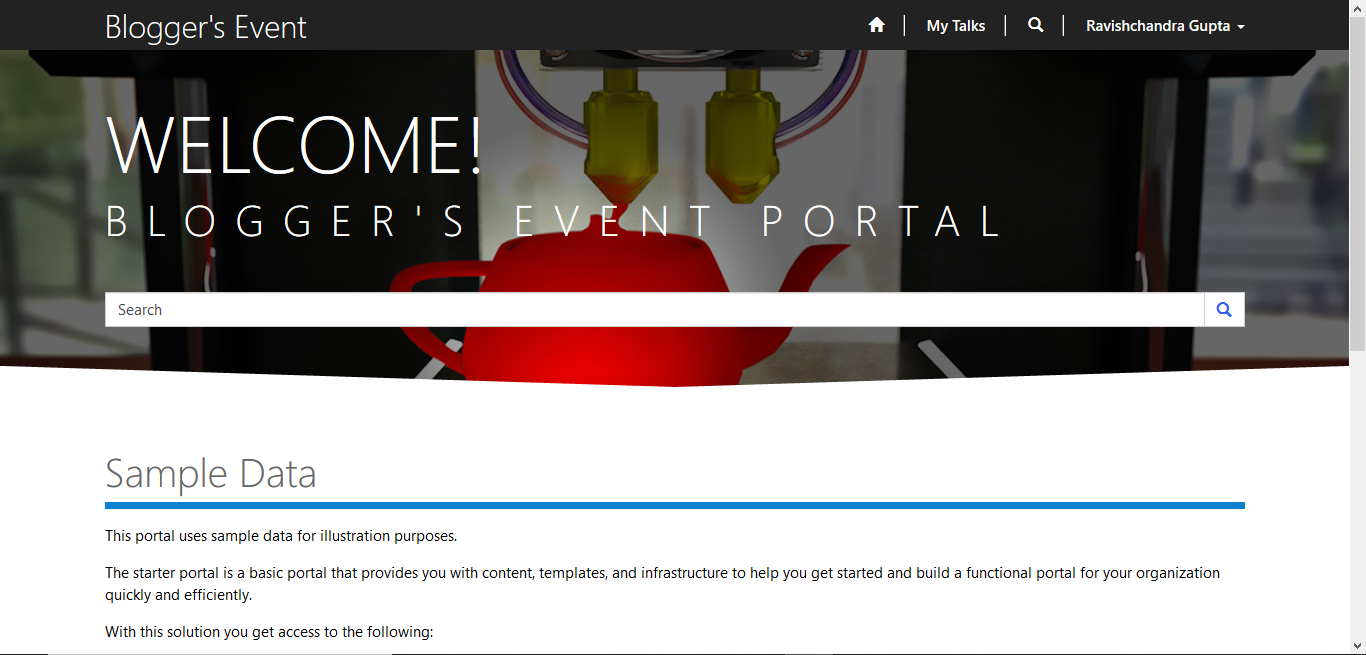
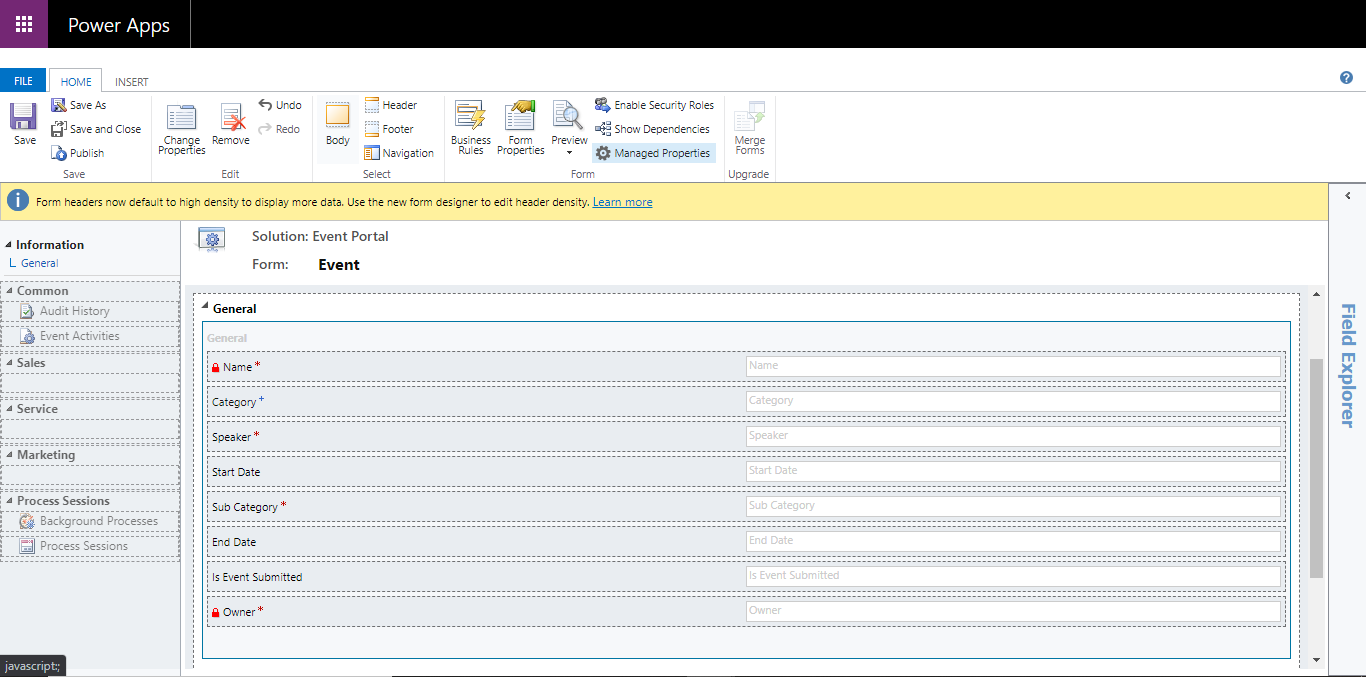





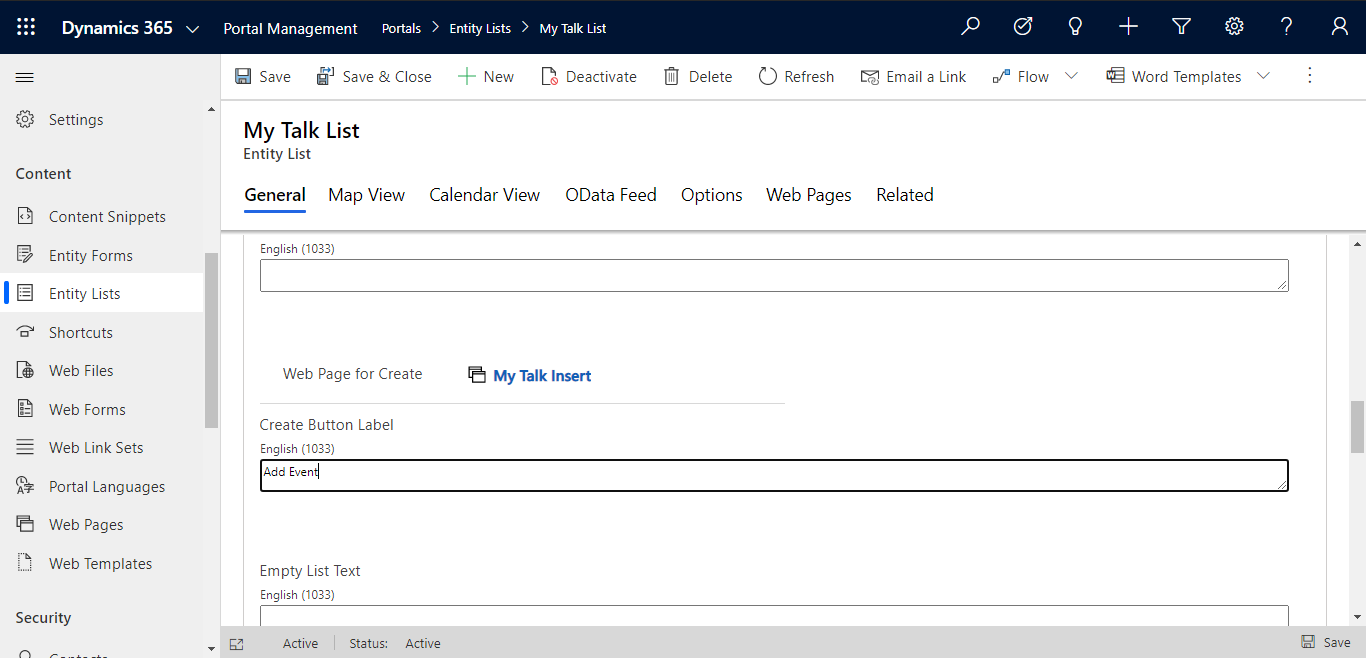
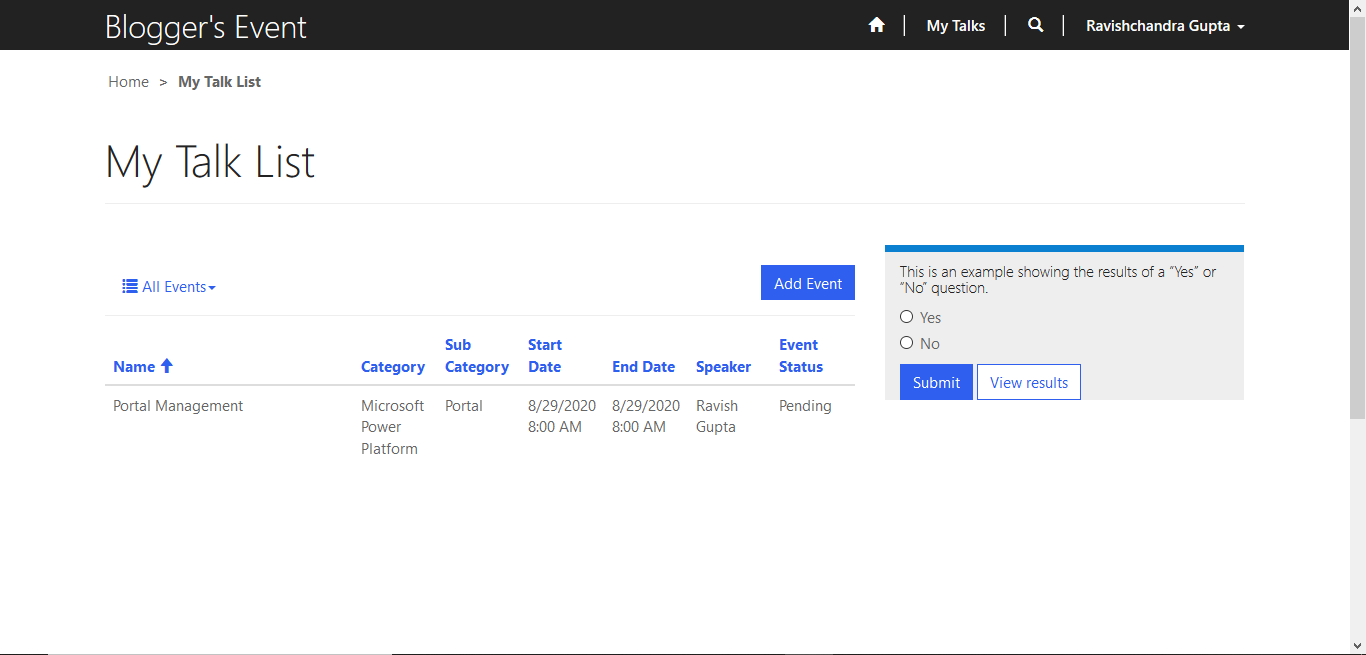




Super content..
ReplyDeleteThanks Sai.
DeleteGreat content! Explained step by steps ..
ReplyDeleteThanks.
DeleteNice
ReplyDelete