Using Form Component Control for regarding column in D365.
Hello Guys,
In our previous blog we have explored how to use Form Component control. Today we will see how to use same control for regarding columns.
Do follow us to know more about Dynamics and Power Platform. Also if you like our blog then please comment and share this blog with your friends.
Consider a scenario where we are using a phone call activity. As we know that we can create phone call activity for various records like contacts, accounts, cases etc. We have regarding columns for representing contact or account. Now we want to edit information of contact or account from phone call activity. In this situation we will be using Form Component control using regarding column. Let's see how to do that.
In our previous blog, we have created Main form for account. Now we will be creating one main form for the contact also.
As you can see we have form for contact. Now we will be configuring regarding column on phone call activity.
As you can see, we have regarding column. select the column and click on component.
Now click on +Related form and add form for account as shown below:
Same way click on + again and add form for contact also.
As you can see, we have added both account and contact form for regarding column. Now click on Done and save the changes and publish the customization.
Once done, we will create a new phone call activity to check everything is working fine or not.
here, if you select contact in regarding, it will display editable form for contact as shown below:
Hope it helps...
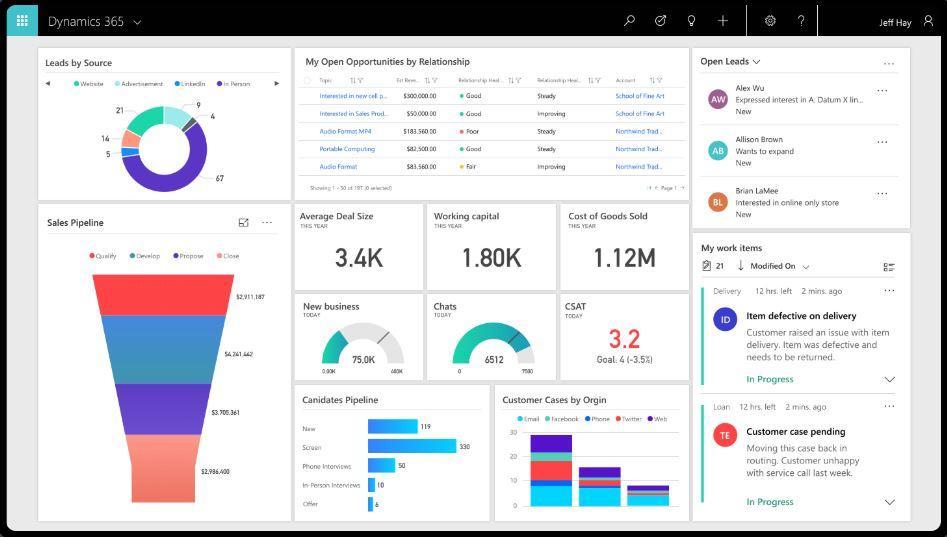











Comments
Post a Comment