How to generate table metadata in excel sheet in D365 CRM?
Hello Guys,
In our previous blog we have explored how we can migrate CRM records from one environment to another using same GUID. Today we will see how to generate table metadata using XRM toolbox.
Do follow us to know more about Dynamics and Power Platform. Also if you like our blog then please comment and share this blog with your friends.
Table metadata in D365 CRM plays a crucial role in managing and optimizing data storage, business logic, and application development. Below are some uses cases where we can use Table metadata:
1. Data Management and Governance
- Data Integrity: Enforce field-level constraints like data types, max lengths, and required fields.
- Data Validation: Maintain consistent data input by using metadata to define permissible values.
- Data Compliance: Ensure regulatory requirements are met by tracking metadata properties such as security roles.
2. Reporting and Analytics
- Metadata-driven Reporting: Use metadata definitions to dynamically build reports and dashboards.
- Power BI Integration: Leverage metadata to link entities and relationships in data models.
3. Application Development
- Code-free Development: Empower citizen developers by allowing them to create apps without deep coding.
- Custom Code Development: Developers access metadata through APIs (like XRM SDK) for dynamic solutions.
- Form Rendering Logic: Use metadata to control which fields appear dynamically based on data conditions.
4. Data Integration and Migration
- Data Mapping: Use metadata to map source and target fields during data migration.
- API-based Integration: Access table and field metadata programmatically to support integrations.
- Third-party Tool Support: Tools like KingswaySoft, ETL and Scribe use metadata for smoother data operations.
We can generate metadata for table in D365 CRM using a tool available in XRM Toolbox. This tool is known as Metadata Document Generator. Let's see how to use this tool.
First of all create a solution and put all tables for which you want to generate metadata.
As you can see in above solution we have one table named Person. Now start XRM toolbox and download and install Metadata Document Generator tool as shown below:
Now connect your organization and click on the dropdown near by Load Entities and select Load Entities from solutions.(You can also select Load Entities if you don't have solutions)
Select the solution in which your all tables are available. Once solution is selected, it will display tables as shown below:
Now select the table for which you want generate metadata. You can select multiple tables also.
Specify the location for the xls and click on Generate Document.
Once metadata will be generated, xrm toolbox will ask to open the document. Click on Yes.
As you can see, we have generated metadata for Person table.
Hope it helps...
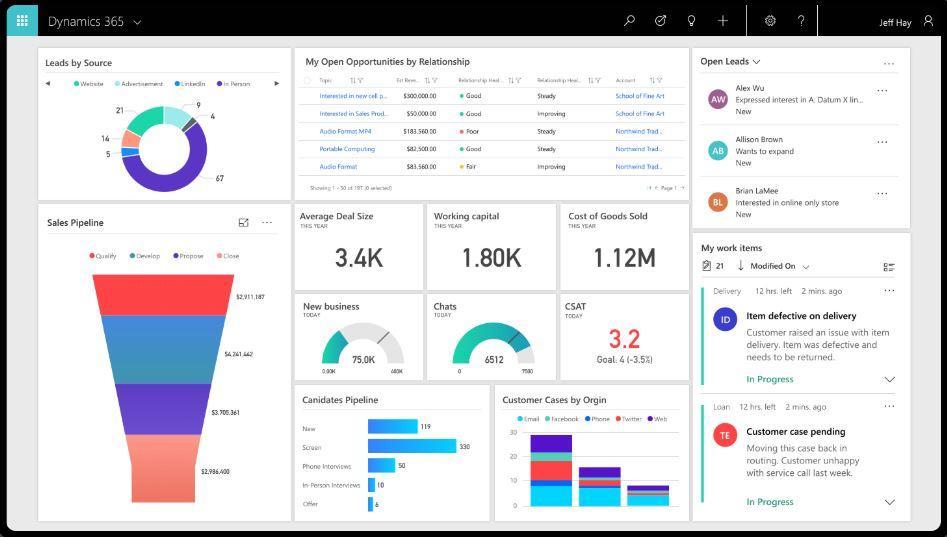









Comments
Post a Comment