Understanding Activity in Dynamics 365.
Hello Guys,
Today we are going to learn about Activity in Dynamics 365.
Do follow us to know more about Dynamics and Power Platform. Also if you like our blog then please comment and share this blog with your friends.
In D365 for customer engagement apps, Activity is a task that you or your team perform when they contact customers, for example sending letters or making a phone call.
You can create activities for yourself, can assign them to someone else, or can share them with other users or teams. An Activity is any action which can be entered on a calendar and has time dimensions like start time, stop time, due date and duration that helps determine the action occurred or is to occur.
Activities have some basic properties that helps determine when the action the activity represents, for example subject and description. An activity state can be opened, cancelled or completed. The completed status of an activity will have several sub status values associated with it to clarify the way that the activity was completed.
Activities involve one or more participants, called activity parties in D365 for customer engagement apps. For a meeting activity, the participants are those contacts or users attending the meeting. For a telephone call or fax activity, the parties are the caller and the person who is called.
OOB we can create activity of type task, email, appointment, phone call, letter, fax and service activity. To support the communication needs of the modern day business, such as instant messaging and SMS, you can create custom activities in D365 for customer engagement apps.
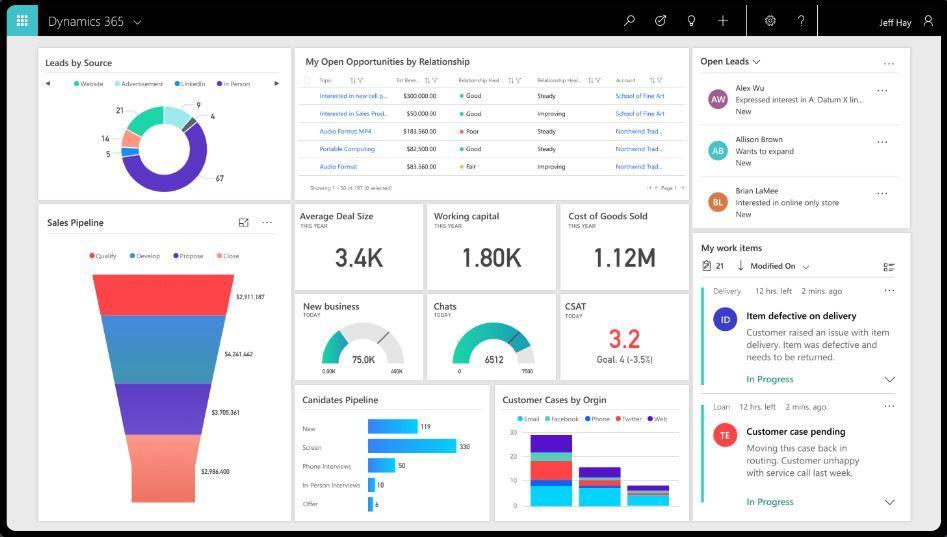










Comments
Post a Comment