Send a Notification in Canvas App when opportunity is won using Microsoft Flow.
Hello Guys,
Today we will see how to send a notification in canvas application when an opportunity is won using Microsoft Flow.
Do follow us to know more about Dynamics and Power Platform. Also if you like our blog then please comment and share this blog with your friends.
Consider a scenario where we have users and we want to notify user using a notification on mobile or tab when opportunity is won.
Here we will be creating one canvas application named Opportunity Viewer which will display a list of opportunity. User will be able to open the opportunity record using this canvas application.
Navigate to https://make.powerapps.com and select your environment.
Click on Common Data Service in Start From Data which will open a new window and configure it as below(Select opportunity) and click on Connect.
This will create your canvas application. Save the application and publish it.
Now we will be creating one MS Flow for sending a notification. We will trigger this flow on update of opportunity record.
Navigate to https://us.flow.microsoft.com/en-us/ and select your environment.
Click on Create and select Automated Flow and configure it as below and click on Create.
Now rename the first step and configure it as below.
Now add a new step and search Get Record and configure it as below.
Add a new step and search condition and configure it as below.
Now inside Yes block add a new step and search Power apps Notification, select send push notification which will ask for connection as below. Here we need to specify Connection name and Power App GUID on which we want to send notification. You can get GUID of the canvas application using details of the canvas application.
We will use this GUID in below step. Click on Create.
Once you will click on create, it will display below window. Configure it as below.
Now we will make some changes in canvas application.
So our Flow is ready. Now we will open one opportunity and mark it as won.
Now we will check our mobile app.
Hope it helps...
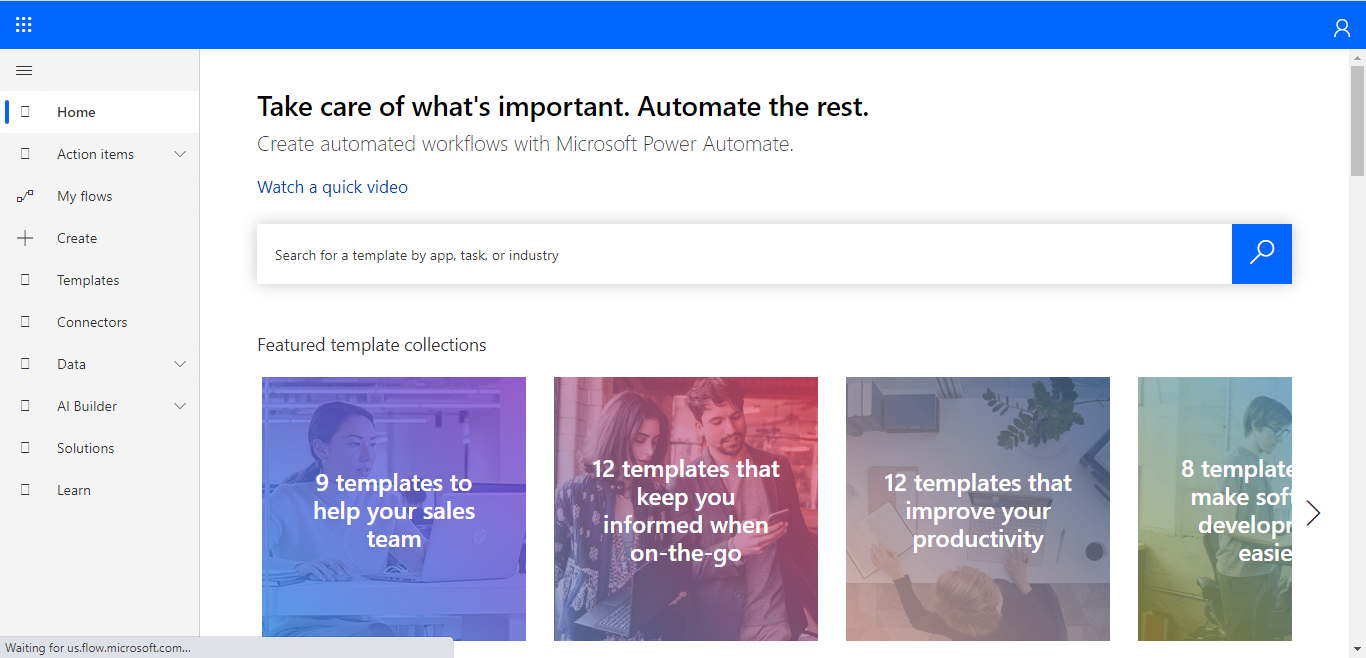



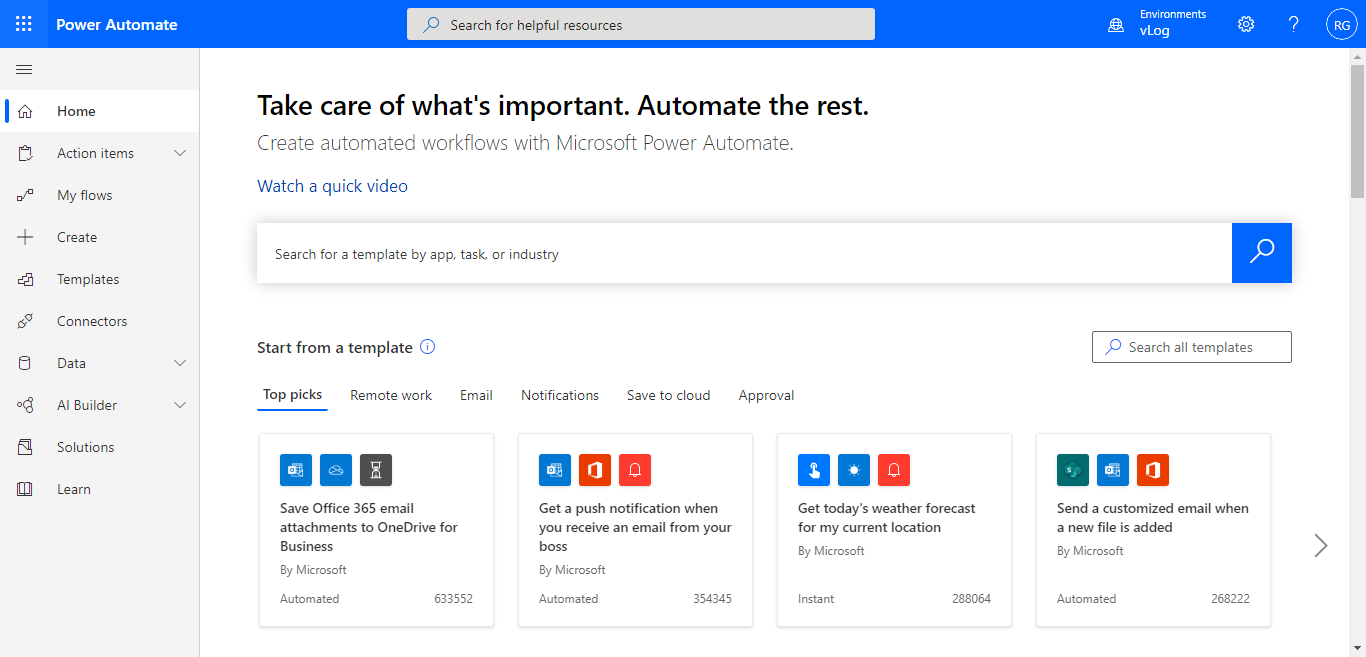


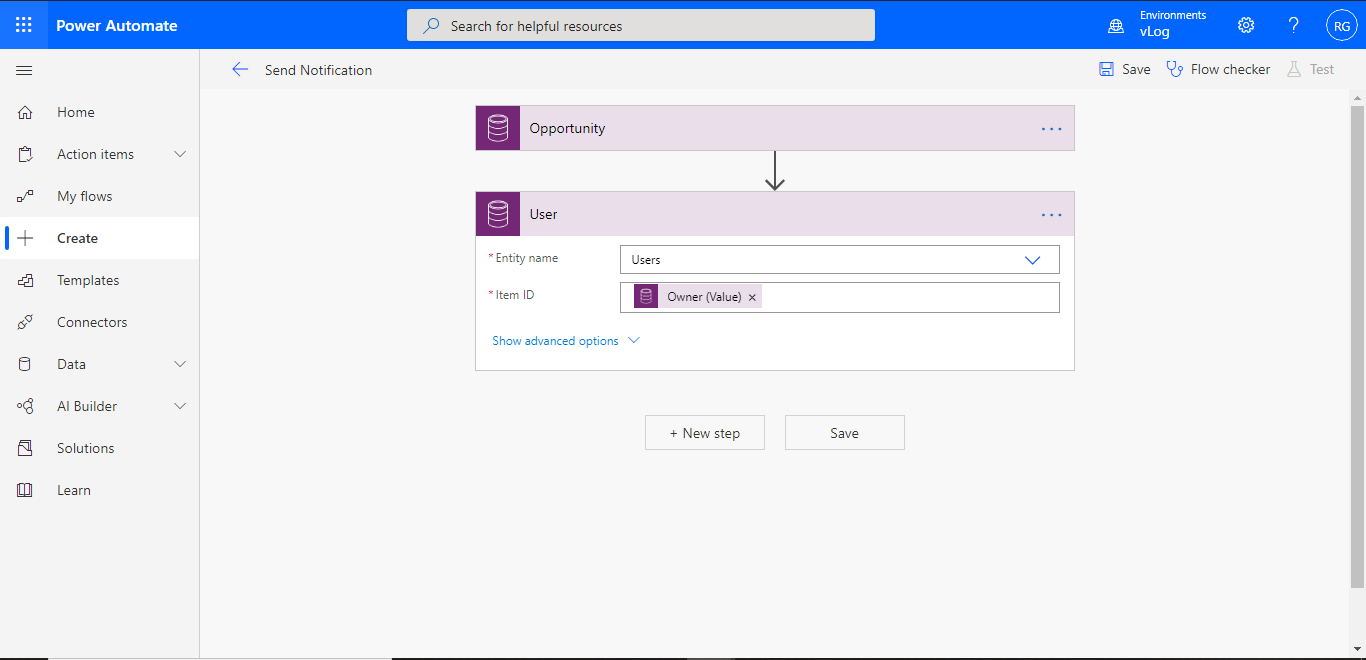










Comments
Post a Comment