How to make attachment control visible in power apps for uploading documents in SharePoint.
Hello Guys,
Today we are going to learn one of the important trick which is useful in uploading files in SharePoint.
Do follow us to know more about Dynamics and Power Platform. Also if you like our blog then please comment and share this blog with your friends.
Many of us have worked on documents management where we need to upload documents in SharePoint using an app. It can be your canvas app or model driven app. While working with model driven app we are having upload button on Document grid by which we can upload documents in SharePoint.
Consider a scenario where we need to upload document using canvas app. In this scenario we do not have any button or control like upload in canvas toolbox because of some limitation. We will see how we can use attachment control in Canvas app.
Navigate to https://make.powerapps.com/ and select your environment. Click on canvas app from blank and configure it as below.
Now if you search attachment control in Insert menu, you wont get it.
We will be using this control by some configuration.
Navigate to SharePoint site which you have integrated with Dynamics. If you are new to SharePoint integration with CRM then read this blog.
As you can see we have already integrated SharePoint with CRM. Now click on New and List and configure it as below and click on create.
Now navigate to our canvas application. We will make a connection to SharePoint. But before that in the Insert menu select Forms and select Edit.
Now select the Edit form and select Data Source -> Connectors ->SharePoint.
Specify your SharePoint site URL and click on connect.
Now select your SharePoint list and click on Connect.
As you can see attachment control is available in Edit Form. Select the attachment control and press CTRL+X and paste it outside the Edit Form and delete the Edit Form.
So now our attachment control is ready to use.
In our upcoming blogs we will see how to use this control.
Hope it helps...

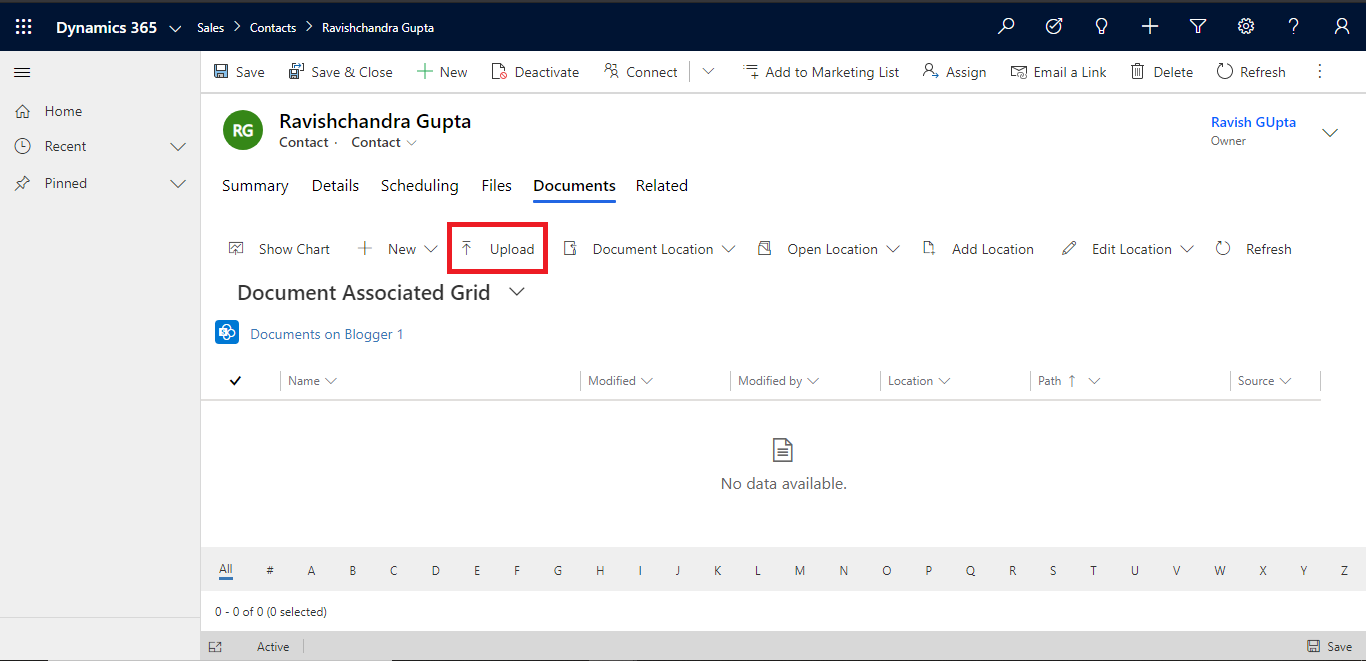
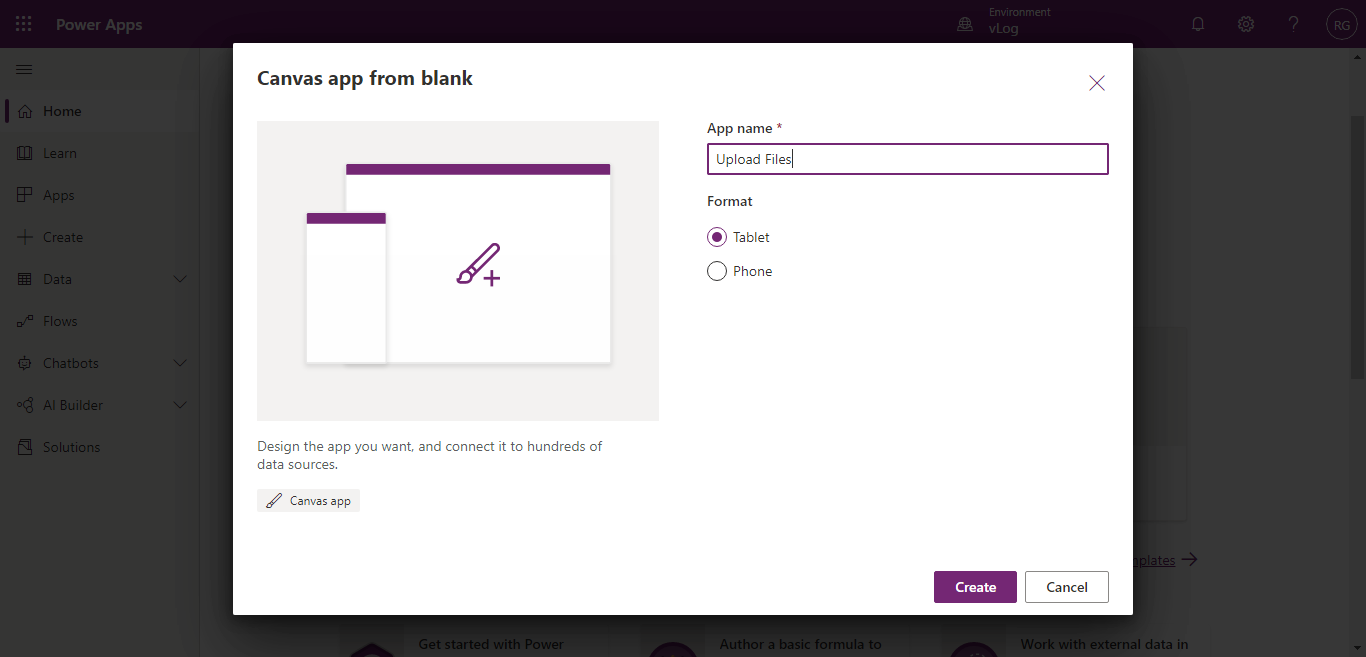



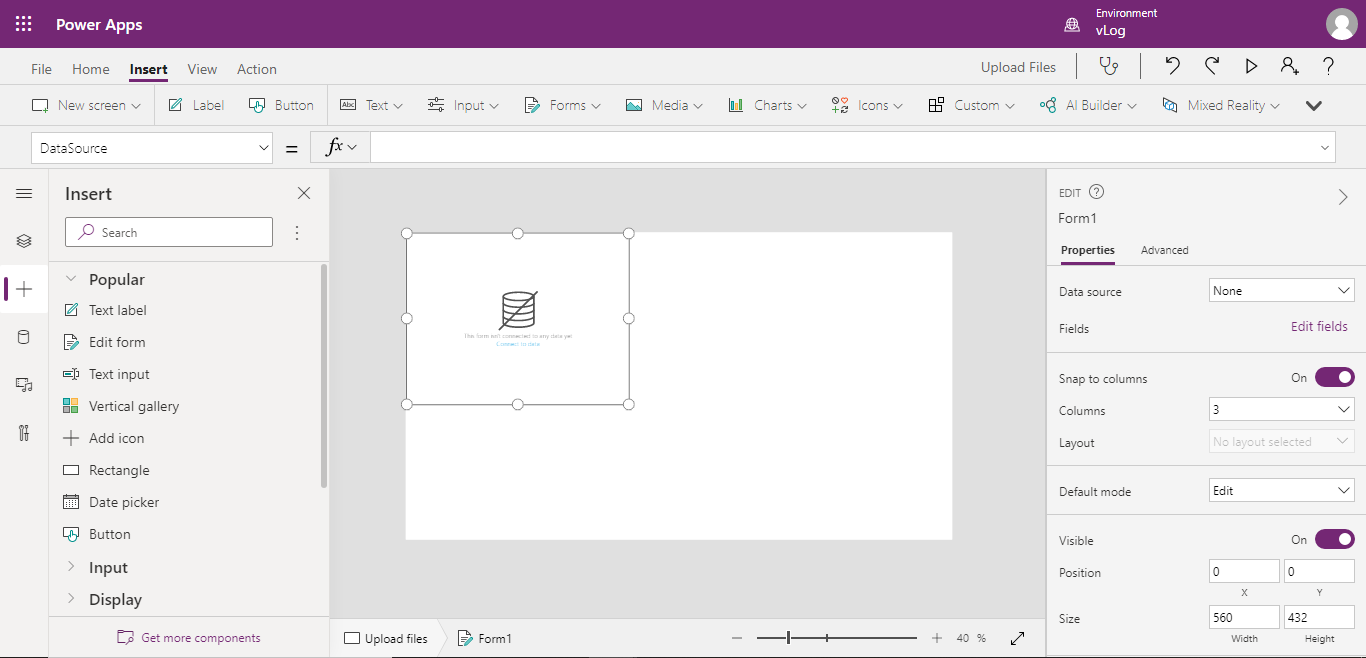

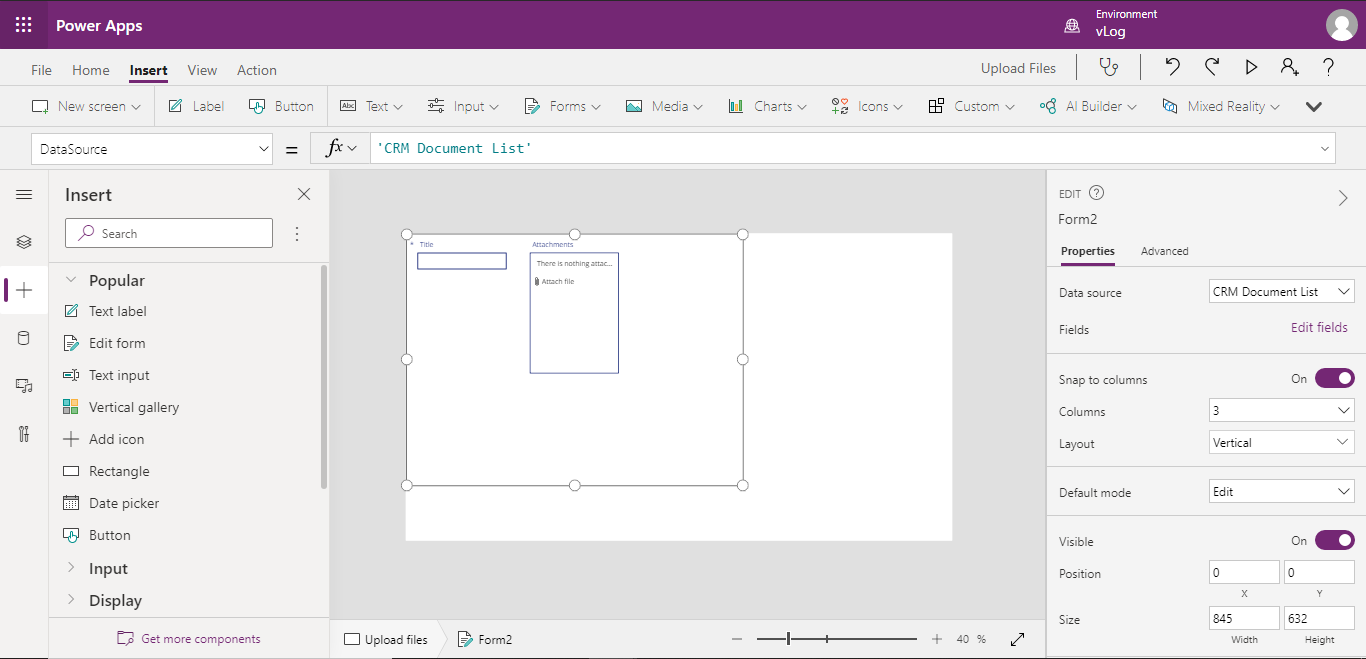




Comments
Post a Comment