SharePoint integration in Dynamics 365
Hello Guys,
In my previous blog we have seen Rollup field and have created one Rollup field to display count of the employee associated in a department. Today we will see how you can integrates SharePoint with D365. But before if you are new to our blog then do follow us to know more about Dynamics and Power Platform. Also if you like our blog then please comment and share this blog with your friends.
First of all we will understand what is SharePoint and what is the use of SharePoint.
Microsoft provides us a secure place where we can organize or keep information such as document like Word,Excel,PowerPoint etc. You can share this document along with your team or with the organization. All you need is web browser, such as Microsoft Edge, Internet Explorer, Chrome, or Firefox. Also you can download SharePoint app from the Play Store or App Store.
We can integrate SharePoint with our Dynamics 365. Integrating SharePoint with D365 allows us to create, save and view documents which can be related to any CRM Entity.
For Example, Consider a scenario where we have Employee and Project entity. We want to keep documents related to a single project at one location so that other team members can access it easily. Also we can created Employee task tracking document which can be related to employees of the organization so that they can keep their daily task activity at one location so that higher authority can review it on daily basis.
To work with SharePoint you should be having SharePoint Account. Ideally when you create Microsoft Account, Microsoft provides you one SharePoint account to keep your documents.
To know more about SharePoint visit here.
As you can see in above image,I'm having my SharePoint account. Now we will be integrating this SharePoint with CRM. But first of all we will be creating a new site where we will be keeping our documents related to Dynamics.
Click on Create Site -> Team Site -> Fill the information as below.
Click on Next -> Finish.
Copy the URL of this site and keep it somewhere. We will use it while doing integration. Follow below steps for proceed.
Step 1:- Navigate to your Dynamics CRM Organization Url.
Step 2:- Click on Settings(Gear Icon) -> Advance Setting. From the Setting Select Document Management.
Step 3:- Select SharePoint Site.
Step 4:- Create New Site as below. Here use the URL which we copied in previous steps.
Step 5:- Now from the Document Management, Select Enable Server-Based SharePoint Integration. It will open a new window.
Step 6:- Click on Next.
Step 7:- Click Next.
Step 8:- Click Next.
Step 9:- Click Next.
Step 10:- Click Finish.Now From the Setting click on Document Management Setting. It will open a new window.
Step 11:- Here some entities are selected default. Select Entity for which you want to keep document in SharePoint. For example, Employee. Also specify the SharePoint URL and click on Next.
Step 13:- click Finish. Now open any Employee record.Click on Related
->Document. You will see below window.
Step 14:- Select New->Select excel -> Specify details and Save.
Step 15:-Once you save, it will open the excel document in new tab. Specify the details and close the window. Now navigate to your SharePoint Url and check this document is created or not.
Hope it helps...





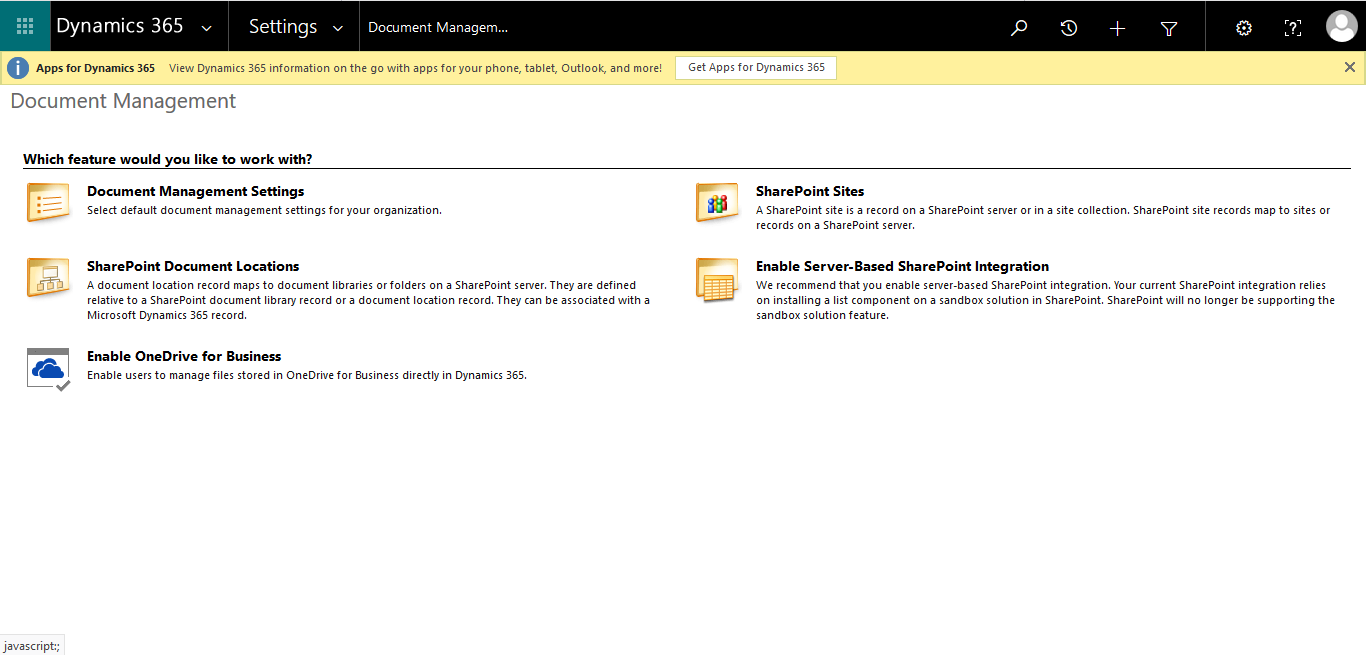





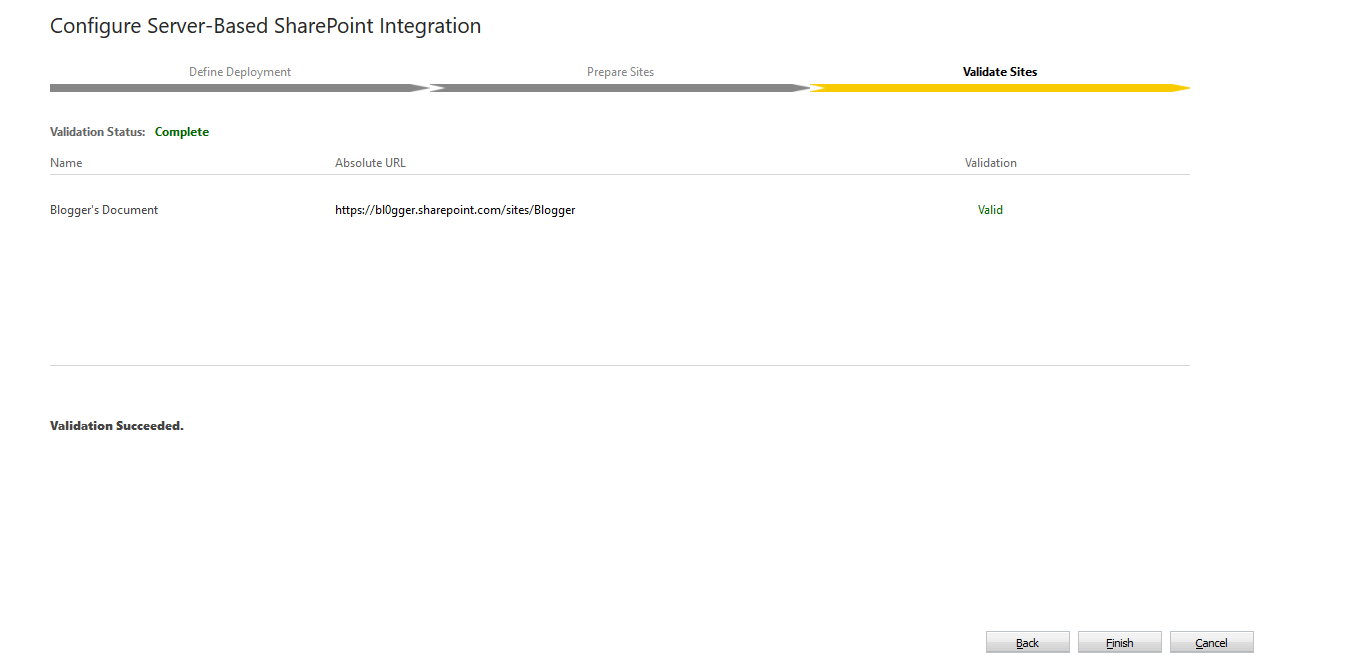


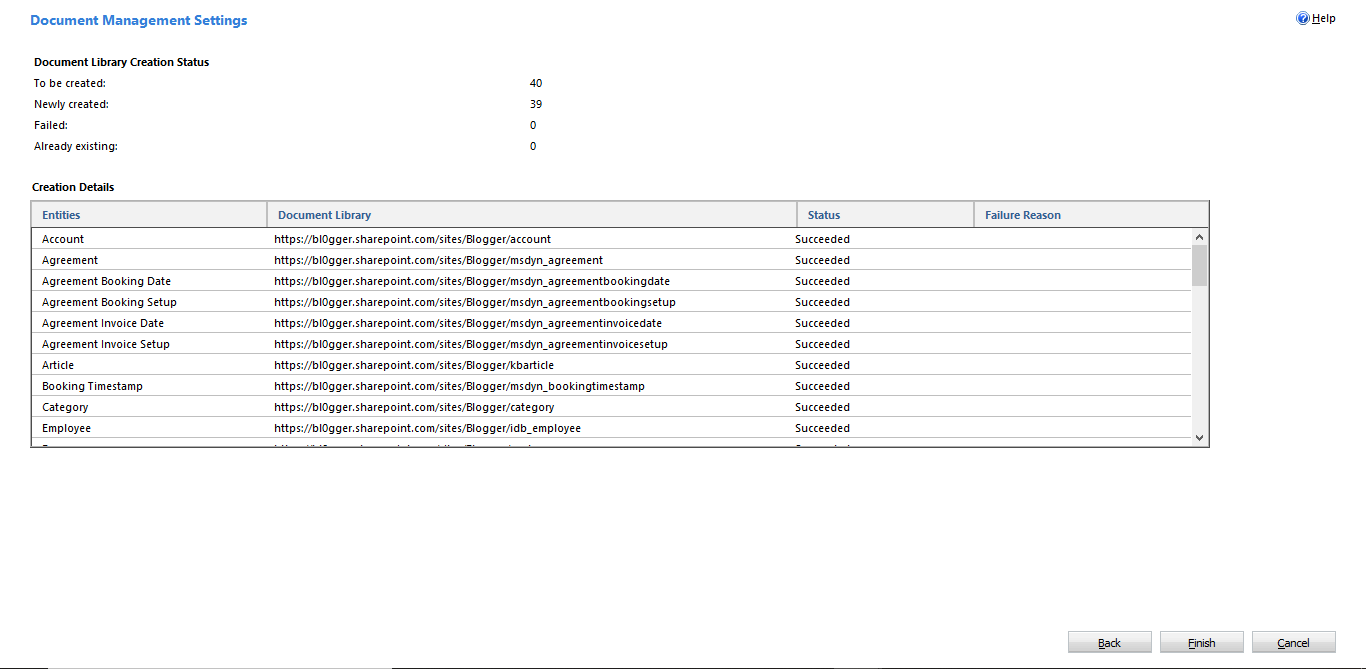


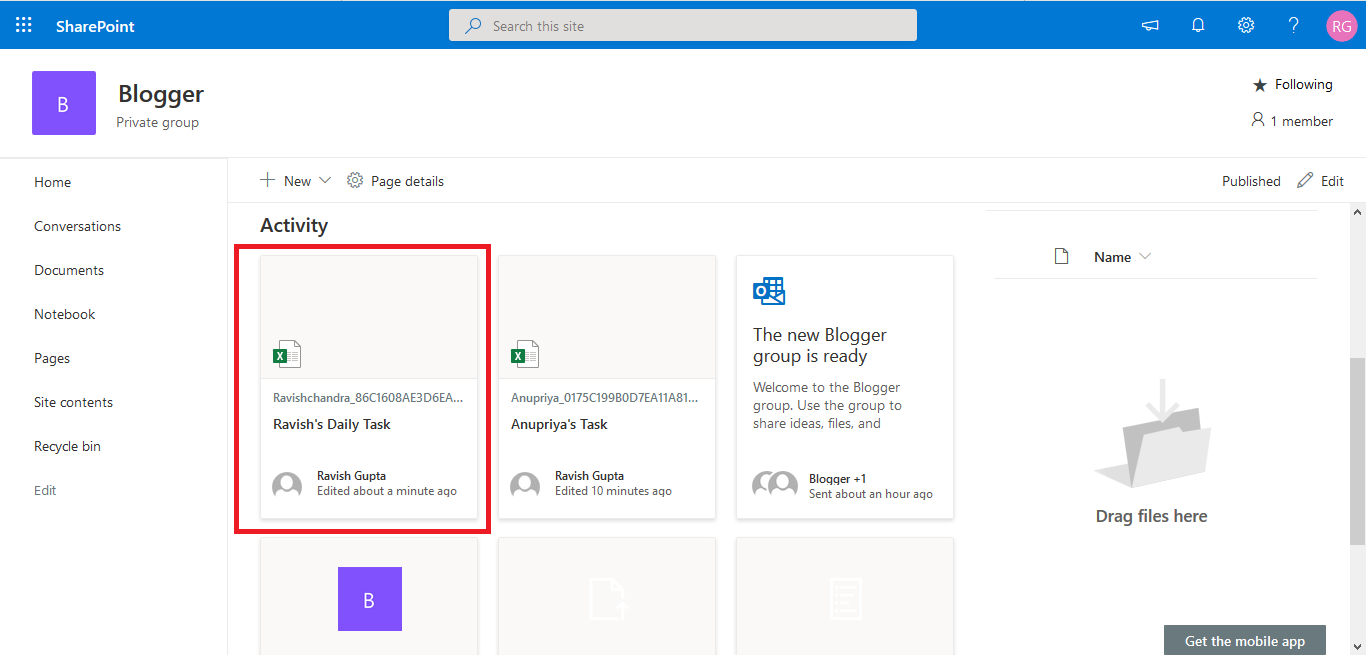



Thanks..!
ReplyDeleteGreat Work! - Vaibhavi
ReplyDeleteThanks Vaibhavi...
DeleteVery well define … Keep doing such blog.
ReplyDeleteThanks for your feedback. It motivates me for writing such blogs.
DeleteNice information
ReplyDelete