Adding Dynamics CRM users to SharePoint site in Dynamics 365.
Hello Guys,
In our one of blog we have seen how you can integrates SharePoint with D365 and how to create SharePoint site.If you have not read that blog then you can read it from here. Today we will see how we can add Dynamics users into SharePoint site so that CRM user can upload their documents in SharePoint.But before if you are new to our blog then do follow us to know more about Dynamics and Power Platform. Also if you like our blog then please comment and share this blog with your friends.
As you can see in above picture, we have already created SharePoint site named "Blogger". We are using admin credentials for adding the users. We have below users whom we have to add in SharePoint site.
First of all we will understand why we are adding these users to the SharePoint site. Consider a scenario where Prashant Chavan is a logged in user and wants to visit SharePoint site.
Here where user is trying to navigate SharePoint site, he cant see any sites. Now consider we will be navigating through the URL of the site.
Here we will be getting error as logged in user is not a member of SharePoint site. In this scenario we need to add CRM users into SharePoint site. Login with admin credentials and open SharePoint site. Now click on gear icon as shown in below image and select Site Permission.
Now click on Invite People button and select add members to group.
Click on Add Members and type the name of the CRM user.
Repeat this for adding another user and save the changes.
Now login with CRM user and navigate to SharePoint site.
Also in CRM assign a security role which contains Document Location Entity Create and Read privileges as shown below so that this user can upload documents from the CRM.
Hope it helps...





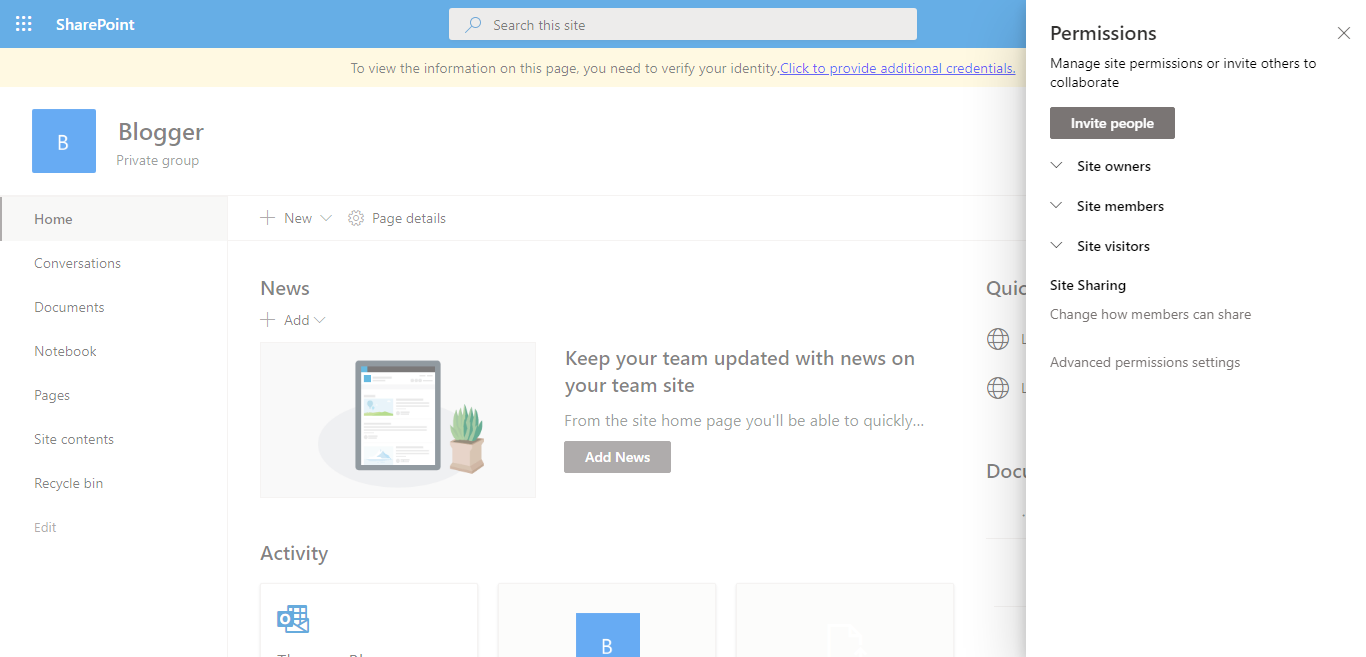

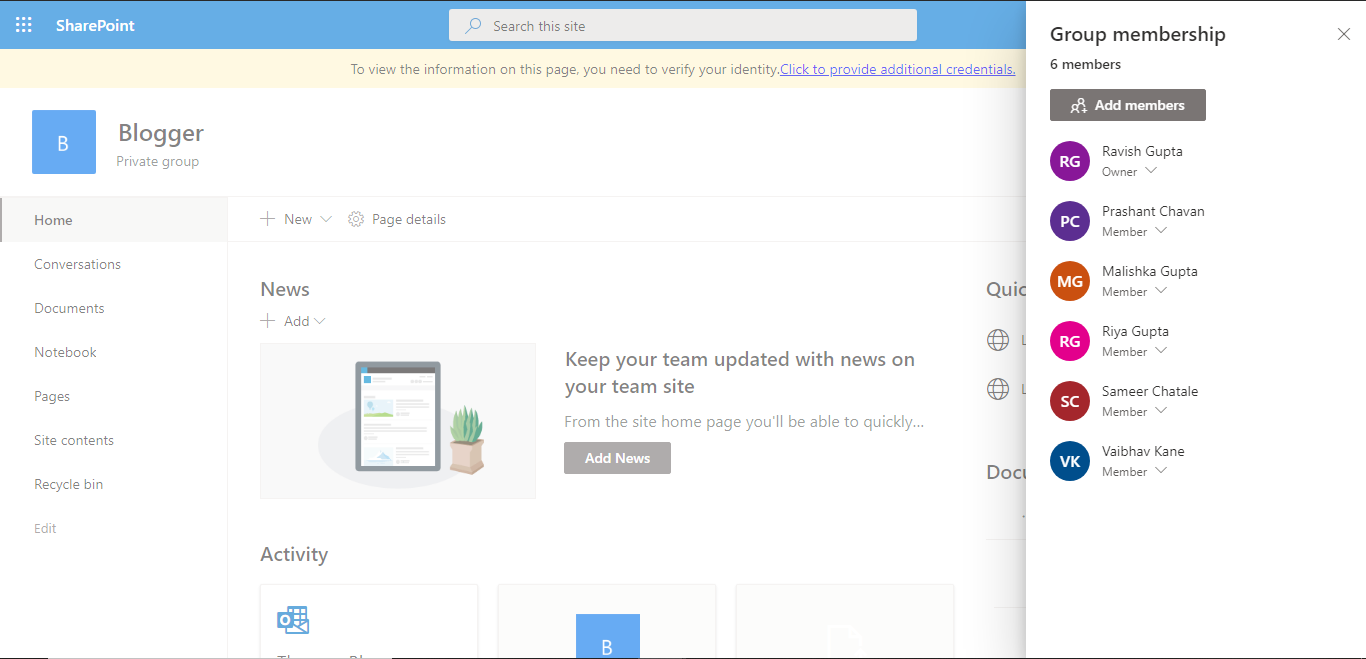





Hi Ravish, Could you please add the content to be searched on key words in this Blog or Add titles in navigation for checking them.
ReplyDeleteYes Sure...Thanks.
Delete