Restricting Users to access your portal page in Dynamics 365 Portal.
Hello Guys,
In my previous blog we have seen how you can use Odata and JavaScript in your portal. Today we will see how you can restrict users to access your page. But before if you are new to our blog then do follow us to know more about Dynamics and Power Platform. Also if you like our blog then please comment and share this blog with your friends.
As you can see in above image, we have Home, My Talks and Sign In Link. No user has logged in still we are able to see My Talk link which should be hidden and should be visible when any user login to the portal. We can restrict this using portal configuration. Open Portal Management and select Web Page Access Rules in Left Pane.
Click on New and configure it as below.
Now select Web Roles and click on Add Existing Web Role and select Authenticated Users.
Save the changes and refresh the Portal.
Once user will login in, Links will be visible.
Hope it helps...
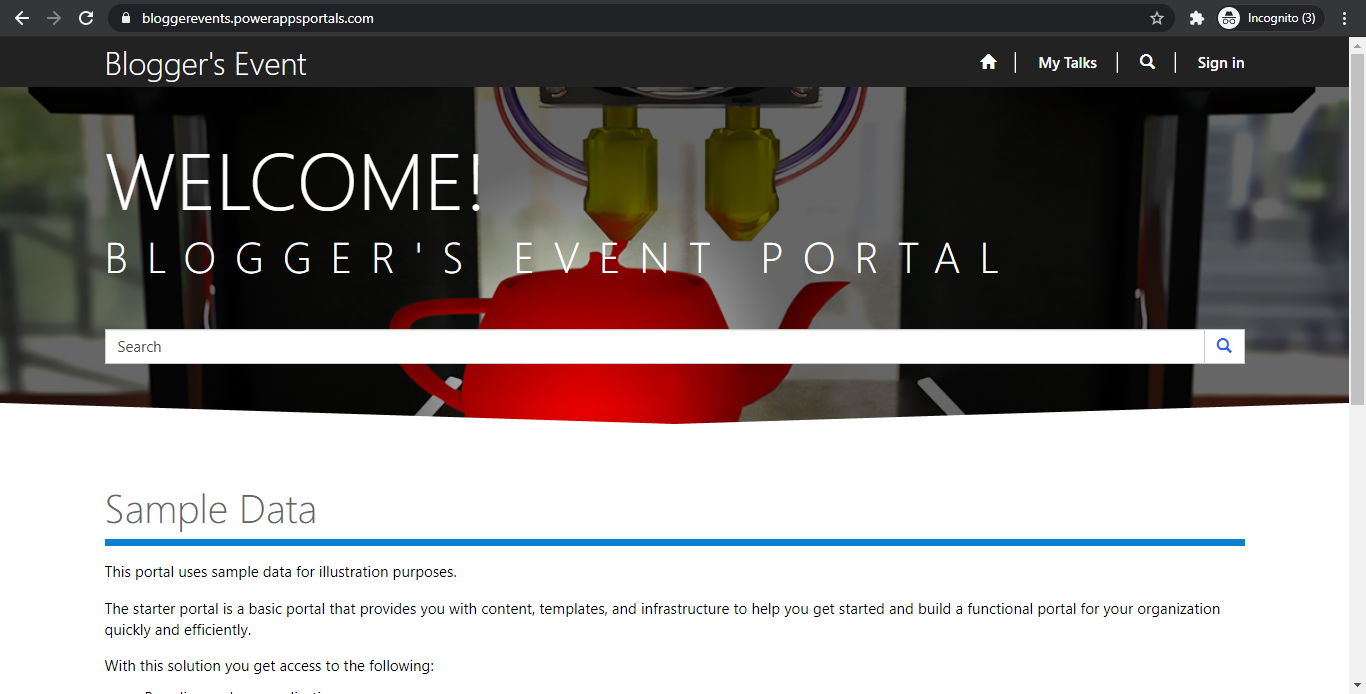



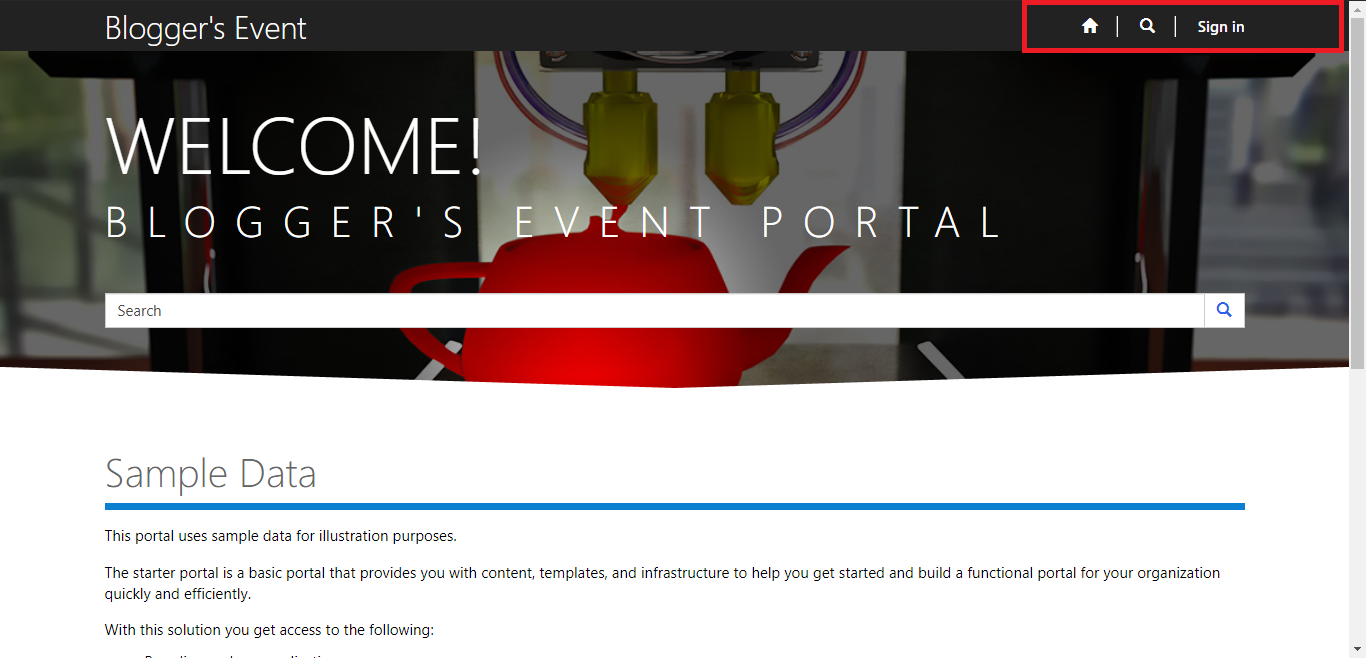



Comments
Post a Comment