Displaying your first Event's Entity List in Portal.
Hello Guys,
In my previous blog we have seen how you can create Custom Power App Portal Also we have created our first custom portal. Today we are going to learn how to create entity list in dynamics portal But before if you are new to our blog then do follow us to know more about Dynamics and Power Platform. Also if you like our blog then please comment and share this blog with your friends.
We have created below entities into the CRM for our Event Portal.
Now navigate to https://make.powerapps.com.
Click on Portal Management. This will open a new tab.
Scroll Down the left pane and click on Entity List. Click on New and configure it as below. Also click on view select Active Events.
Now we will be creating a web page where this entity list will be displayed on the portal. From the left pane select Web Pages and click on New. Configure it as below:
Save the changes. Now we will creating a web-link for this page so that it can be visible in the menu and user can navigate this web page by clicking on it. Also we will be customizing our menu. From the left pane select Web Link Sets and click on Primary Navigation.
Select Links and click on New Web Link. Configure it as below.
Now go back to the Links and select Contact Us and Sample Pages and deactivate them.
Now We will Navigate to Our Website and will check the changes reflected.
Hope it helps...
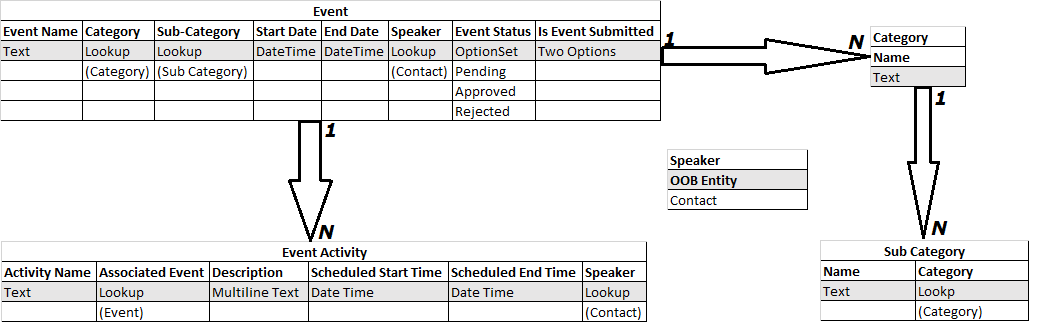



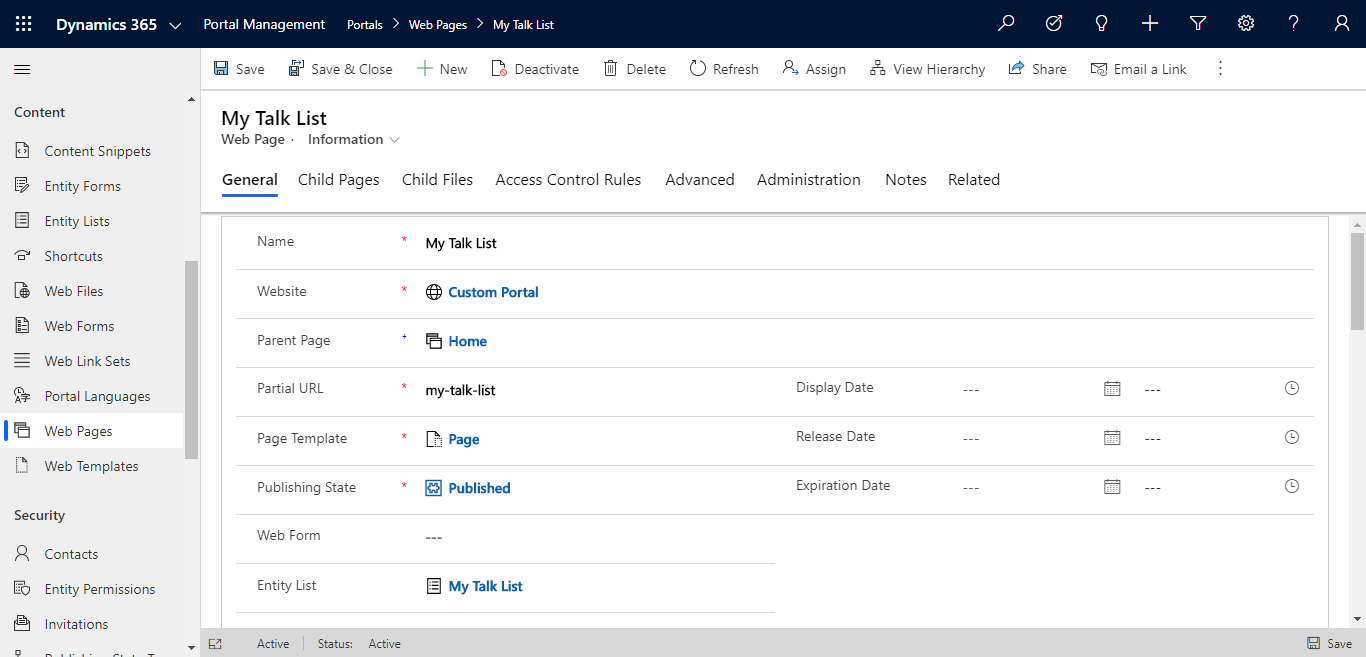








Good one sir
ReplyDeleteThis blog is very useful for us!
ReplyDeleteThanks Priyanka.
ReplyDelete