Displaying List of of views while using Entity List in Dynamics 365 Portal.
Hello Guys,
In my previous blog we have seen how to create entity list in dynamics portal and we have displayed Event List. Today we will see how you can provide multiple views option for user to change the view in Entity List. But before if you are new to our blog then do follow us to know more about Dynamics and Power Platform. Also if you like our blog then please comment and share this blog with your friends.
We will be working with same Entity List which we have created in our previous blog. If you have not read that blog, i will recommend that read it first by clicking here.
First of all we will create 4 views into the CRM which are All Events, Completed Events, Pending Events and Rejected Events. Navigate to https://make.powerapps.com.
Click on Data -> Entities -> Event -> Views.
Create four view as per your filtration requirements. For time being we have created these four views as below.
Now open Portal Management Application and open My Talk Entity List which we have created in our previous blog.
Now click on +View and select view. Repeat this process for all view which you want to add.
Save the changes and navigate to portal to see the changes reflected.
Hope it helps...
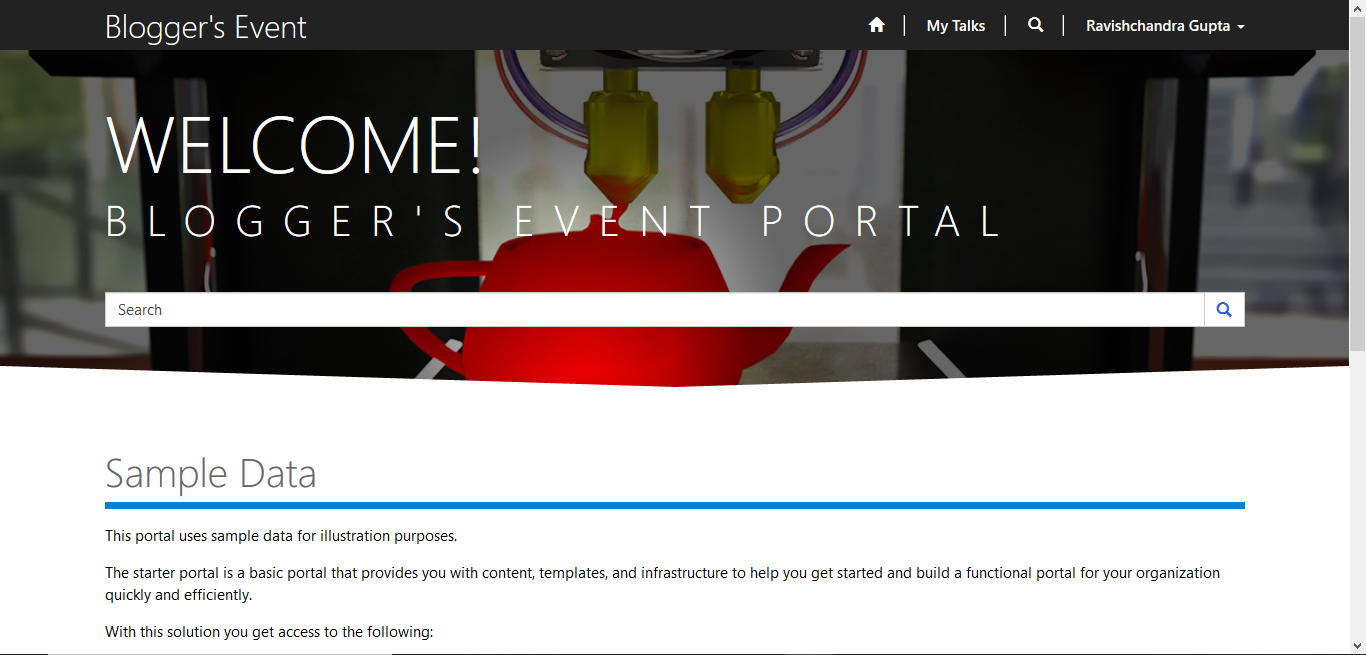









👍
ReplyDeleteThanks
DeleteNice blog👌
ReplyDeleteThanks Sumit
Delete👍
ReplyDeleteThanks Amol.
Delete