Prospect capturing in Canvas Application(Using Business card)
Hello Guys,
In my previous blogs we have seen how we can share Model Driven App with another user. Today we are going to do something different. Today we will see how you can scan Business card and convert it into lead using canvas application. But before if you are new to our blog then do follow us to know more about Dynamics and Power Platform. Also if you like our blog then please comment and share this blog with your friends.
Prospecting is the act of finding leads and turning them into prospects. A prospects in a CRM would include potential Contacts and Accounts whether through word of mouth or a coupon email list and so on.
For example, You are flying to another city to attend a trade show in which your company has taken part. While sitting on the plane, you and the gentleman sitting beside you start chatting about where you are both from and what you do.
At the end of the conversation, the gentleman might hand you a business card. he is now a prospect.
Now we will scan this business card and create a lead record in CRM. To achieve this we will create a canvas application which we perform scanning and inserting prospect data.
Step 1:- Navigate to https://make.powerapps.com
Step 2:- Create a new Canvas App from the blank template. Give the name "Prospect Creator".
Step 3:- Rename the main screen as "ScrProspect". From the Menu Select Insert and clicl on AI Builder and select Business Card Scanner.
Step 4:- Insert Five Label and Five Input Box. Rename them as below and design accordingly.
Step 5:- Now We will be selecting each Txt Input control and will set it's default property.
TxtCompany : BCRProspect.FullName
TxtFirstName: BCRProspect.FirstName
TxtLastName: BCRProspect.LastName
TxtEmail : BCRProspect.Email
TxtPhone : BCRProspect.BusinessPhone
Step 6:- Now select Create button and select its OnSelect Event. Modify it formula as below.
You can retrieve other fields also from the Card. Now we will run this application. I'm running it in mobile. Here are the outputs:
Also you can check in CRM for lead records.
Hope it helps...
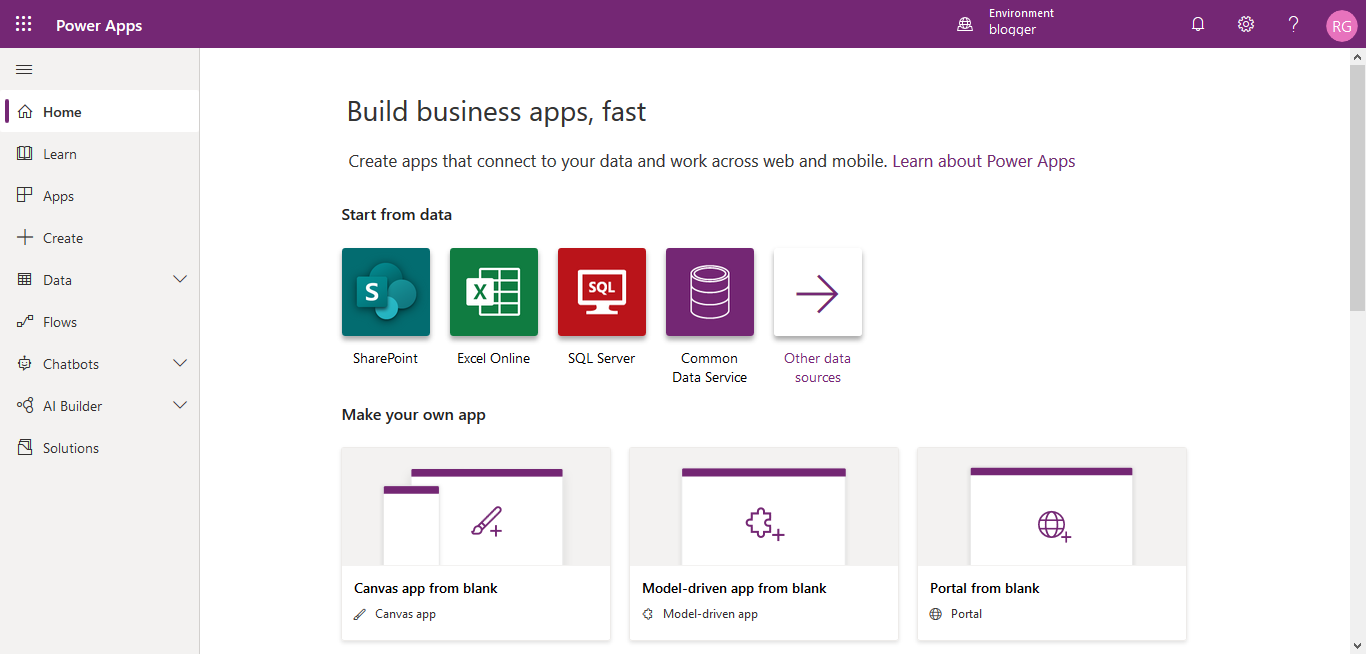
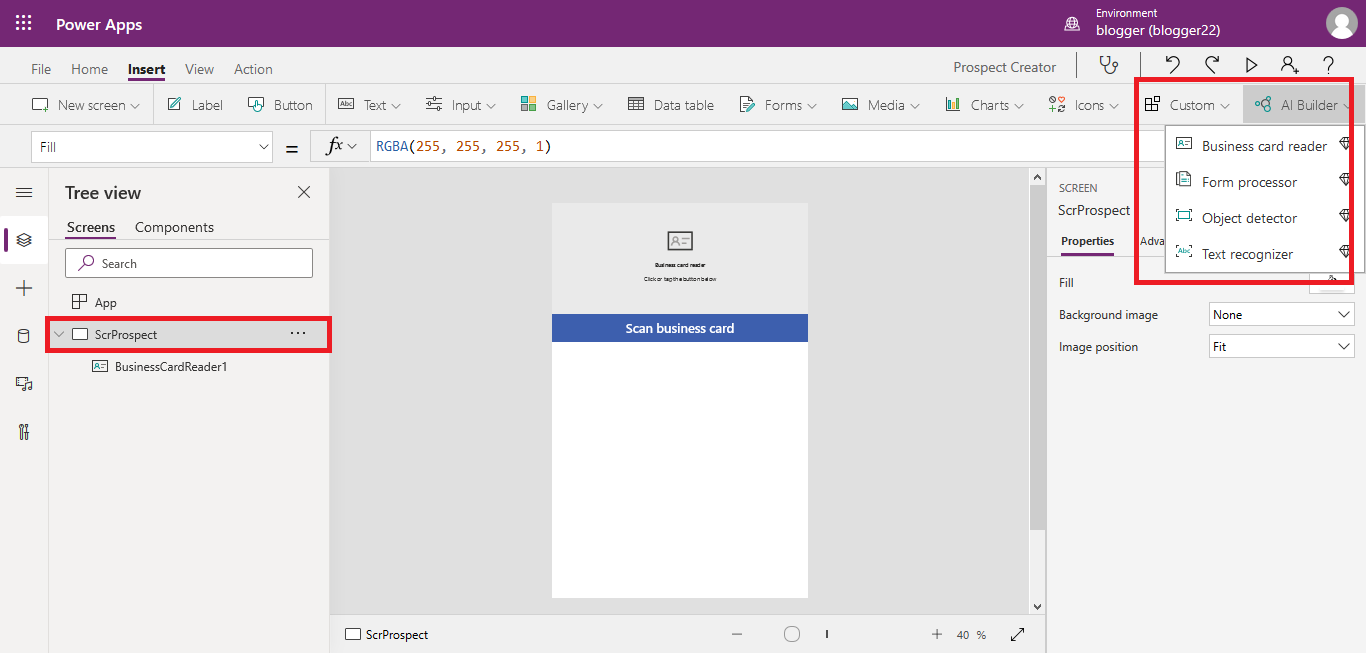











Comments
Post a Comment