How to create your own confirm dialog box in Canvas App.
Hello Guys,
This blog will explain how we can create custom confirm dialog box in Microsoft Power Apps.
Step 1: Navigate to https://make.powerapps.com. It will open a new window like below screen.
Step 2: Select your environment by clicking on environment.
Step 3: Click on Apps. From the command option click on New and select Canvas. It will open a new tab in same window.
Step 4: Select Blank App (Phone layout). It will open below window.
Step 5: Rename Screen1 to ScrHome. And fill the screen with any color you want. You can implement basic implementation like heading designing.
Step 6: In this step we will first set a global variable (type of boolean) which will be used for displaying our confirm dialog. Initially it it set to false. Select ScrHome and select its Visible event and type in the formula box. Set value to false.
Step 7: For creating a confirm dialog box we need one rectangle control,one label control and two buttons. Design the Dialog box as show in the below screen. Also rename these controls so that we can access them easily. Also create one button which will be used for displaying confirm dialog.
Step 8: Now select Rectangle,Label and Buttons together as shown in the below screen and click on Group in the command bar. Rename this newly created group to "GrpConfirmDialog".
Step 9: Now select "GrpConfirmDialog" and select it's Visible event and assign ShowConfirmDialog Variable to it.
Step 10: Select "BtnShowConfirm" and set it's OnSelect event and in the formula bar type, "Set(ShowConfirmDialog,true)". Also select "BtnNo" and select it's OnSelect event and in the formula bar type, "Set(ShowConfirmDialog,false)". You can also write formula for "Yes" button as per your requirement. Now Run the application.
This were the steps for creating custom confirm dialog box in Canvas App.
Hope it helps...
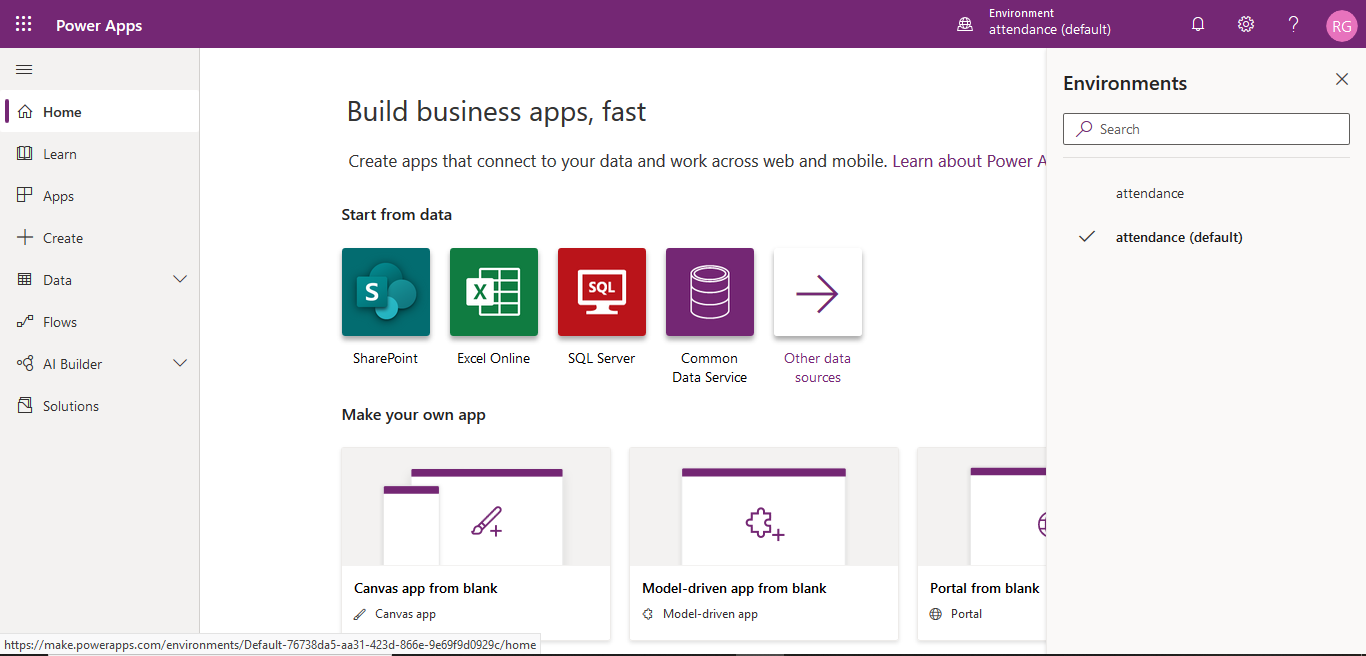
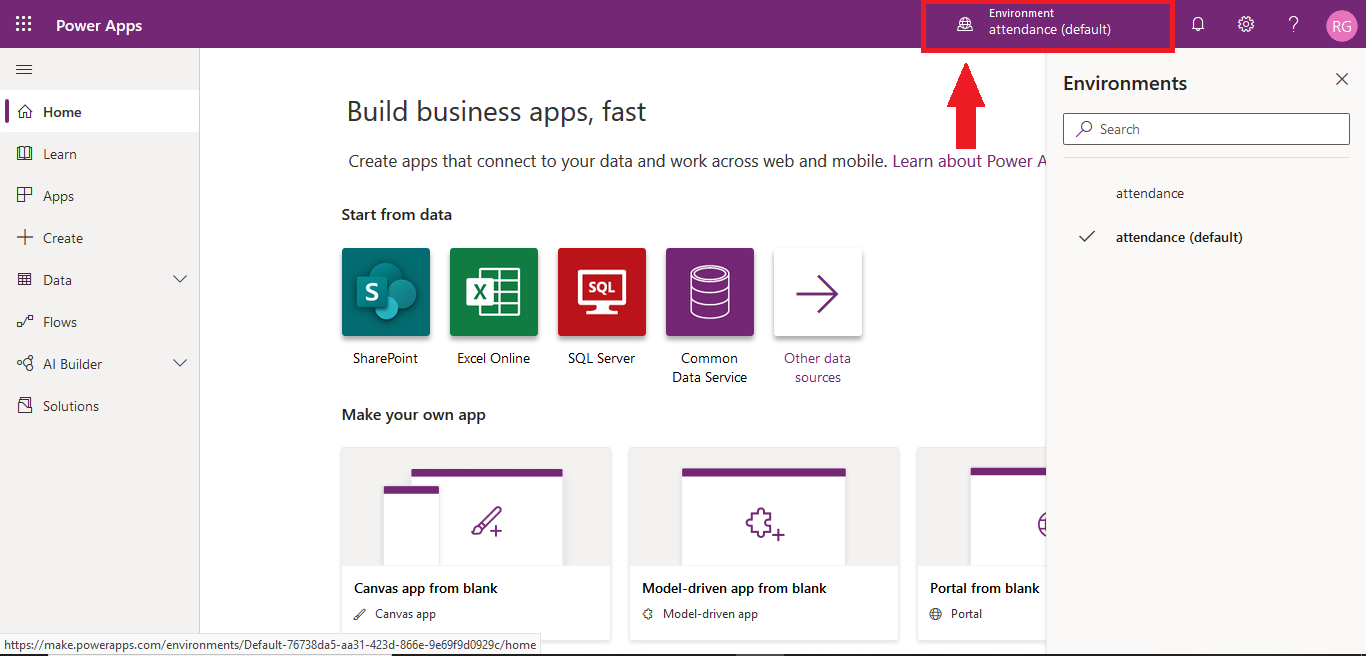











Impressive!Thanks for the post..
ReplyDeleteThanks Priyanka.
DeleteI was looking for the same. that helped me.Thaks
ReplyDeleteThanks Pratik.
DeleteThank you for the information
ReplyDeleteThanks Aamir.
DeleteImpressive thanks for blog.
ReplyDeleteThanks Sumit.
Delete