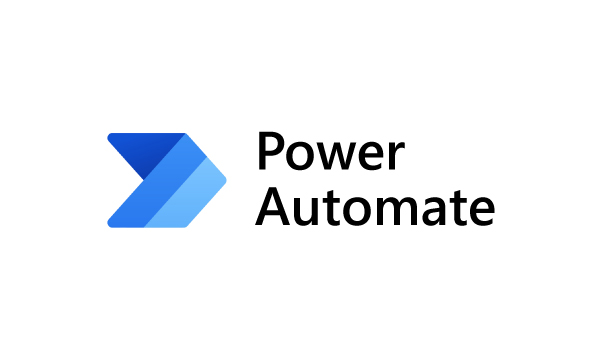Create user in AAD using Power Automate.
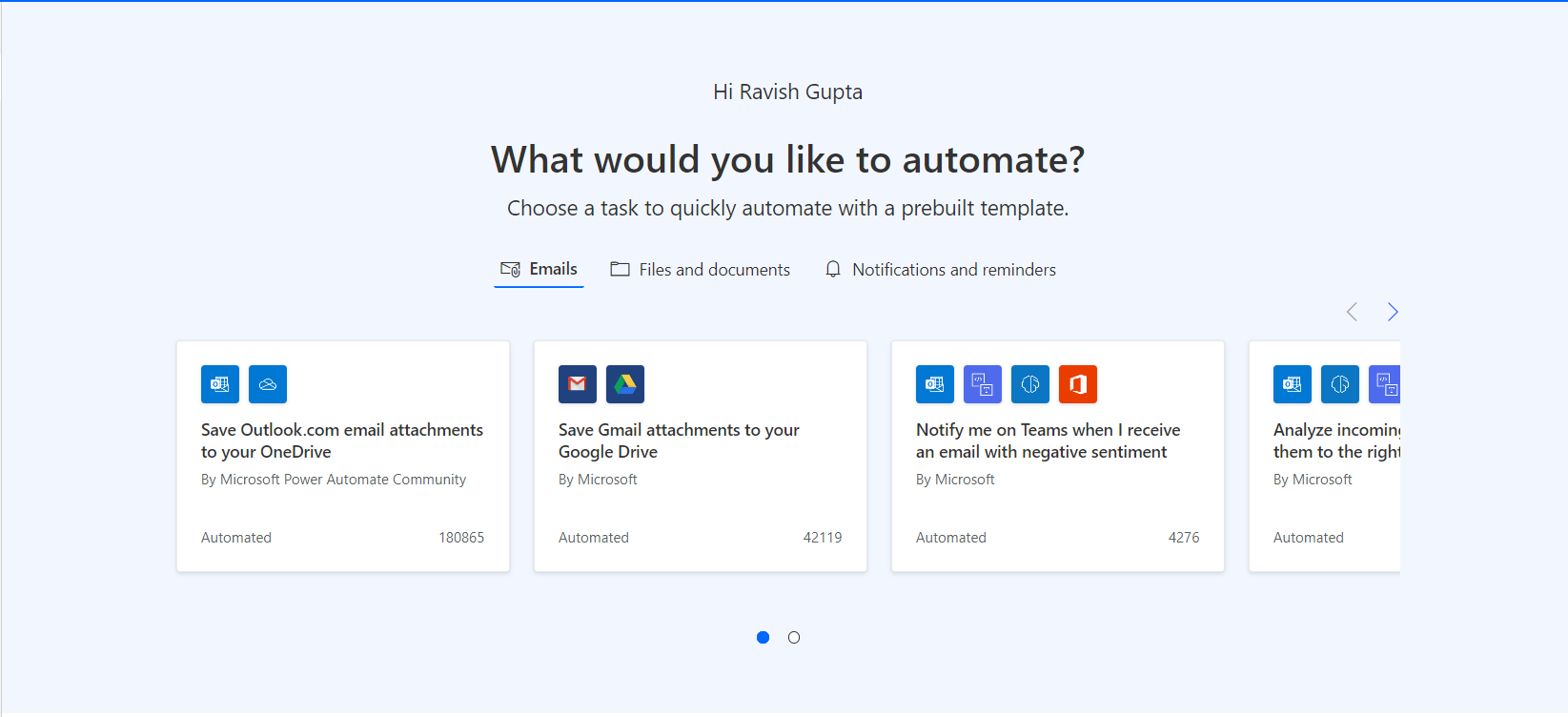
Hello Guys, In our previous blog we have seen how we we can send URLs in email using Power Automate Flow. Today we will see how we can create user in Azure Active Directory using Power Automate Flow. Do follow us to know more about Dynamics and Power Platform. Also if you like our blog then please comment and share this blog with your friends. Consider a scenario where we are using D365 CRM for storing our internal employee information. We are using contact table for the same. Now we want whenever a new employee joins organization a new user account should also be created in AAD. First of all we will see what information is required for creating user in AAD. As you can see in above image we have two users available. Now click on New User. So here to create a new user we need above information to be filled. Now let's see how we can achieve this using Power Automate Flow. We will be creating one automated flow which will be triggered whenever a new employee record will ...