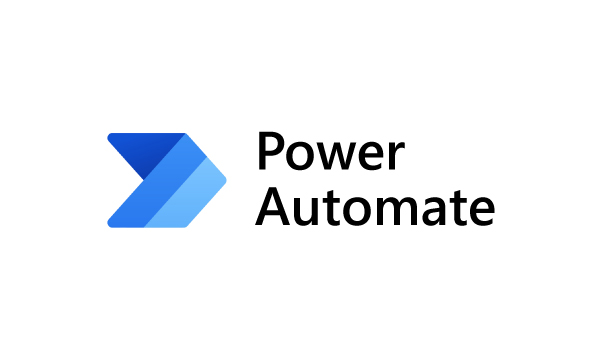How to write Unit Test Case for your Plugins using C#.

Hello Guys, In our previous blog we have seen one of the important feature of Power Automate Flow which is Geofencing. Today we will see how we can write and test unit test case for plugin. Do follow us to know more about Dynamics and Power Platform. Also if you like our blog then please comment and share this blog with your friends. As being a CRM developer we have written so many plugins related to our project. There are some situation where we need to test whether our plugin is executing and running properly. Sometimes we need to write unit test cases for our plugin where we are providing inputs to plugin to check whether our plugin is satisfying all the conditions and functionality is achieved or not. So let's see how we can write test cases for plugin. For time being I have created one plugin named CustomerNumbering which is used for creating customer's unique number based on BU whenever a new customer record is created by user. So now we will be writing Unit Test cas