How to get logged in user's GUID in canvas application.
Hello Guys,
Today we are going to learn how to retrieve logged in user's GUID. But before do follow us to know more about Dynamics and Power Platform. Also if you like our blog then please comment and share this blog with your friends.
There are many scenarios where we need to retrieve logged in user's GUID and have to use it for different purpose. It can be used to populate lookup references on various records within D365.
Consider a scenario where we are calling a Power Automate Flow from canvas application and we need to pass current user's GUID as a parameter which can be used for some logic implementation in Power Automate Flow. To retrieve the GUID we will be using User() function which relates to Office 365 account of the logged in user.
To achieve to we will be creating a canvas application from the scratch:
Step 1: Visit https://make.powerapps.com and select your environment.
Step 2: Click on create and select Canvas app from blank. Give the name for the app and select Format which you want.
Step 3: Design your screen as per your requirement.
Step 4: We will be writing formula on click of Home button. Write formula to retrieve Logged in user's GUID as shown below:
Now we will run the app and will see it will display GUID of logged in user. You can use this GUID wherever you required.
Hope it helps...
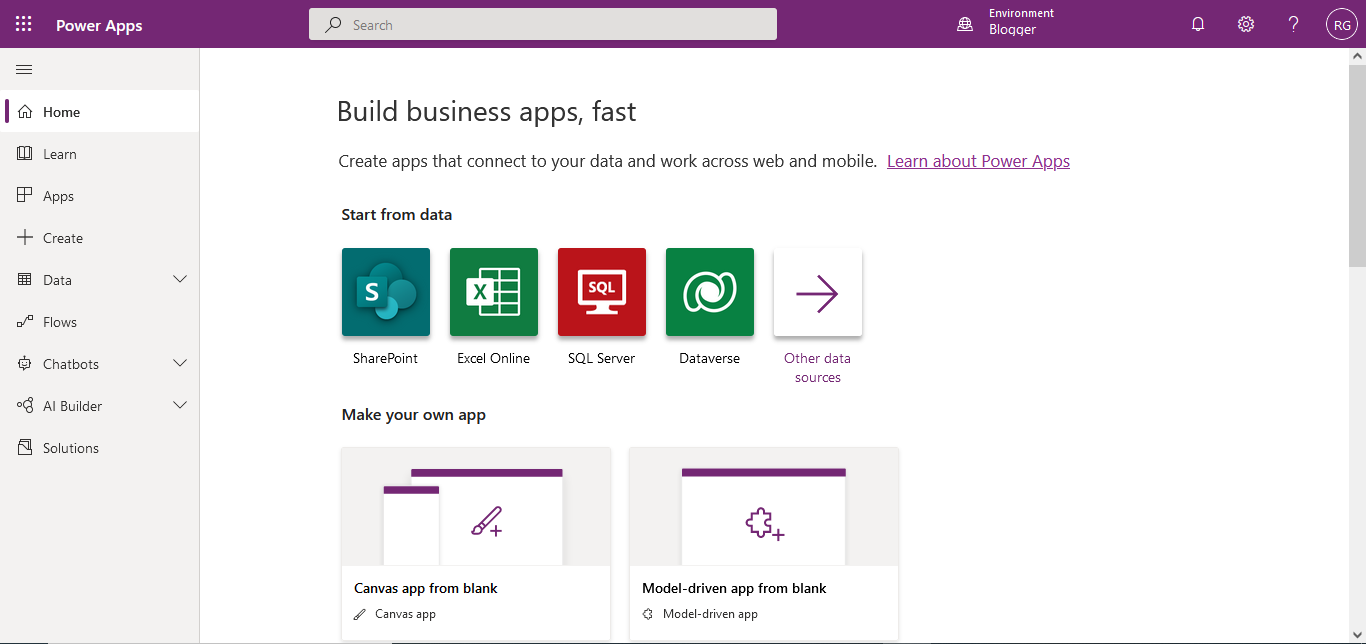







Comments
Post a Comment