How to create Dynamics 365 Trial.
Hello Guys,
This blog will explain how we can create Dynamics 365 Trial to learn dynamics concept.
Step 1: Navigate to https://trials.dynamics.com/. This will navigate to below page.
Step 2: Scroll down and click on Sign up here.
Step 3: Click on No, Continue sign up and you will be redirecting to below page.
Step 4: Enter your work email or personal email and click next.
Step 5: It will ask for setup account. click on the button. This will navigate to next page. Enter your details here.In company name you can specify any name which you want. This name will be used in the URL later on. Also you can specify company size and country as per your choice. Once all details are provided, click on next.
Step 6: Click on send button to get verification code.
Step 7: Once you provide verification code it will ask for domain name to enter.
Specify domain name. This will create your organization link by which you can access CRM. Click on Next once you specify domain name.
Step 8: Now specify user id and password which will be used for accessing the organization URL. Click on sign up to proceed. It will take some moment to sign up. once done click on Let's go button.
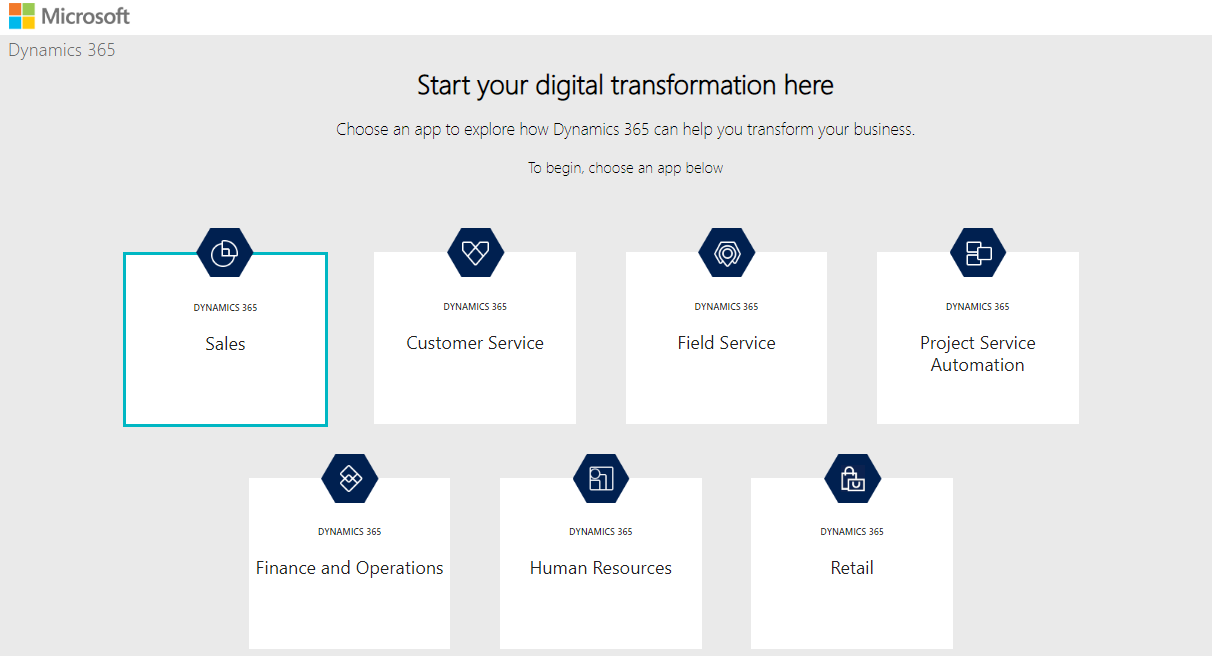




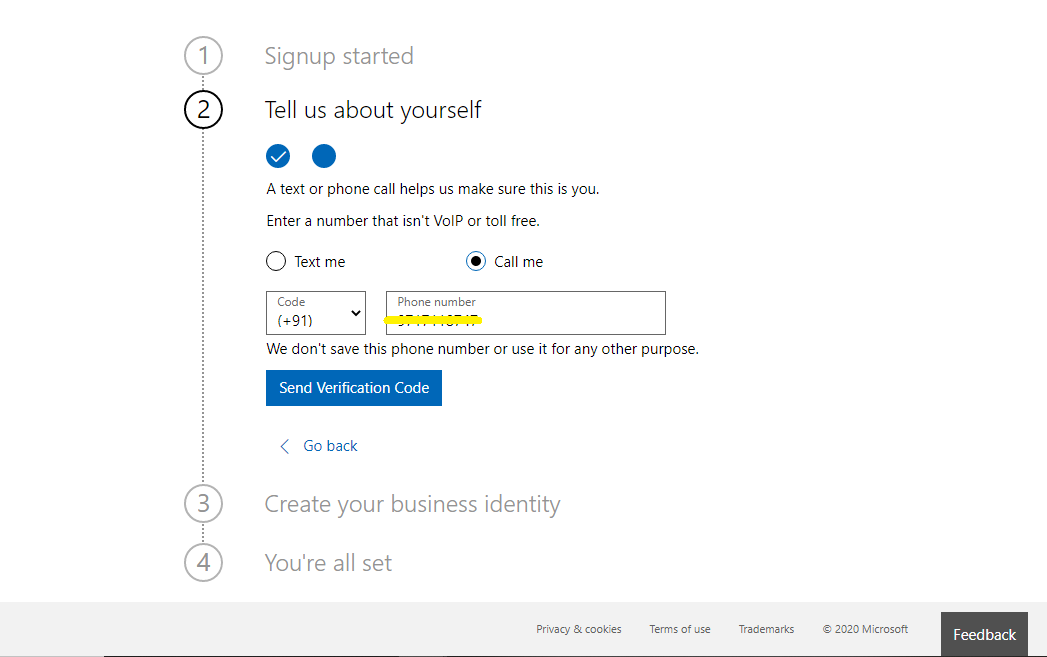





Nice
ReplyDeleteThis is very informative and interesting for those who are interested in Dynamics 365 and it really help to beginners as well as freshers also.
ReplyDeleteThanks Priyanka.
Delete